How often should I restart my computer?
1. How the computer works

Computers, laptops are high-tech electronic devices and they serve a lot of work through the calculation of data, binary code data. Continuous operation causes data problems and often causes data congestion, data overflow and direct impact on performance. Usually, the components on the computer are equipped with a certain 'memory', the memory will take care of storing data to serve the next work of the computer.
However, when the memory is used for a long time, they are not capable of cleaning, or only to a certain extent, and the leftover data will take up a large amount of space. on memory. At this time, the memory will not be enough to store, causing a series of phenomena such as overflow, congestion, overload, etc.
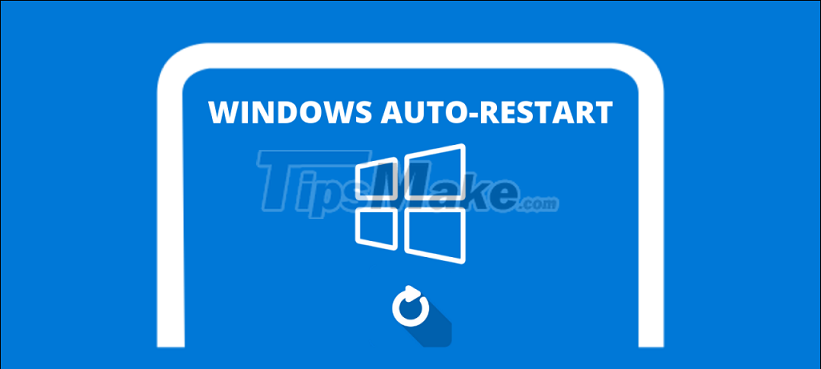
People's habit is that after using the computer, they will turn off the computer and this is a very common thing to do. Shutdowns after use are not wrong, they are absolutely correct and get recommendations all over the world.
However, there are also many people who just put the device to sleep when not in use, and using sleep mode will cause you to encounter many performance problems. Specifically, sleep mode will not turn off, not restart the computer, but they continue to use the available resources the last time you used it to continue.

Shutdown and start up seem to be the same, but they are somewhat different.
- Shutdown: The system will close all the programs and files you have open, but not the Windows kernel (the core of the operating system). Not turning off the operating system's kernel will help software and hardware work at the same time (target support for Fast Startup).
- Restart: The system will close everything, including the Windows kernel (the core of the operating system) and restart them from scratch.
As such, we can see that rebooting is the most radical way to reactivate an operating system, which will also start the Windows kernel. Therefore, restarting the operating system is very important in the process of using the computer.
2. How often should restart the computer
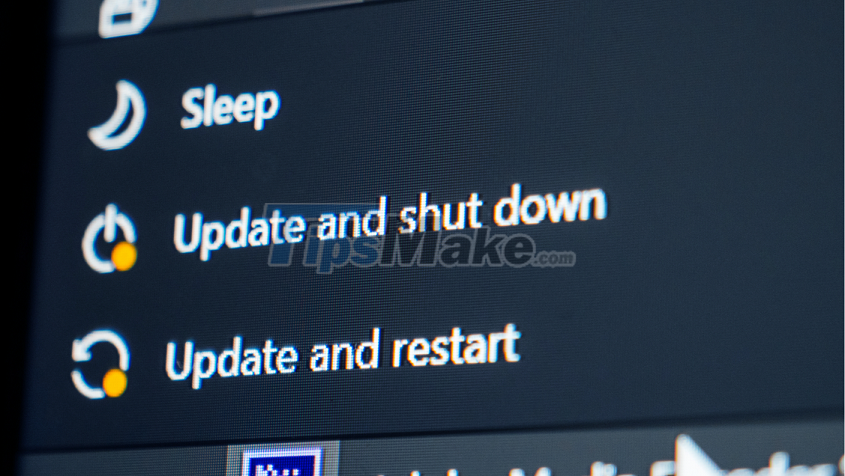
Currently, operating system vendors have not shared about how often to restart the computer for the best effect, but there are a number of research sources that have results. Specifically, IT experts recommend the following:
'Users should restart their computer at least once every 2-3 days to let Windows clean all open files, remove temporary files and automatically update. This will ensure that all files and content are removed from the PC cache and do not hang, compromising security and privacy'.

Thus, after 2-3 days of using the computer, whether you turn off the computer or put the computer in sleep mode, you should restart the computer once to bring the highest performance. Restarting the computer does not affect the hardware or the operating system, so you can rest assured to apply.
With these useful sharing related to restarting the computer, you must already know how to use the computer and its shutdown functions effectively. Have a nice day!
 Microsoft shares tips for safe shopping during Black Friday 2021
Microsoft shares tips for safe shopping during Black Friday 2021 How to listen to music on youtube when the PC and Phone screens are off
How to listen to music on youtube when the PC and Phone screens are off Tips to save and expand computer hard drive storage
Tips to save and expand computer hard drive storage With Windows 11, you can quickly share data between computers on the same network quite easily
With Windows 11, you can quickly share data between computers on the same network quite easily Windows 11 still often throws the error of losing internet connection, and here are the ways to fix it
Windows 11 still often throws the error of losing internet connection, and here are the ways to fix it 17 great tips on computers that not everyone knows
17 great tips on computers that not everyone knows