Fix computer restart error
In the process of using a computer, you have an error that your computer repeatedly restarts or is suddenly shut down. This will make people confused as to what their computer is doing, especially when they are working and the computer is turned off, the risk of data loss is very high so we have not yet been able to save what we are doing. This error has many causes such as: hard drive physical error, CPU overheating, liquid RAM . etc. And in the following article TipsMake.com will guide you some ways to fix this annoying error, please refer.

1. Cause by Virus
This is the most common case. Many viruses cause the system to automatically restart repeatedly. You need an antivirus program that is always executed in real-time mode, updated with the latest virus database from the manufacturer. Then disconnect the network (LAN, Internet) and conduct a full system scan (Full scan). Can use antivirus programs such as Bitdefender Pro 10 Plus, AVG Antivirus, NOD32 Antivirus, Kaspersky Antivirus.
2. Cause due to hard drive error (HDD)
The reason may be because your hard drive is suffering from bad sectors. And you are working with a file in a corrupted partition, the computer will automatically reset immediately.
How to check : Go to This PC, right-click the drive that installed the operating system, usually drive C, select Properties , select the Tools tab , then click Check in the Error-checking section to check for disk errors.

In addition to checking with available features, you can check hard drive errors with specialized software such as: CrystalDiskInfo, HD Tune Pro, RepairDisk Manager.
3. Cause due to loose RAM
This is one of the causes that cause the computer to automatically reset and shutdown very common. If your RAM is loose and does not recognize, then boot it will emit a "beep" so we can detect and fix it promptly. But if the RAM is received at the same time, it will be harder to detect.

Solution : You can use a pencil eraser to gently rub on the contact pins of RAM, then use a soft rag to clean the RAM slot on the mainboad and try to plug it again to see if it is okay.
4. Cause the machine is overheating
This is why you can not ignore because the chip fan may not work or the case is too hot causing the CPU to overheat and the computer will automatically shut down.
To overcome this, you should check whether the CPU cooling fan is working or not, in addition, you should also add a cooling fan to the chassis, leave the computer in a cool place to reduce the temperature for the CPU.
5. Cause CMOS battery runs out
You can check the CMOS battery to see if it has run out or not by removing the battery from the device, using a slight licking tongue, if it feels a little numb, there is electricity, otherwise you need to replace the battery. You should also increase the exposure of the battery to the mainboard by scraping off the plaque or rust where the contact between the CMOS battery and the mainboard.

6. Cause due to unstable power source
The power supply is an extremely important hardware device, it provides operating power for the entire system. Weakness of your power supply does not provide enough power, your computer is using normally, but you have just plugged in an HDD or you just bought yourself a removable card and plugged into the computer will lead to the status of power supply. Do not provide enough power to the system. Unstable computer power supply is also one of the reasons that can cause your computer to be restarted or shutdown continuously.
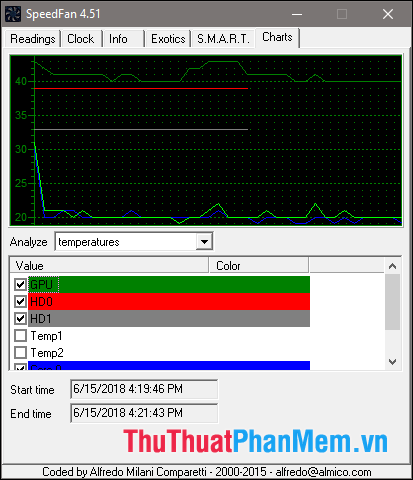
Current stability must be at the forefront. To keep track of the power lines of your newly purchased power supply, you can use some specialized software like Speedfan with a time-charting function.
7. Other causes
In addition to the above causes, video cards, network cards, and other hardware devices that are loosely attached can also cause automatic shutdowns, but often, they will appear a green screen 'error'.
Solution: You should remove the case then check the pins of hardware components whether it is loose or dirty. After that, you should clean the components and restart the computer.
Above are some methods to fix a self-restarting computer error that TipsMake.com would like to introduce to you. Hope you will find the article useful, wish you success!
You should read it
- Summary of some ways to fix Windows 10 crash, BSOD error and restart error
- How to fix automatic restart error on MacBook Pro running macOS Catalina?
- Warning: A virus that causes a sudden restart of your computer or a blue screen error is exploding in Vietnam
- How often should I restart my computer?
- How to fix IP 169 address error
- How to Restart a Mac
 How to adjust the sleep time Windows 10, 7
How to adjust the sleep time Windows 10, 7 How to adjust the time to turn off the screen Win 7
How to adjust the time to turn off the screen Win 7 How to move important folder folders from drive C to drive D, E
How to move important folder folders from drive C to drive D, E How to view computer usage history
How to view computer usage history Fix blue screen error on Windows
Fix blue screen error on Windows How to handle svchost.exe taking up RAM and CPU
How to handle svchost.exe taking up RAM and CPU