How to fix 'Your PC Ran Into a Problem and Needs to Restart' error
This is a common and general computer error, commonly known as the blue screen of death. The following article will tell you everything about this error: What it means, how to know what is a specific problem on your PC and how to fix it.
"Your PC Ran Into a Problem and Needs to Restart" error and how to fix it
What is the error "Your PC ran into a problem and needs to restart"?
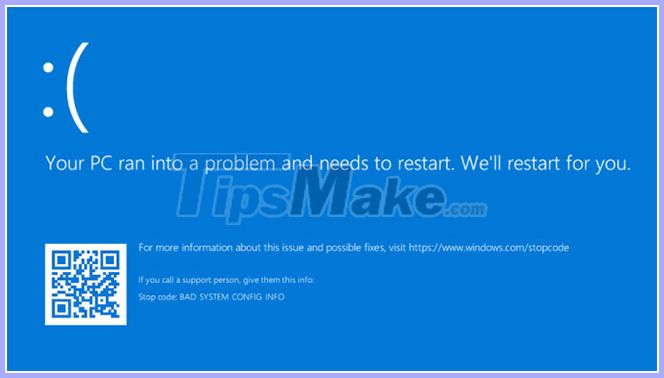
Above is an image of the error screen "Your PC ran into a problem and needs to restart". It's often called the blue screen of death (or BSOD)!
The content behind it could be 'We'll restart for you' or 'We're just collecting some error info, and then we'll restart for you'.
This error screen usually occurs when the computer shuts down or restarts unexpectedly, or if something is preventing the computer from starting.
At the top of the screen is a sad face, followed by the problem message. Next is a line that reads:
For more information about this issue and possible fixes, visit https://www.windows.com/stopcodeEnter this URL in your Internet browser to go to the Microsoft support site. Because these errors can occur due to various issues, the support on this page is very general, not specific to your problem. You can also scan the QR code (at the bottom left) on the phone to be taken to the same page.
The most interesting part of this screen is at the bottom, where it lists a stop code. In this example, the stop code is BAD_SYIUS_CONFIG_INFO. Your case may be something different. Stop code is an identifier that helps understand why you are getting this error.
You should record this stop code for future reference. If you are in an organization, give this stop code to the administrator so they can help diagnose the problem.
If you are a home user, contact Microsoft support, follow the automated help, and then when connected to the support staff, you can give them this stop code.
There are hundreds of possible stop code errors. Some other examples are:
- CRITICAL_PROCESS_DIED
- SYSTEM_THREAD_EXCEPTION_NOT_HANDLED
- IRQL_NOT_LESS_OR_EQUAL
- VIDEO_TDR_TIMEOUT_DETECTED
- PAGE_FAULT_IN_NONPAGED_AREA
- SYSTEM_SERVICE_EXCEPTION
- DPC_WATCHDOG_VIOLATION
How to fix the "Your PC Ran Into a Problem and Needs to Restart" error
As discussed, there are many reasons why you may see the error "Your PC Ran Into a Problem and Needs to Restart", so the article cannot provide a solution that is guaranteed to fix this error. However, there are things that are more likely to cause these errors. Follow these troubleshooting steps and see if they help in your case.
1. Unplug external hardware
Have you recently plugged in a new external hard drive, mouse, keyboard, or similar device into your computer? If so, this may cause problems.
Unplug everything you don't need and see if the problem goes away. If so, plug each device back in, reboot, and see if everything is okay. Repeat this process until you identify the faulty hardware, then contact the manufacturer.
2. Uninstall recently added software
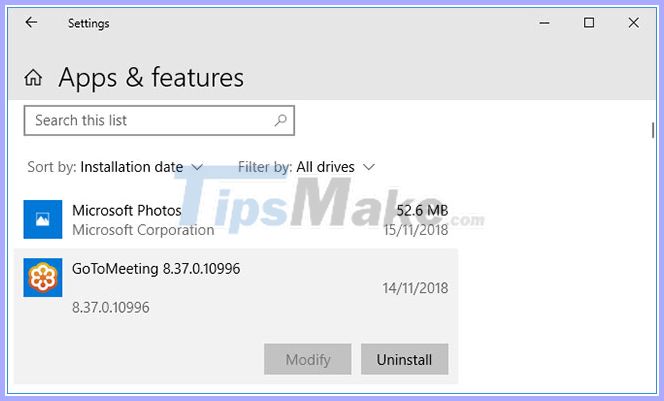
Software that you download and install may cause unexpected problems. If you get this blue screen error after installing something recently, you should remove it. This can often happen with antivirus software.
To uninstall the program, refer to the article: 7 ways to uninstall software, remove applications on Windows computers.
3. Return to the previous driver version
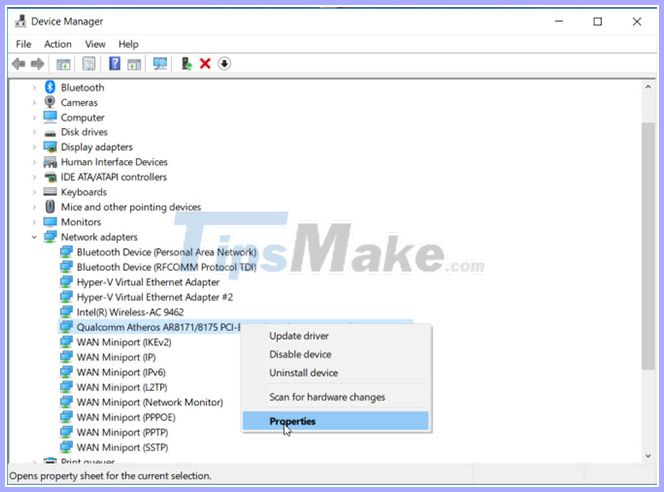
Driver is a software that helps Windows 10 control the hardware, such as graphics card, printer and network adapter.
Drivers update periodically to ensure compatibility with the latest version of Windows 10. However, sometimes driver updates can break your system. As such, you may need to roll back to the driver update first, ie reverting to the old version.
To do this, press the Win+ key Xand click Device Manager . The tool displays categories such as Display adapters and Monitors , which you can double click to expand and view internal devices.
Right-click on a device and select Properties> Driver . Look at Driver Date , as this will tell you when the driver was last updated. If the date coincides with the time you started experiencing the problem, click Roll Back Driver (if available) or Uninstall Device (the device will reinstall when you reboot).
4. Update Windows 10
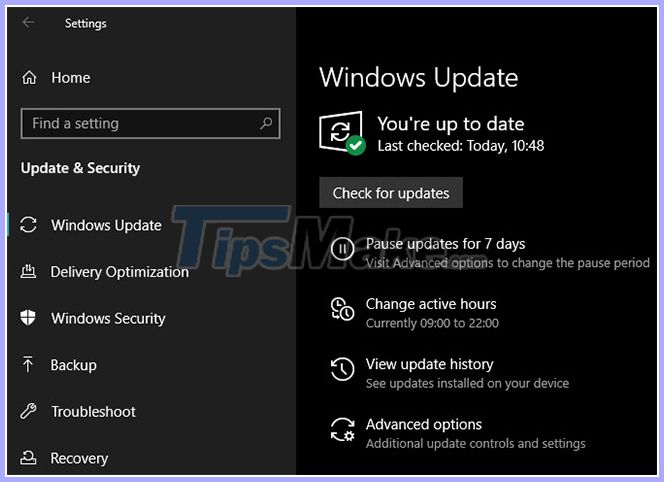
Windows 10 will automatically update, but there may be an update in the pending download queue.
Staying up to date with Windows 10 is important because it means you will benefit from the latest features and fixes.
A blue screen of death may occur due to software or hardware incompatibilities that have been addressed in a recent update.
 What is error 0x80070570? How to fix this error?
What is error 0x80070570? How to fix this error? How to fix error 524: A Timeout Occurred
How to fix error 524: A Timeout Occurred How to fix Automatic Repair loop error on Windows 10
How to fix Automatic Repair loop error on Windows 10 Fix 'Display driver stopped responding and has recovered' error in Windows 10 / 8.1 / 7
Fix 'Display driver stopped responding and has recovered' error in Windows 10 / 8.1 / 7 How to fix the situation where WSAPPX uses high CPU and disk usage
How to fix the situation where WSAPPX uses high CPU and disk usage How to fix non-formatted memory card by using the software
How to fix non-formatted memory card by using the software