What is Split Tunneling? How to enable it?
Split Tunneling performs the task of dividing Internet traffic. With Split Tunneling, you have the ability to route Internet traffic through a VPN or a local network.
Split Tunneling performs the task of dividing Internet traffic. With Split Tunneling, you have the ability to route Internet traffic through a VPN or a local network.
VPN Split Tunneling protects the traffic you route through your VPN network, without losing access to your local network and the devices connected to it. Available on Windows, Android, Android TV.
Why Split Tunneling?
When a user connects to a VPN server, it creates a secure, encrypted tunnel that then passes over to the Internet. By default, any and all traffic sent over the VPN network goes through the VPN server and is encrypted.
With Split Tunneling, however, you can choose which information goes through the VPN server (encrypted) and which goes through your ISP (unencrypted). The option to route your Internet traffic through either your VPN or your ISP is useful, especially if you don't want to access certain websites without encryption.
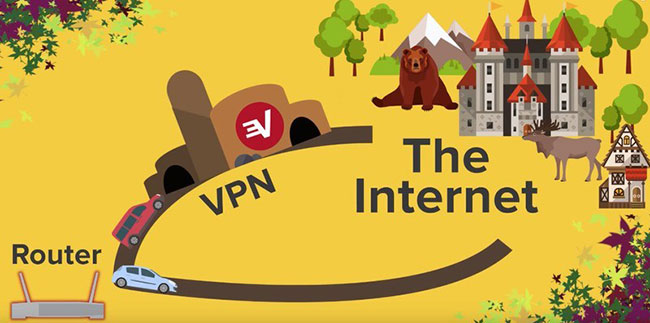
Benefits of Split Tunneling
- Watch foreign TV shows/movies while using the Internet with a local IP address
- without compromising online privacy
- Access devices on local network while using VPN
If you do not enable Split Tunneling:
- You cannot access international and local content at the same time.
- Transmitting all the data through the ISP will consume all the bandwidth.
- You cannot access LAN devices while connected to VPN
The real advantage of using Split Tunneling comes from its convenience. This feature improves your work efficiency. Suppose you are traveling abroad, to access that country's content, you can route the traffic through the Internet and to access your country's content, you can route the traffic through the VPN network.
How to Enable VPN Split Tunneling on NordVPN
Setting up split tunneling isn't too complicated — it just involves enabling a menu option in your VPN app. But before we get into the step-by-step instructions, there are a few things you should know.
Requirements for VPN Split Tunneling
First, you need to use a VPN provider that offers split tunneling. Most of the best VPN services offer this option, but you should still double check.
Second, even if your VPN provider does offer split tunneling, it's unlikely to be supported on every operating system. Most providers support it on Windows and Android, but few support it on Linux, routers, or browser extensions. At the time of writing, no provider offers true split tunneling on Mac or iOS (only IPVanish offers this form of service); however, competition is fierce on this front. Check ahead of time to see if split tunneling is supported on the platform you need.
Third, there are different ways to implement split tunneling. For example, you can include or exclude specific applications, domains, or IP addresses. To keep things simple for the following example, we will enable VPN protection for all connections by default and disable it only for specific applications.
Enable VPN Split Tunneling with NordVPN
Here's how to set up split tunneling with NordVPN on Windows.
- In the NordVPN app, click the gear icon to go to Settings > Split tunneling .
- Set Split tunneling to On and set Type to Disable VPN for selected apps .
- From the Windows Start menu, launch the applications for which you want to enable split tunneling—for example, Steam or Zoom.
- Back in the NordVPN app, click the Add apps button . A list will appear showing the programs that are running. Check the boxes next to the apps you want to disable VPN for. When you're done, click Add selected .
- Now you will see them listed under Selected apps . Close settings and you are done.
Warning : If you are having issues with split tunneling on NordVPN or another service, it may be due to a connection error in some Windows applications that are marked to perform split tunneling.
You can often fix the problem by enabling custom DNS settings and entering a public resolver like Cloudflare DNS (1.1.1.1). This little-known VPN setting can make a surprising difference if you're having connection issues with split tunneling.
Compare speed results with VPN Split Tunneling
Now that you know how to enable split tunneling, let's look at how it affects your connection speeds. We'll be using FAST, a speed test tool owned by Netflix, to evaluate your streaming capabilities. (The tests below were performed using an Ethernet cable to eliminate any differences caused by Wi-Fi.)
Here are the speeds in the example with VPN enabled for all connections:
Here's the speed with split tunneling enabled for my browser to give Netflix full speed:
The difference is pretty obvious.
That's all there is to it. When you want to get the benefits of a VPN without affecting everything else you do, enable split tunneling for specific apps to take full advantage of your connection speed.
Are there any risks in using Split Tunneling?
Split Tunneling is a powerful feature that provides convenience to your Internet activities. There are many risks associated with Split Tunneling. However, when Split Tunneling is enabled, it means that the user bypasses the high encryption of the VPN service, which is used to keep your online activities safe from hackers, cybercriminals, and prying eyes.
If you set up Split Tunneling to exclude certain traffic from VPN protection, your Internet service provider or a third party may be able to access that traffic. To protect your online activities, use VPN-protected connections when you handle sensitive data, access restricted websites, or share files P2P.
You should read it
- What is split tunneling?
- Learn about Virtual Private Network - VPN and Tunneling
- What is PPTP (Point-to-Point Tunneling Protocol)?
- What is SSTP (Secure Socket Tunneling Protocol)?
- How to split, split, split PDF files into multiple files
- L2TP (Layer 2 Tunneling Protocol) price?
- How to split the screen on Google Chrome
- How to split screen on macOS
- Configure the VPN network connection in Windows XP
- How to split a computer screen
- How to split the screen on iPhone
- Instructions for splitting compressed files with WinRAR
Maybe you are interested
Intel updates WiFi and GPU drivers for Windows 11 Climate change is causing the sea to flow faster, scientists are still confused about what the harm will be 6G speeds can be up to 1TB / s, 8,000 times higher than 5G The 5 reasons why killer whales are 'cold-blooded' geniuses of the ocean Apple 'overhauled' OS X with version 10.10 Yosemite Google released 12 beautiful and free themes for Chrome
