Welcoming the new year with sweet letters
These days the atmosphere of Christmas and New Year is flooding the streets, and in your inbox, there must be many e-mails to congratulate with the image of snow, Santa Claus and busy music. You also want to do something like that to give to friends?
In Outlook Express, Microsoft has provided you with an extremely simple card making tool called Stationery . You just need to select the type of Stationery template, this new year will make sure your friends will receive great e-mail.
There are only a few Stationery templates available in Outlook Express, if you want more templates, you can download them here. These Stationery are very beautiful and are divided by topics such as Christmas, New Year to insert into email to friends and relatives. These files are saved as a self-executing .exe file, you only need to download and run automatically, the stationery will insert itself into Outlook and list in the stationery list for you to choose.
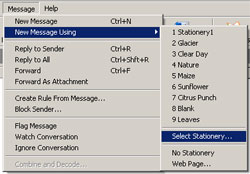 Download and install
Download and install
1, On the File Download dialog box select Open
2, Click Yes when asked if you really want to install a new Stationery
3, Read the copyright agreement. If you agree, select Yes and start the download process.
4, Click OK to close the Microsoft Outlook Express Stationary dialog box.
User manual
To use downloaded stationery, first open Microsoft Outlook Express. On the Message menu, select New Message Using > select stationery you want to use. If stationery you need is not in the clickable list, select Select Stationery . , then in the Stationery dialog box, select the stationery you want to use.

When you install stationery, image files (* .gif or * .jpg) and * .htm files will be shared in the Stationery folder (by default in C: Program FilesCommon FilesMicrosoft SharedStationery ). Stationery only displays if your mail uses HTML as an email format
To apply background stationery with pictures, photos and fonts :
- On the New Mail menu> Select Stationery .
- Select the stationery you want to use
If you only want to apply stationery background :
- Open a new email
- On the Format > Rich Text menu (HTML)
- Go to Format > Apply Stationery
If the stationery you need is not in the list, select More Stationery > select stationery you need to use.
And finally, if you don't want to use existing stationery, create your own by going to Message > New Message Using > Select Stationery . , in the Select Stationery dialog box, choose Create New .
You should read it
- Yahoo added a feature to send mail with many beautiful decorations
- How to enable Smart Select on Galaxy S8 / S8 Plus
- SELECT command in SQL Server
- How to choose default microphone on Windows 10
- How to Select All
- How to select multiple files at once on Mac
- How to Create an Invitation in Microsoft Publisher
- How to choose GPU for each application on Windows 10
May be interested
- How to fix the error of typing uppercase letters into lowercase letters in Word?
 are you experiencing the extremely annoying situation of typing uppercase letters into lowercase letters in word? join tipsmake to find the cause and how to fix it
are you experiencing the extremely annoying situation of typing uppercase letters into lowercase letters in word? join tipsmake to find the cause and how to fix it - Delicious food helps you fight against the Tet holiday
 the lunar new year is full of fatty meat, excess protein, besides the pickles and salted vegetables, you can balance the nutrition and fight the boredom with the following delicious, sour and sweet dishes to enjoy. with your family
the lunar new year is full of fatty meat, excess protein, besides the pickles and salted vegetables, you can balance the nutrition and fight the boredom with the following delicious, sour and sweet dishes to enjoy. with your family - Reasons why your computer keeps jumping letters and how to quickly fix it
 is your computer jumping letters around, making it impossible for you to enter text correctly? join tipsmake to find out the 'culprit'
is your computer jumping letters around, making it impossible for you to enter text correctly? join tipsmake to find out the 'culprit' - Prayers for all Year-end New Year's Eve at the end of the year
 the prose of the year of the new year festival is an indispensable part of the year-end ceremony of the year-end eve. the year of the monkey is usually carried out on the last days of the year, the range of 27, 28 lunar calendar onwards, but mostly on the 30th day of the lunar new year (the 29th day of the lunar month).
the prose of the year of the new year festival is an indispensable part of the year-end ceremony of the year-end eve. the year of the monkey is usually carried out on the last days of the year, the range of 27, 28 lunar calendar onwards, but mostly on the 30th day of the lunar new year (the 29th day of the lunar month). - How to fix keyboard errors that enter numbers instead of letters
 you are typing on your laptop and suddenly, some keys start typing characters as numbers and symbols instead of letters. chances are, the answer lies in your num lock key. the following are the causes and ways to fix this error.
you are typing on your laptop and suddenly, some keys start typing characters as numbers and symbols instead of letters. chances are, the answer lies in your num lock key. the following are the causes and ways to fix this error. - A love letter from a programmer
 she not only has a beautiful interface, but also has a cute activex defensive posture over the ridiculous boys.
she not only has a beautiful interface, but also has a cute activex defensive posture over the ridiculous boys. - Photoshop CS: Valentine card
 what surprises do you give this valentine? sweet roses or sweet chocolate bars ?. whoa, surely your valentine's day will be great. on the occasion of velentine valentine's day, the network administrator also dedicates to b
what surprises do you give this valentine? sweet roses or sweet chocolate bars ?. whoa, surely your valentine's day will be great. on the occasion of velentine valentine's day, the network administrator also dedicates to b - Instructions for creating reverse text
 write letters in reverse, overturning words easily if you know the following tips. let's see how to write this reverse text, you can copy it on facebook so your friends will get tired of reading it.
write letters in reverse, overturning words easily if you know the following tips. let's see how to write this reverse text, you can copy it on facebook so your friends will get tired of reading it. - Top 10 common errors in cover letters that need immediate correction
 here are 10 serious errors that potential candidates should avoid and a few guidelines for repair.
here are 10 serious errors that potential candidates should avoid and a few guidelines for repair. - What is Your Sincerely? How to use Your Sincerely when sending letters
 what is your sincerely? how to use your sincerely when sending letters. yours sincerely is a fairly common phrase to end a letter. the greeting at the end of the letter will sometimes depend greatly on how you opened the message. therefore, there are many people who are easily confused
what is your sincerely? how to use your sincerely when sending letters. yours sincerely is a fairly common phrase to end a letter. the greeting at the end of the letter will sometimes depend greatly on how you opened the message. therefore, there are many people who are easily confused










 Use antivirus protection in Outlook Express 6
Use antivirus protection in Outlook Express 6 New points in Microsoft Office Word 2007
New points in Microsoft Office Word 2007 New points in Microsoft Office Excel 2007
New points in Microsoft Office Excel 2007 How to create tables in Office 2003
How to create tables in Office 2003 Insert some objects into the file content
Insert some objects into the file content