Steps to create stationery for any mail on email
Stationery and theme are a set of uniform design and color elements. They specify the font, bullet, background color, horizontal lines, images and other design elements you want to display in messages, email sent. Outlook includes a large amount of stationery.
In addition, you can design a customized Stationery at your own discretion.
To create Stationery for any mail on Email, follow the steps below:
1. Create a new mail.
2. Customize your mail by using the font, bullet, background color, horizontal lines, images and other design elements you want.
3. On the message window, click the File tab .
4. Click Save As .
5. In the address bar of the Save As dialog window, enter % appdata% microsoftstationery there and press Enter to open the Stationery folder.
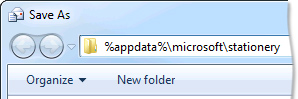
6. In the File name box, enter a name for the new Stationery.
7. On the Save as type list, click HTML .
8. Click Save.
Note:
Applies only on Outlook 2013 and Outlook 2016.
Refer to some of the following articles:
- How to receive Gmail notifications on Desktop screen?
- Apply Stationery or Theme on Email messages
- How to delete all emails of a specific sender on Gmail?
Good luck!
You should read it
- How to add additional email for FaceTime and Messages application on iOS 11
- Beware of the 7 most common types of spam
- How to backup all email on Gmail to your computer
- How to write emails effectively and professionally?
- How to create temporary email addresses quickly with YOPmail
- How to Create Multiple Email Accounts
 Automatically delete items in the Deleted items folder when exiting Outlook
Automatically delete items in the Deleted items folder when exiting Outlook Replace password for Hotmail account
Replace password for Hotmail account Instructions for setting up 2-layer protection for Outlook accounts and Microsoft accounts
Instructions for setting up 2-layer protection for Outlook accounts and Microsoft accounts How to send email to self-destruct within 5 minutes on Gmail
How to send email to self-destruct within 5 minutes on Gmail Here's how to create a virtual email address quickly
Here's how to create a virtual email address quickly 14 useful tools for Gmail should not be ignored - P1
14 useful tools for Gmail should not be ignored - P1