How to enable Smart Select on Galaxy S8 / S8 Plus
Has appeared on the Galaxy Note 7, the Smart Select GIF maker feature brings users an animation tool right on the device, without the need for additional support. And in the new duo Galaxy S8 / S8 Plus, the feature has been renamed to Smart Select with an upgrade and improvement over the previous version.
Smart Select on Galaxy S8 can convert any video into an animation. You do not need to pre-select the area on the screen to record a video, then turn it into a GIF. This feature will allow you to open an existing video and then select the area on the video to turn it into a quick animation. Besides, you can also customize the speed of the GIF to create more interesting animations. How to enable Smart Select on Galaxy S8 will be available in the article below.
Step 1:
First, we access the Settings section from the application tray or on the device's home screen interface.

Step 2:
In the Settings interface, click on Monitor settings.

Step 3:
Next go to the settings for Edge screen .

Step 4:
Next, select the Table at the side .

Finally, we click on Smart Select to enable this feature on the device.

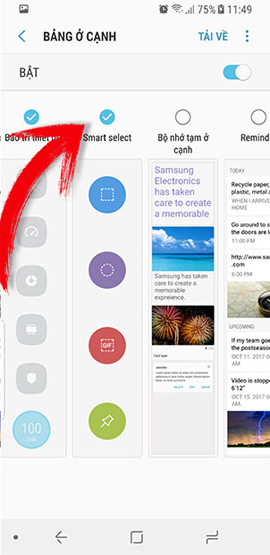
Although this is a useful GIF creation feature on the Galaxy S8, this feature has been disabled by default, and you can activate it according to the above article. Besides, Smart Select also has a number of other options such as cropping the image into a square, rounding or adding notes, marking and immediately saving or sharing the image.
I wish you all success!
You should read it
- Comparing Galaxy Ring and Oura Ring: Does Samsung do better than the competition?
- Samsung confirmed the Galaxy Ring will launch at MWC this week
- Check out the new enhancements added on Galaxy Watch and Watch Active
- Galaxy Ring: Samsung's smart ring collects user health data and sends it to smartphones
- Opera Mini 'docked' Galaxy Gear S
- Samsung Galaxy S10 is a great product, but is it worth the upgrade?
 Instructions for canceling download of applications are suspended on Android
Instructions for canceling download of applications are suspended on Android How to turn your Android phone into a surveillance camera?
How to turn your Android phone into a surveillance camera? How to use fingerprint sensor Galaxy S8 to navigate the notification bar
How to use fingerprint sensor Galaxy S8 to navigate the notification bar How to take RAW photos on Galaxy S8 / S8 Plus
How to take RAW photos on Galaxy S8 / S8 Plus How to delete search history on Google Android
How to delete search history on Google Android Instructions to turn off 'Ok Google' on Android devices
Instructions to turn off 'Ok Google' on Android devices