Ways to fix Face ID error on iPhone
Whether you like or dislike FaceID, you will still use this feature if you continue to use Apple products. The only biometric security method on Apple iPhone iPhone screen overflow products, in particular here are the X / XS / XS Max / Xr and iPad Pro models.
The Touch ID fingerprint sensor, before operating to a stable and good level, has now gone through several generations of iPhones and iPads, so the Face ID operation will not have reached the perfect level. like Touch ID, and in the process of use you will sometimes encounter some small errors such as not recognizing the user's face, or wrongly recognizing the face .
Or there are other errors that users will encounter in the process of using, with a machine with such a high price, it is very difficult for you to accept those things. However, you can easily fix FaceID's errors through some of the below instructions of Quantrimang.
- How to obscure notification content on iPhone
- How to protect email with Face ID or Touch ID on iPhone
- 4 ways to improve Face ID stability
- How to sign in by face, install Face ID on Windows 10
How to fix Face ID error on iPhone
Some iPhone cases will require you to enter a password because Face ID is not working.
- Your device has just been turned on or has just restarted
- The device has not been unlocked for more than 48 hours
- The password is not used to unlock the device for six and a half days and the Face ID has not been unlocked for the device in the last 4 hours
- The device has received the remote lock command
- After five times the unlock failed
- After starting power off / SOS by pressing and holding two volume down buttons and power button.
1. Set up more faces

As many online reviews often talk about the feature Face ID does not scan their faces when they wear glasses, wear masks, change hair styles, beard . Or when stopping at the street but the sun or moving In the evening, Face ID does not recognize the face due to the sun shining or too dark for Face ID to scan your face.
According to some online technology sites, the advice is to reset FaceID again in good lighting conditions, but you can also add a face replacement with the Set Up Alternate Appearance feature on iOS. 12. Just go to Face ID & Passcode and select Set Up Alternate Appearance > click Get Started and start scanning the second face. You will then receive a Face ID is now set up message.
You should set this 2nd face in the state of being wearing glasses, wearing a hat, or expressing an expression like crying, laughing, yawning . to improve accuracy in many more cases.
2. Update to the latest operating system
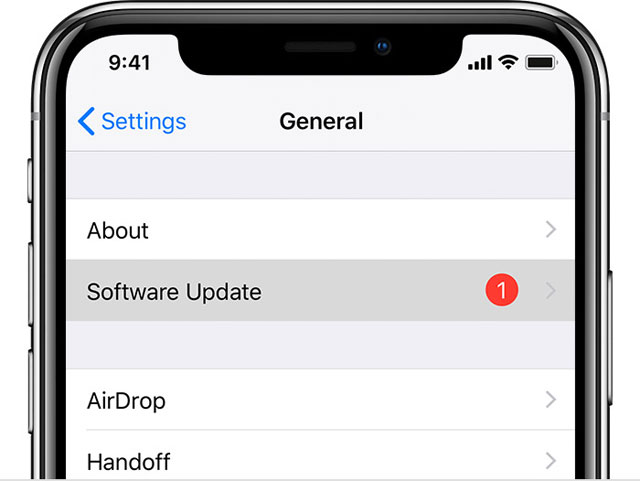
You can simply fix the Face ID error by updating your phone software. This way, you can be sure that the old iOS version on your device is causing the Face ID error, and this will often fix Face ID's problem if it has a software problem. .
One more thing, as mentioned above, the Face ID is still in the development process to bring the highest efficiency to users, so you should also regularly update the new iOS version to Face ID with the characteristics The latest feature, in addition it also helps to unlock the speed of your face a lot better.
3. Restart your phone

Rebooting is also the way many people use it when the Face ID is inactive, this way you will refresh the operating system on your iPhone and may fix your Face ID error. The shutdown operation on iPhone X / Xs / Xs Max / Xr will be the same.
You just need to hold down the power button and the volume up button, then a few seconds the screen will show off the iPhone shortcut button and below the SOS button, slide the iPhone shortcut button and then press the power button to reopen your device. When the device has booted up, unlock it with a password and press the power button to lock the device, then retry Face ID again.
4. Turn off the feature " Require Attention for Face ID "

To ensure the security of the iPhone, the Face ID provides the user with the Require Attention for Face ID option in the Face ID menu. This feature is enabled by default and it requires users to look at their phone while unlocking.
This will prevent strangers from taking iPhone to unlock it only with your face while you are sleeping. However, it will cause trouble if you are wearing glasses or sunglasses, because this feature should clearly see your eyes when unlocked with Face ID.
If you are an alert person and are not afraid of someone taking the phone to unlock it with Face ID, turn off the Require Attention for Face ID feature to increase Face ID accuracy when unlocking iPhone.
5. Reset iPhone to default settings
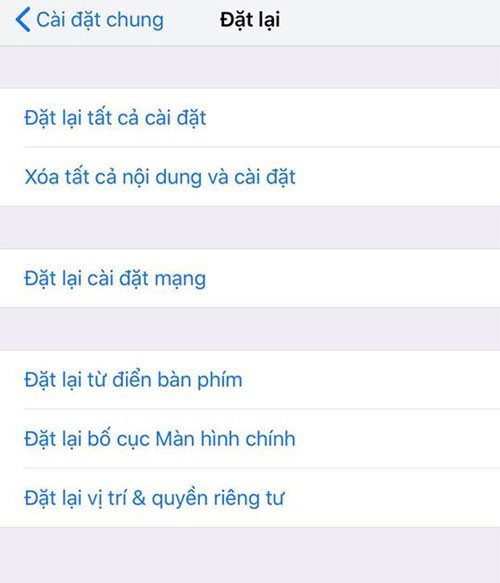
If you have used the above options but the FaceID error status has not been improved, then you can apply the final method of Reset the machine settings .
You just need to go to Settings > select General settings > Reset and click Reset all settings , then the machine will restart automatically, note that before you do this, turn off FaceID, and don't forget to back up before reinstalling.
See more:
- 10 features you can do when talking on the phone via iPhone
- Tips to download games, Android applications do not support in Vietnam do not need VPN
- How to double the volume on Android phones
- Top the best PUBG Mobile play emulators and download links
- Instructions for unlocking Windows computers with fingerprints on Android phones
You should read it
- FaceID will be less accurate for iPhone X to be shipped
- Apple suggests how to prevent the thief from unlocking the iPhone X with your face
- Summary of errors on the iPhone 12 series
- Summary of common errors on iPhone 6, 6 Plus and how to fix errors
- How to lock apps on iPhone with password, Face ID
- Common errors on iPhone 11 and how to fix them
 Ways to prevent applications from accessing the microphone on the iPhone
Ways to prevent applications from accessing the microphone on the iPhone How to view battery life on iOS 12
How to view battery life on iOS 12 How to disable Find iPhone remotely
How to disable Find iPhone remotely These tips help you improve iPhone battery life
These tips help you improve iPhone battery life Eye protection at night with red screen mode on iPhone
Eye protection at night with red screen mode on iPhone How to manage access to applications with Face ID on iPhone X
How to manage access to applications with Face ID on iPhone X