Transfer MDaemon to Exchange 2007/2003 (P.5)
In the previous section, we performed a new indexing in two mail systems to maintain Address List as if we had not performed the conversion for users on both systems. This process can also be applied to other mail systems to provide Address List features for users who have and have not yet moved.
>> Transfer MDaemon to Exchange 2007/2003 (Part 1)
>> Transfer MDaemon to Exchange 2007/2003 (Part 2)
>> Transfer MDaemon to Exchange 2007/2003 (P.3)
>> Transfer MDaemon to Exchange 2007/2003 (P.4)
In this section we will perform Public Folder migration, Public Folder management of MDaemon and configure the Outlook workstation to use Exchange Server 2007.
Public Folder move
Inter-Org feedback tool will not work between Exchange server and MDaemon, so the process of moving data from Mdaemon system to Exchange server may have to be done manually.
One method that can help move data between two systems is to use a PST file to connect an Outlook workstation to an Mdaemon server and copy the Public Folder content to the PST and move the contents of that PST file into Public Server's Public Folder structure. However, although we can move the data but cannot move the license, these licenses must be saved before moving to re-apply manually when the migration is completed.
To connect an Outlook workstation to an Mdaemon server, you need to install Outlook Connector to the MDaemon client and server. The trial version of the Outlook Connector add-on is posted on MDaemon's website. After installing this add-on to the server, you need to follow the following steps:

Figure 1: Create a new mail account.

Figure 2: View Public Folder in Folder List.

Figure 3: Moving Public Folder to PST file.
Note:
MDaemon's Public Folder Manager

Figure 4: Inbox Properties dialog box.

Figure 5: Managing Public Folders in the Shared Folders dialog box.
Configure Outlook workstation to use Exchange Server 2007
We will learn a script that can help you during the migration process. When an Outlook Connector profile has been configured, Autodiscover of Outlook 2007 will not work and this profile will not be configured automatically if the end user (end user) does not create a new profile. The process of configuring Outlook's profile is saved in the Registry key with the following path HKEY_CURRENT_USERSoftwareMicrosoftWindows NTCurrentVersionWindows Messaging SubsystemProfiles .
We can create a simple script ( migration.bat ) to delete the settings of the current profile and export a completely new profile using the content of the file NewProfile.reg .
The content of the migration.bat file is as follows:
1. In order to be able to run the above script, the end user needs to run the reg utility on the license workstation to manage that particular registry.
2. After running the sample script above, end user can double-click the Outlook icon then the new profile will launch and Autodiscover will perform the remaining configuration.
3. We can also use Group Policies to automatically configure Outlook 2007 without any end user action.
4. If you still use the Outlook 2002/2003 workstation, you can use the above sample script with PRF to create the user's Outlook Profile.
Conclude
>> Transfer MDaemon to Exchange 2007/2003 (Part 1)
>> Transfer MDaemon to Exchange 2007/2003 (Part 2)
>> Transfer MDaemon to Exchange 2007/2003 (P.3)
>> Transfer MDaemon to Exchange 2007/2003 (P.4)
In this section we will perform Public Folder migration, Public Folder management of MDaemon and configure the Outlook workstation to use Exchange Server 2007.
Public Folder move
Inter-Org feedback tool will not work between Exchange server and MDaemon, so the process of moving data from Mdaemon system to Exchange server may have to be done manually.
One method that can help move data between two systems is to use a PST file to connect an Outlook workstation to an Mdaemon server and copy the Public Folder content to the PST and move the contents of that PST file into Public Server's Public Folder structure. However, although we can move the data but cannot move the license, these licenses must be saved before moving to re-apply manually when the migration is completed.
To connect an Outlook workstation to an Mdaemon server, you need to install Outlook Connector to the MDaemon client and server. The trial version of the Outlook Connector add-on is posted on MDaemon's website. After installing this add-on to the server, you need to follow the following steps:
- Select an MDaemon account to use to perform the migration.
- Open MDaemon Console .
- Click on Accounts .
- Click on Account Manager .
- Double-click the account selected in step 1.
- On the General tab, click on Outlook Connector .
- Then log on to a workstation that has installed Outlook 2003 or Outlook 2007, and then log on to WorldClient using the account information used in step 1.
- Click on Options .
- Go to Outlook Connector .
- Click the Download Outlook Connector item and follow the installation wizard to use the default value.

Figure 1: Create a new mail account.
We will then move on to the next step of the migration process. First open Outlook Profile and configure the connection to the MDaemon server, in Outlook , click File | New | Outlook Data File… A new window will appear showing the types of PST files we will create, click Office Outlook Personal Folders File (PST) and click OK . Then select the save path and click OK .
After adding a PST file, a new entry will appear on the left side of the MDaemon Connector mailbox. To view Public Folders on the same window, click the Folder List item on the left (Figure 2).
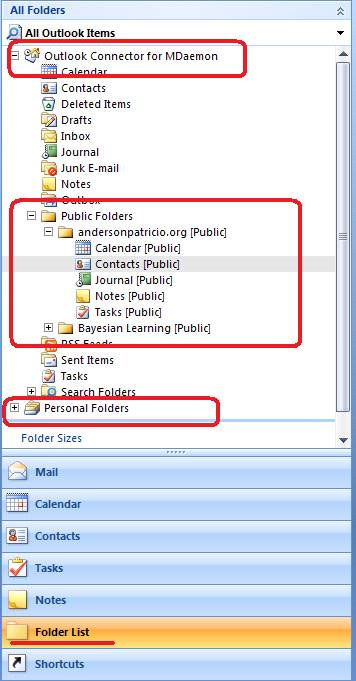
Figure 2: View Public Folder in Folder List.
To create a copy of the information in the current Public Folder into the PST file, simply drag and drop the Public Folder you want to move to the PST file (Figure 3).
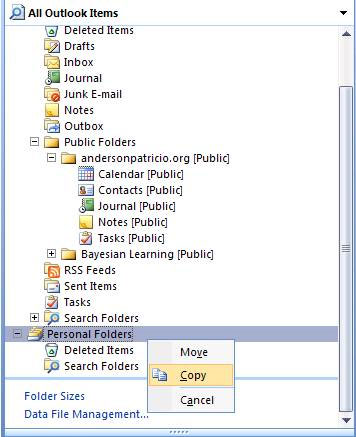
Figure 3: Moving Public Folder to PST file.
On the Exchange server, open the Exchange Management Console , select Toolbox and then double-click Public Folder Management Console . Select the Default Public Folder item and in Toolbox Actions we can create new Public Folders to create a similar structure being used on MDaemon to save new users.
Note:
1. To schedule, contact, note, and task, we need to use the folders of an Outlook workstation because we use Public Folder Management Console, we can only create folders for Mail and Post entries.
2. After creating the base folders on Exchange Server 2007, we can create a new Outlook Profile and configure it to access Outlook, then we need to attach the PST file we use. with old MDaemon profile and copy content from PST to Exchange server. Next, you need to decentralize the moved folders in Exchange Server 2007's new Public Folders.
MDaemon's Public Folder Manager
MDaemon uses another level of authorization for Public Folder. In order to save the licenses in use, we can apply two different methods implemented on the server and workstation.
For workstations, we can open every folder's Properties window stored in Public Folder and select the Folder Permissions tab (Figure 4).
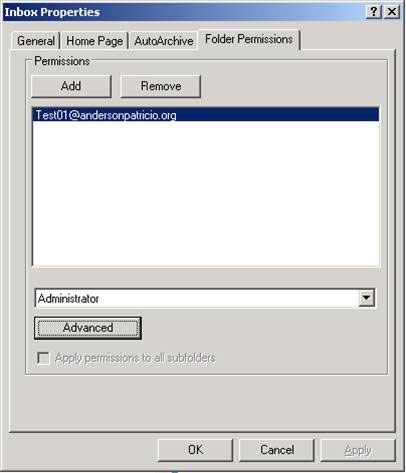
Figure 4: Inbox Properties dialog box.
On the server, we can open the MDaemon Console , click on the Setup item and select S hared Folder (Figure 5). Using this method, administrators can not only manage existing Public Folders but also manage licenses.
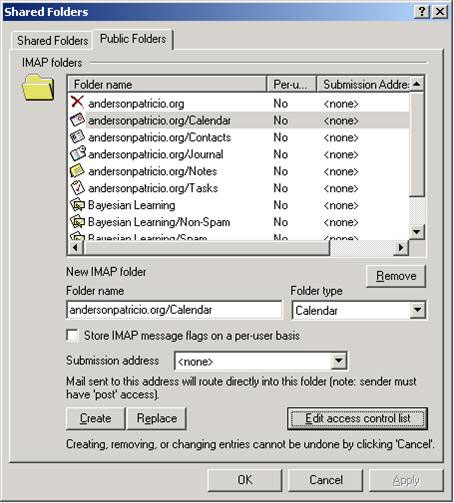
Figure 5: Managing Public Folders in the Shared Folders dialog box.
If the system uses some additional structure in addition to the default Public Folder structure, move Public Folders and users have access to Public Folders that have been moved in the same way, because we can't Sync two Public Folders.
Configure Outlook workstation to use Exchange Server 2007
Some systems use MDaemon as a mail server and also use Outlook Connector in the system to connect the Outlook 2007/2007 workstation to the mail server. There are several methods of configuring migration scripts to move user profiles to the new system, but there is no other method to perform this task. During the conversion process you need to check the implementation method and make sure that all users are satisfied while on the move.
We will learn a script that can help you during the migration process. When an Outlook Connector profile has been configured, Autodiscover of Outlook 2007 will not work and this profile will not be configured automatically if the end user (end user) does not create a new profile. The process of configuring Outlook's profile is saved in the Registry key with the following path HKEY_CURRENT_USERSoftwareMicrosoftWindows NTCurrentVersionWindows Messaging SubsystemProfiles .
We can create a simple script ( migration.bat ) to delete the settings of the current profile and export a completely new profile using the content of the file NewProfile.reg .
The content of the migration.bat file is as follows:
Echo Removing current profile .Content of the file NewProfile.reg:
reg delete "HKEY_CURRENT_USERSoftwareMicrosoftWindows NTCurrentVersionWindows Messaging SubsystemProfiles" / f
Echo.
Echo Importing initial settings .
reg import NewProfile.reg
Echo.
Windows Registry Editor Version 5.00Note:
[HKEY_CURRENT_USERSoftwareMicrosoftWindows NTCurrentVersionWindows Messaging SubsystemProfiles]
"DefaultProfile" = "Outlook"
[HKEY_CURRENT_USERSoftwareMicrosoftWindows NTCurrentVersionWindows Messaging SubsystemProfilesOutlook]
1. In order to be able to run the above script, the end user needs to run the reg utility on the license workstation to manage that particular registry.
2. After running the sample script above, end user can double-click the Outlook icon then the new profile will launch and Autodiscover will perform the remaining configuration.
3. We can also use Group Policies to automatically configure Outlook 2007 without any end user action.
4. If you still use the Outlook 2002/2003 workstation, you can use the above sample script with PRF to create the user's Outlook Profile.
Conclude
In this section we have taken the Public Folder migration process and used a base script to configure the current Outlook Connector user on the new system.
4 ★ | 2 Vote
 Discover EMC in Exchange Server 2010 (Part 2)
Discover EMC in Exchange Server 2010 (Part 2) Transfer Exchange 2003 to Exchange 2007 (Part 1)
Transfer Exchange 2003 to Exchange 2007 (Part 1) Transfer MDaemon to Exchange 2007/2003 (P.6)
Transfer MDaemon to Exchange 2007/2003 (P.6) Public Folder management in Exchange 2007
Public Folder management in Exchange 2007 Transfer MDaemon to Exchange 2007/2003 (P.7)
Transfer MDaemon to Exchange 2007/2003 (P.7) Transfer Exchange 2003 to Exchange 2007 (Part 2)
Transfer Exchange 2003 to Exchange 2007 (Part 2)