Transfer MDaemon to Exchange 2007/2003 (P.6)
Network Administration - In the previous section we performed the Public Folder migration process and used a base script to configure the current Outlook Connector user on the new system. In this section we will continue to move the remaining data to the new system.
>> Transfer MDaemon to Exchange 2007/2003 (Part 1)
>> Transfer MDaemon to Exchange 2007/2003 (Part 2)
>> Transfer MDaemon to Exchange 2007/2003 (P.3)
>> Transfer MDaemon to Exchange 2007/2003 (P.4)
>> Transfer MDaemon to Exchange 2007/2003 (P.5)
Change POP / MAP workstations and Webmail
MDaemon allows some types of workstations to connect to it, in the previous section we learned a method to migrate Outlook Connector to the new system with the command. However, we still have to do some more operations with POP / IMAP workstation and Webmail during the conversion process.
The workstation in use may have been configured to use a DNS server name or IP configuration while configuring POP / SMTP / IMAP workstations. We will continue to explore everything related to Coexistence situations and POP / IMAP workstations that need to be tested before migrating user data. We have two situations that need to be prepared in advance for users, including:
1. End-user using POP / IMAP client (not using Outlook) is configured to connect to an IP address or a server.
>> Transfer MDaemon to Exchange 2007/2003 (Part 1)
>> Transfer MDaemon to Exchange 2007/2003 (Part 2)
>> Transfer MDaemon to Exchange 2007/2003 (P.3)
>> Transfer MDaemon to Exchange 2007/2003 (P.4)
>> Transfer MDaemon to Exchange 2007/2003 (P.5)
Change POP / MAP workstations and Webmail
MDaemon allows some types of workstations to connect to it, in the previous section we learned a method to migrate Outlook Connector to the new system with the command. However, we still have to do some more operations with POP / IMAP workstation and Webmail during the conversion process.
The workstation in use may have been configured to use a DNS server name or IP configuration while configuring POP / SMTP / IMAP workstations. We will continue to explore everything related to Coexistence situations and POP / IMAP workstations that need to be tested before migrating user data. We have two situations that need to be prepared in advance for users, including:
1. End-user using POP / IMAP client (not using Outlook) is configured to connect to an IP address or a server.
- Usable method : Change the IP address connecting to the new server for users who have moved.
- Suggested method : Install Outlook 2007 on the user's workstation and then move local data to Exchange Server.
- The method can be used : In this situation, the workstation will be a PST, theoretically, we just need to create a new profile and assign this PST to the new profile and then move the data to the Exchange Server . In addition, we can create a script to read the currently used PST file and create a new Outlook profile and re-assign the old PST to this new profile. Then transfer data from an Outlook Express workstation to Outlook 2007.
Mobile user profiles and Webmail
During the Coexistence period, we need to guide users who have been migrated using a different URL to access the webmail site from the local network and from the Internet. And you need to create a new rule on the firewall you are using to provide webmail to remote users.
Another method of configuring a firewall system to be applied involves Outlook Anywhere and web services. After moving users to the new system they will be able to use the Exchange Server Mobility feature and need to perform some firewall-level configuration. If you're using ISA, you can use the built-in wizards to create Publishing Rules. And you can also apply this method to create new rules to provide an Exchange environment for mobile users using ActiveSync devices.
Move data
One of the last steps to switch to using the new system is to move the current data. There are several methods that we can apply to move data from MDaemon system to Exchange system. All methods mentioned here must serve the purpose of moving end-users.
The first solution is to use Microsoft Transport Suite. If using this application, we must confirm the two points on the MDaemon system:
1. All accounts that are moved by the Transporter tool must be enabled such as POP or IMAP (in running the conversion wizard we can decide which protocol to use). To enable POP / IMAP on a Mboxemon Mailbox server, open the MDaemon Console | Accounts | Account Manager . Double click on the selected users and activate these protocols in the Account tab (Figure 1).
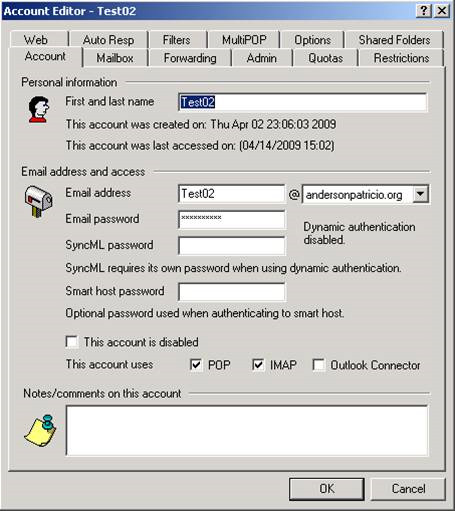
Figure 1: Enable POP / IMAP protocol for users.
2. As mentioned in Part 1, we can export the Mdaemon account list and use the columns in it to create a migration file. Open the MDaemon Console , select Accounts | Exporting , then click Export accounts to comma delimited file .
- We can use the dump file from MDaemon to create the file that the Microsoft Transporter tool needs to use, we can use Excel or a simple editor like Notepad to change the format. In the table below we can see all Transpoter tool columns to use and we have used that dump file from MDaemon.
Column SourceIdentity Column SourceIdentity Email SourceServer - SourceLoginID Mailbox SourcePassword Password TargetIdentity -
- A second option is to use the Import-Mailbox command to retrieve data from a PST file to transfer to an existing Exchange mailbox. This method can be useful if the user does not have any data on the Mdaemon server and all information is stored in their local PST file. In this situation, using the Microsoft Transporter tool will not work because it only copies data from the Mdaemon server and then switches to the Exchange server.
- The third method is to perform migration on the workstation. If the user is using Outlook Express, we need to install the Outlook client and then move the data. If the user is using an Outlook PST workstation, you just need to move the data to the new server.
In the rest of this series we will perform some administrative tasks that the Mdaemon administrator needs to know in the Exchange Server 2007 environment.
5 ★ | 1 Vote
 Public Folder management in Exchange 2007
Public Folder management in Exchange 2007 Transfer MDaemon to Exchange 2007/2003 (P.7)
Transfer MDaemon to Exchange 2007/2003 (P.7) Transfer Exchange 2003 to Exchange 2007 (Part 2)
Transfer Exchange 2003 to Exchange 2007 (Part 2) Replace Domino with Exchange 2007 (P.5)
Replace Domino with Exchange 2007 (P.5) Security features of OWA (Part 1)
Security features of OWA (Part 1) Prepare Active Directory for Exchange 2007 (Part 1)
Prepare Active Directory for Exchange 2007 (Part 1)