To touch twice to unlock the screen on your Samsung phone
As we know, on the Samsung phone, it doesn't support touch feature twice to quickly open the screen. However, by following the extremely simple instructions below you can do that on some Samsung product lines.
Double tapping to unlock the screen on Smartphone in general and on Samsung phones in particular will help us reduce the intensity of using the power button, make sure it always works in the most sensitive way and increases the durability of the phone more . Instead of installing some applications, the capacity on Samsung phones becomes full of memory, on some products such as: A8 2018, Note 8, . just a few steps to set up simple installation You can unlock the screen by touching it twice.
- Instructions for restoring deleted photos on Samsung phones
- How to lock applications that require extreme security on Android
- Instructions for checking genuine Samsung phones
How to unlock Samsung screen by tapping twice
To perform a double tap on the screen on Samsung, your device needs two conditions:
- Support Alway on display.
- Support virtual Home key.
Step 1: You access Settings, go to Lock screen and security.
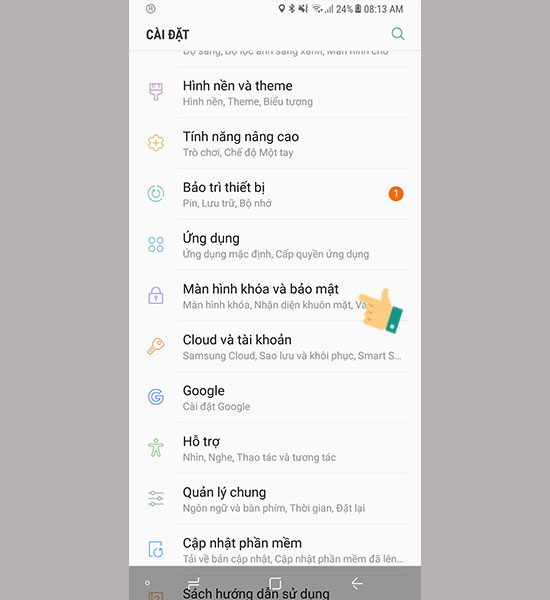
Step 2: Turn on Always on display and click here to proceed to the next installation step.

Step 3: Click Content to display.

Step 4: Select the Key and clock key or information.
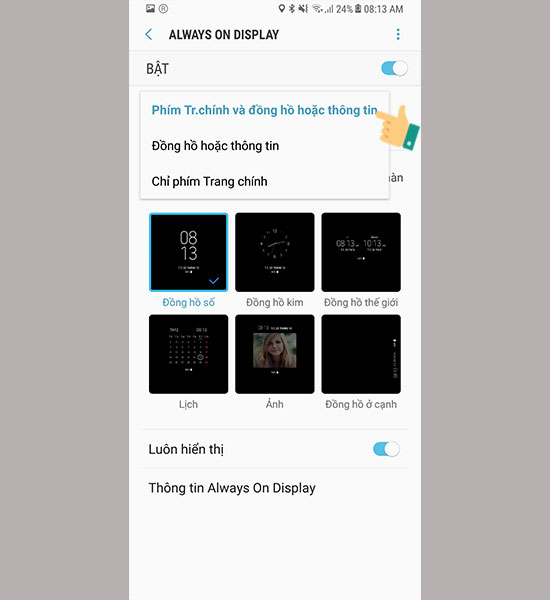
So, when on the Always on display screen, you will see the virtual Home key appear, now you can quickly open the screen with just 2 touches. Very simple and easy right?
Above, TipsMake.com has instructed you how to touch twice to unlock your Samsung phone screen without the intervention of any third-party application, which is a very useful trick for Samsung users. Now, whenever you need to unlock the phone screen instead of clicking on the power button, then touch your hands twice before the sensor so that the screen is opened.
Good luck!
See more:
- How to turn on the 1-touch fingerprint unlock feature on Samsung Galaxy J5 Prime, J7 Prime
- How to quickly open Samsung Pay by fingerprint sensor
- Do you know how to create the Like button effect on Facebook?
You should read it
- Unlock iOS 10 screen is much simpler with 3 ways
- Why the touch screen does not work and how to fix it
- Samsung touch screen Ultrabook price from 16.7 million
- 5 ways to take screenshots Samsung Galaxy S9 / S9 +
- How to set up fingerprints on Samsung Galaxy Note 7
- Unlock the phone by typing the screen to the beat with Tap Locker
 How to fix error 492 on Google Play
How to fix error 492 on Google Play How to lock the Samsung phone screen without using the power key
How to lock the Samsung phone screen without using the power key How to change the default browser on Android
How to change the default browser on Android 10 extreme tricks or anyone should know when using Galaxy J7 Prime
10 extreme tricks or anyone should know when using Galaxy J7 Prime Custom tips for virtual navigation keys on Samsung phones are more convenient
Custom tips for virtual navigation keys on Samsung phones are more convenient How to lock applications that require extreme security on Android
How to lock applications that require extreme security on Android