The most effective way to increase Minecraft FPS and reduce Minecraft lag
Minecraft is fun, but you will have a hard time enjoying the game if you experience low FPS or lag. In this article, TipsMake will give some instructions to help you solve the problem.
Method 1: Change the Video settings in the game
High video settings give you a better graphics experience, but it also overworks your computer, slowing down gameplay. This is the main reason for the drop in FPS and lag. Please set the game to a lower setting to make Minecraft run faster.
To optimize Minecraft FPS in the most effective way, please refer to the article Install Optifine. Or, you can also make some settings in the game according to the instructions below.
Step 1: You open Minecraft, at the main interface select Options.

Step 2: Click on Video Settings.
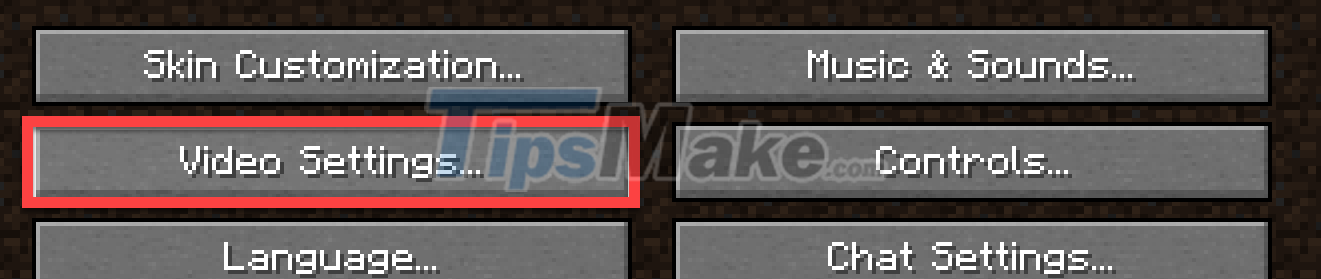
Step 3: Set up features according to the following instructions:
- Graphics = Fast
- Smooth Lighting = OFF
- 3D Anaglyph = OFF
- VSync = OFF
- View Bobbing = OFF
- Clouds = OFF
- Max Framerate = 30-60
- Particles = Minimal
- Biome Blend = 3x3 or OFF
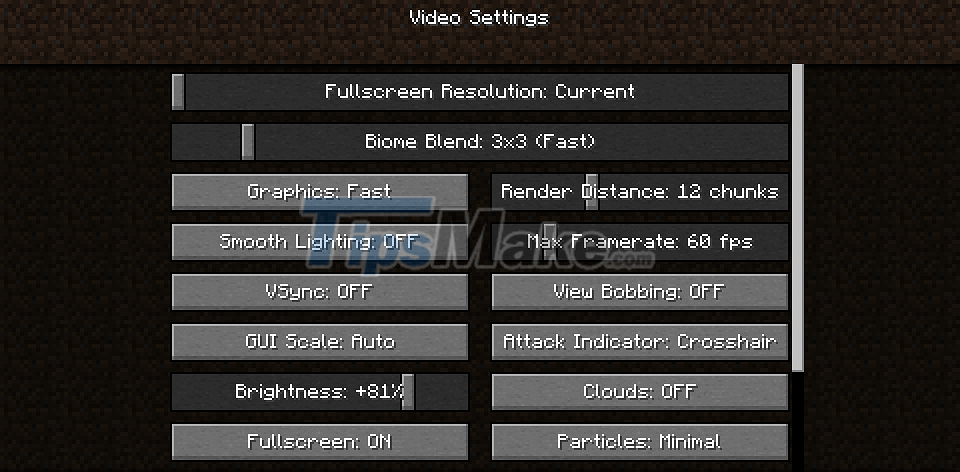
Step 4: Enter the world to test the change.
Method 2: Equip with a powerful enough computer configuration
This method sounds quite expensive but is definitely the most feasible. Each game has computer requirements powerful enough to meet it. And of course, the more powerful the computer, the smoother you will play the game. So, before coming to the next ways to increase FPS, you should check if your computer is powerful enough or not?
MINECRAFT CONFIGURATION TO PLAY MINECRAFT:
- CPU: Intel Core i3-3210 3.2 GHz/AMD A8-7600 APU 3.1 GHz or equivalent
- RAM: 2 GB
- Operating system: Windows 7 and above
- Integrated graphics card: Intel HD Graphics 4000 (Ivy Bridge) or AMD Radeon R5 series (Kaveri line) with OpenGL 4.41
- Discrete graphics card: Nvidia GeForce 400 Series or AMD Radeon HD 7000 series with OpenGL 4.4
- Free space: at least 1GB
RECOMMENDED CONFIGURATION FOR PLAYING MINECRAFT:
- CPU: Intel Core i5-4690 3.5GHz / AMD A10-7800 APU 3.5GHz or equivalent
- RAM: 4 GB
- Operating System: Windows 10
- Graphics Card: GeForce 700 Series or AMD Radeon Rx 200 Series with OpenGL 4.5
- Discrete card memory: 256 MB
- Free space: 4 GB
Method 3: Run Java with priority
But as we all know, Minecraft is developed by Mojang based on Java platform. Therefore, the Java Runtime environment on the computer can affect the running speed of Minecraft. Setting Java as a priority helps you to reduce Minecraft lag.
Step 1: Press Windows + X, then select Task Manager in the menu that appears.
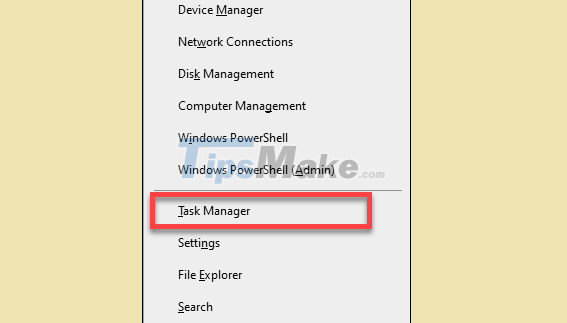
Step 2: In the Task Manager window, switch to the Details tab.
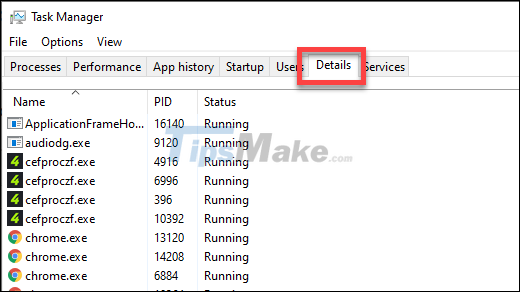
Step 3: You find Java, right-click it, select Set priority >> High.
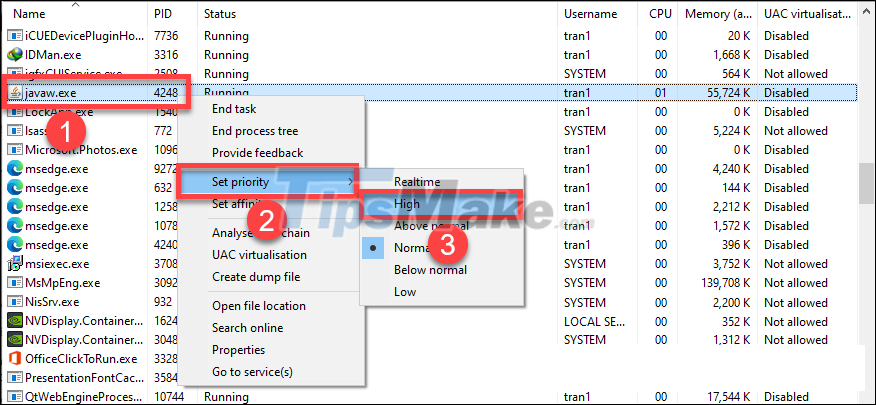
Method 4: Install RAM increase for Minecraft
Minecraft also requires a lot of RAM, if you don't have enough RAM, it's not unusual for the game to lag. You should provide at least 4GB of Ram for Minecraft, if less, no less than 2GB. Here is how to check RAM and add RAM for Minecraft.
Step 1: Press Windows key + Pause on the keyboard. You will see the amount of installed RAM appear in the Installed RAM section.
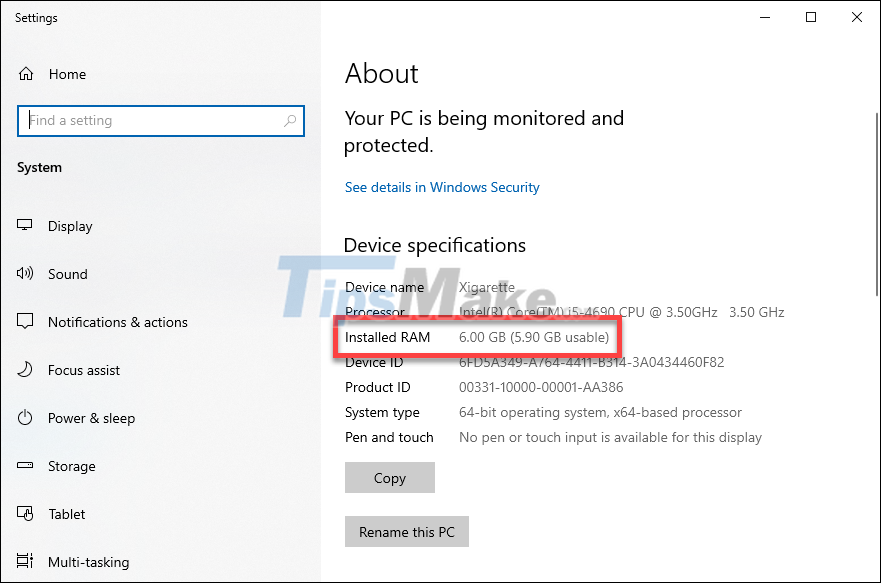
If the RAM on your computer is more than 4GB, you can now make some settings to provide enough RAM for Minecraft.
Step 2: Run Minecraft Launcher, click the Installations button.

Step 3: Click the 3 dots next to Latest release, select Edit.
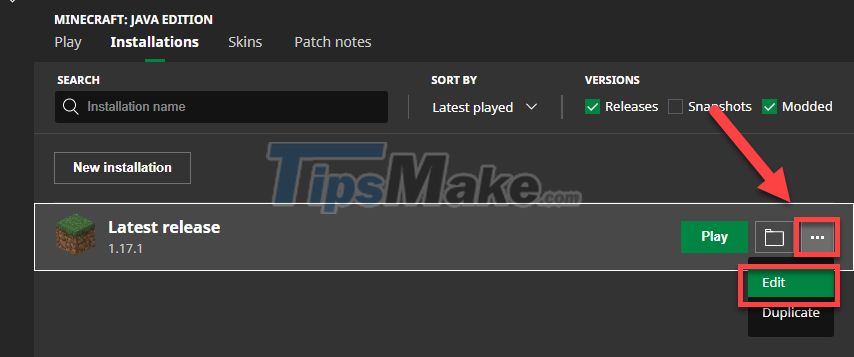
Step 4: Open the More Options section.

Step 5: In the JVM Arguments section, change -Xmx2G to -Xmx4G or -Xmx8G depending on how much RAM you want to give Minecraft. Xmx2G means 2GB of RAM.
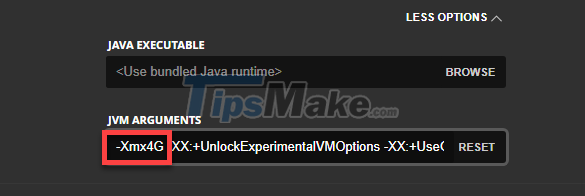
Step 6: Click Save to save the changes.
Method 5: Close unnecessary applications
High CPU usage can affect your game speed. So close unnecessary apps to free up resources.
Step 1: Press Windows + X and then select Task Manager in the menu that appears. You can also press Ctrl + Shift + Esc to open Task Manager.
Step 2: In the Processes section, click to select the application that is consuming a lot of CPU and RAM resources and then click End Task.

Method 6: Increase your Internet speed
Internet connection can be the reason for Minecraft lag issues. Usually, you need to work with your Internet service provider to resolve this issue. But you can also do some tricks to increase network speed.
Above are some simple methods to help you increase FPS, reduce lag when playing Minecraft. Wish you have a great experience with Minecraft!
 Steps to download and install Optifine to play Minecraft smoother
Steps to download and install Optifine to play Minecraft smoother Steps to download and install Forge to use mods in Minecraft
Steps to download and install Forge to use mods in Minecraft How to tame animals in Minecraft
How to tame animals in Minecraft Top 10 highest selling games of all time
Top 10 highest selling games of all time Top 5 software to increase game FPS for Windows 10, 11
Top 5 software to increase game FPS for Windows 10, 11 Ways to Power Off Nintendo Switch
Ways to Power Off Nintendo Switch