Instructions for playing Minecraft on the web
Minecraft is a complete game that is no stranger to those who prefer creative games. Players can join Minecraft with friends on PC and mobile platforms, and now is a special version on the web browser.
This is the 10th anniversary version of the Minecraft game. Mojang has released Minecraft Classis web version. With Minecraft web, you don't need to download anything but just visit the Minecraft web link to play.
However, this Minecraft Classic version is not a Minecraft version in 2019. This is an old Minecraft version that has been released since 2009 and you will have to use the first Minecraft interface on the web. Here's how to play Minecraft on the web
- Instructions to download Minecraft for free on iPhone
- TOP best survival game on PC and download link
- How to install Minecraft on Raspberry Pi
Instructions for playing Minecraft on the web
Step 1: First to play Minecraft web, enter the address https://classic.minecraft.net/ then wait for the game to download. Download time will depend on machine configuration and network download speed.

Once Minecraft web has finished downloading, you will see a link that you can share with your friends so they can play with you. Click Copy and paste the link to your friends, your friends just need to enter this link into your browser and access it.
Now, to start the game, just enter the name in the box next to the Start box and click on that button to start playing Minecraft on the web.

Basic movement is still the keys like WSAD and Space , and to open the item menu, press B. To turn on the Chat window, press the T key , here you also have a special key that is the F key .
This is a tool key that will help you add each layer of fog in the game, while another special key is the R and Enter keys that will help you save your position. To save your position, press Enter, and your character will sit and stand up. After you go anywhere but want to return to the saved location, just press R.
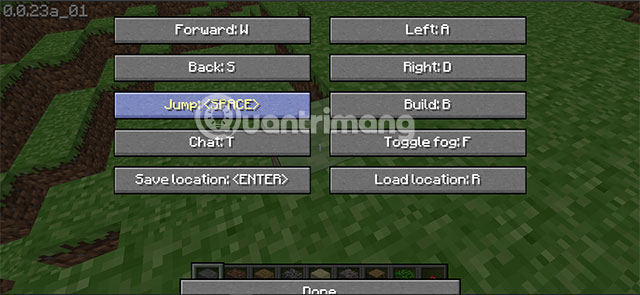
The B key is to open your inventory, because it's the first Minecraft version so you'll only see some of the first version's items and blocks.
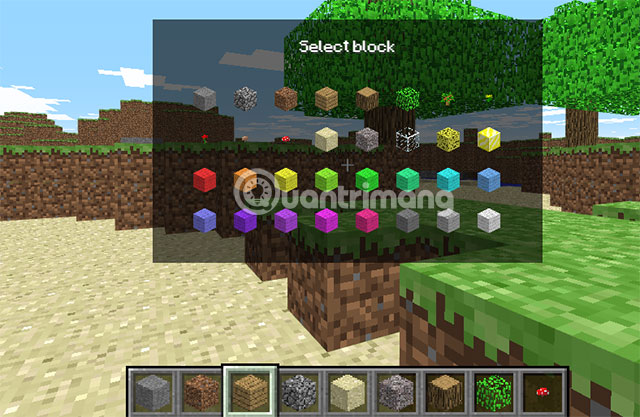
Placing blocks in Minecraft web will be different from both Minecraft PC and mobile versions. First select a block of items that you use to build, then right-click.
Next you will see the block appear but the view will be fuzzy and they flash, this sign will help you anticipate where you are placing the block. Click the left mouse button to proceed to place the block.
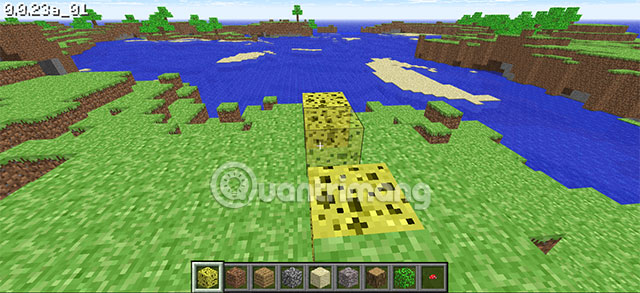
These are the basic playing instructions that you need to keep in mind in Minecraft web, if you are a Minecraft fan who wants to experience the first version of the game, follow the instructions above to download Minecraft web and play on it. My browser.
You should read it
- Instructions for creating your own Minecraft mods to play games in your style
- TOP the best seeds in Minecraft 1.18 PE
- Minecraft for PC - Download Minecraft for PC here
- How to set up Minecraft server with Hamachi
- How to download and add new Minecraft maps
- Instructions to download and install mods for Minecraft Pocket Edition
 DotA Auto Chess: Tips to help you win easily at rank Queen and above
DotA Auto Chess: Tips to help you win easily at rank Queen and above Dota Auto Chess: Synthesis of upcoming Heroes and changes in Gameplay
Dota Auto Chess: Synthesis of upcoming Heroes and changes in Gameplay Configure PlayerUnknown's Battlegrounds on the computer
Configure PlayerUnknown's Battlegrounds on the computer PUBG Lite player configuration on computer, laptop
PUBG Lite player configuration on computer, laptop How to see the probability of Spin characters, skills, and pieces of bugs Boom Mobile
How to see the probability of Spin characters, skills, and pieces of bugs Boom Mobile How to download and install Chinese Zing Speed on your computer
How to download and install Chinese Zing Speed on your computer