How to Make Minecraft Smoother
Adjust Minecraft video settings
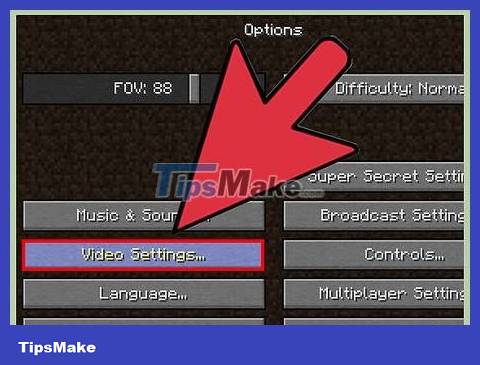
Open the Video Settings menu in Minecraft. There are many settings you can tweak in Minecraft to increase performance, but the trade-off is beautiful graphics. Some settings will make the game look worse, so consider turning them on or off.
Press Escwhile in game.
Select "Options" then select "Video Settings".
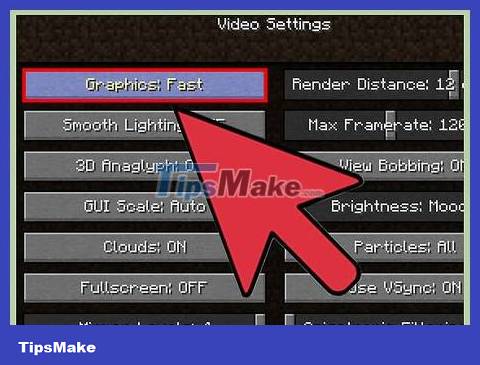
Set "Graphics" to "Fast." This step reduces many graphic details and helps you increase performance. You will notice a big change in the game's graphics when set to "Fast".
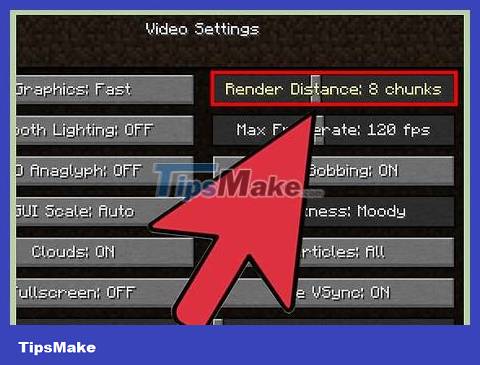
Reduce "Render Distance" . Rendering fewer chunks will create more fog in the game but will give you a significant performance boost. Try setting it to 8 chunks or less to see if you can see when the viewing distance is reduced.
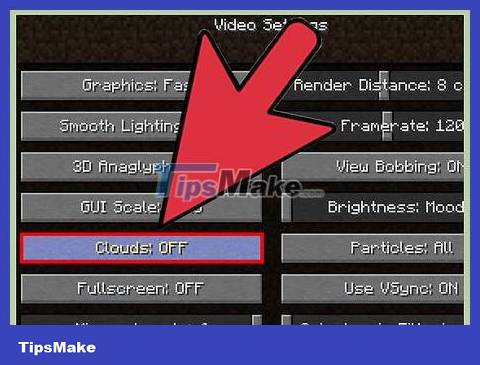
Set "Clouds" to "Fast" or "Off." Both of these options provide better performance than the "Fancy" option for clouds.
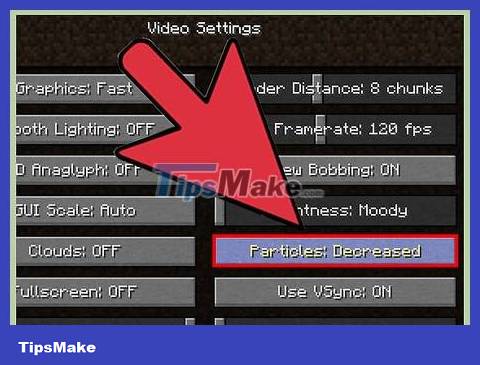
Set "Particles" to "Decreased" or "Minimal." This removes some of the game's particle effects, such as smoke from fire, but can help increase your performance.
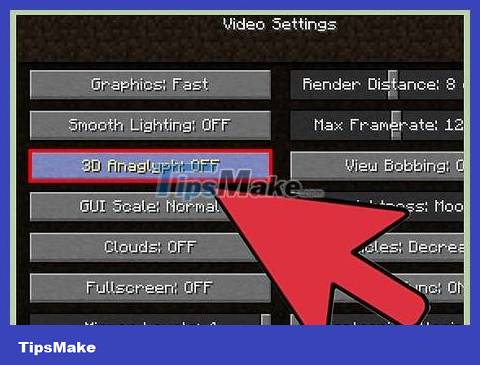
Turn off "Entity Shadows". This step removes the shadows of monsters and other creatures in the world. The experience of viewing images in the game will be slightly reduced but may help increase performance.
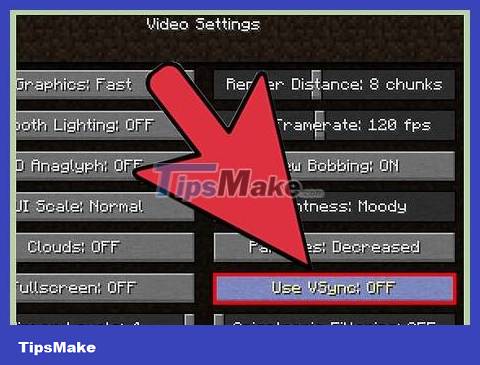
Enable "VBOs" if you have a graphics card. This method can help increase performance but only works if you have a good graphics card installed.
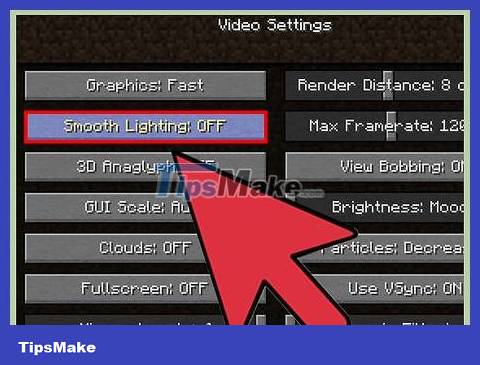
Set "Smooth Lighting" to "OFF" or "Minimum." This step reduces light detail but can increase performance, especially on older computers.

Change the resolution of Minecraft game. Reducing the resolution will make the game window appear smaller, but can help you increase your performance.
Close Minecraft if you are playing and open Minecraft Launcher.
Click the "Edit Profile" button in the lower left corner.
Enter new, lower resolution. Common resolutions for widescreen monitors are 1920x1080, 1600x900 and 1280x720.
Optimize your computer
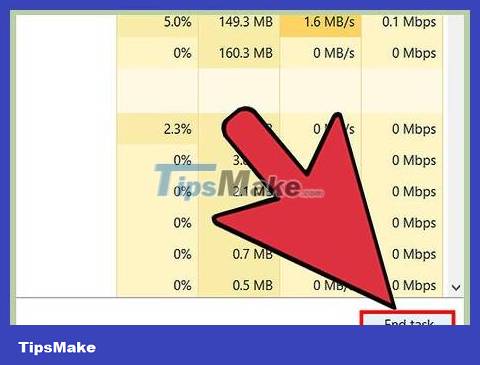
Close all unnecessary programs. Programs running in the background can greatly affect Minecraft performance. Torrent programs, iTunes, some antivirus programs like Norton and McAfee, Chrome and others all eat up valuable resources.
Press Ctrl+ ⇧ Shift+ Escto open Task Manager in Windows. You can safely close anything running in the Apps or Applications section by selecting it and clicking "End task." Make sure you save any open documents or files before closing the program.
Press ⌘ Cmd+ ⌥ Opt+ Escon your Mac to force close the window. Select a program in the list and click the "Force Quit" button to close it. Make sure you save any open documents or files first.

Plug the laptop into a power source (if you are using a laptop). Many laptops will throttle the CPU (central processing unit) and GPU (graphics processing unit) if the laptop is running low on battery. For better performance, make sure your laptop is plugged in.

Update Minecraft Launcher to the latest version. New versions of Minecraft usually come with the necessary Java files already, so you don't need the standalone version. This method has the outstanding advantage of installing the correct Java version for your system architecture.
When you launch, Minecraft Launcher will automatically check for updates.
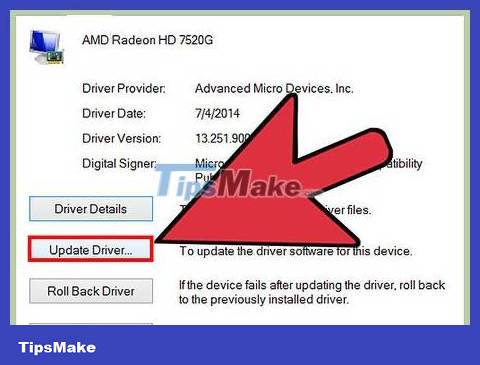
Install the latest driver for the graphics card (on Windows). Drivers are software that control hardware, and the latest drivers for your graphics card can help improve performance during gameplay. Below are the basic driver update steps, or you can read the article Find and update drivers for detailed instructions.
Open the Start menu or screen, type devmgmt.mscand tap ↵ Enter. This is the step that opens Device Manager.
Scroll down to the Display Adapters section to see the graphics card. If you see two graphics cards listed here, pay attention to the non-Intel card.
Note down the graphics card model. There are three main manufacturers: NVIDIA, AMD and Intel. The model will be written after the manufacturer's name.
Visit the manufacturer's website and search for the card's model. Download the latest available version of the driver.
Run the installer to update the driver. Your screen may flicker or go black during the installation process.

Install the OptiFine mod. OptiFine will change the Minecraft game files and optimize the code to increase performance. Many users commented that performance increased significantly immediately after installing this mod without any additional tweaks. The mod is available for both Windows and Mac.
Accessoptifine.net/downloadsusing your web browser.
Click the "Download" link to download the most recently released OptiFine HD Ultra. After the ad, click the link to download the OptiFine JAR file. You may need to click accept to download when asked by your browser.
Double-click the downloaded JAR file and click "Install" in the window that appears. This is the step to install OptiFine into your Minecraft folder.
Run Minecraft Launcher and select "OptiFine" in the "Profile" menu before entering the game. This is the step to download the OptiFine mod.
Try playing the mod version of the game with default settings. Users can immediately notice improved performance. You can further customize it in the Options → Video Settings menu. There are more options in here than you normally see.
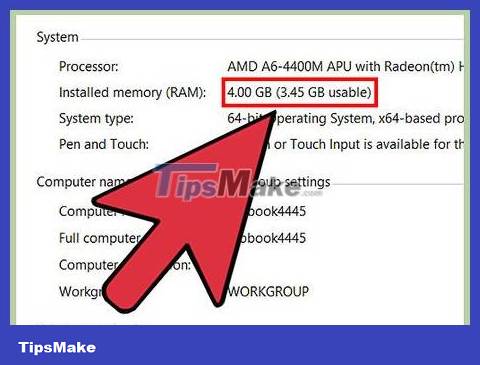
Consider upgrading your computer. In addition to the customizations listed above, you may need to upgrade your computer to further increase performance. Minecraft is quite heavy on both the CPU and GPU, so these two will likely need to be upgraded to see a significant change. Installing more RAM (random access memory) usually won't make much of a difference, unless Minecraft is using 100% RAM.
You'll be hard-pressed to find any way to upgrade your laptop other than adding a little RAM. Read the article Installing RAM for detailed instructions on how to replace and upgrade your laptop's memory. In addition to adding more memory, you should consider purchasing faster memory so that less time is needed for the memory. You should also consider purchasing dual-channel memory that has two slots, instead of the typical one that only has one slot. Additionally, keep in mind that Windows 10 (any version) can use about 4 GB of RAM just for basic tasks.
If you plan to buy a new CPU, you'll probably need a new motherboard as well. Read the article Installing a new processor for detailed instructions.
Installing a graphics card is one of the easiest upgrades, as long as you make sure there's enough room in your computer's case for it. Please read the article Installing a graphics card for detailed instructions.
Improved Minecraft PE performance

Change some basic graphics settings in Minecraft PE. Minecraft PE has a few graphics options that you can change right in the game to increase performance:
Go to Minecraft PE and tap "Options".
Tap the "Graphics" button at the bottom of the left menu.
Reduce "Render Distance" to change how far you can see. This is a significant increase in performance.
Turn off "Fancy Graphics" and "Beautiful Skies" to see how much performance is increased.

Free up storage space on your device. Usually, the game will start to slow down to a crawl when the smartphone or tablet is low on storage space. You can get a bit of a performance boost if you free up storage space on your phone by deleting old photos, various downloads, uninstalling apps, and deleting other files.
You can learn how to find and delete things that are taking up space on your Android device.
If you're using an iPhone, educate yourself on how to clean it.

Restore your device's factory settings. If you haven't reset your device in a while, or haven't done so since you bought it, performance may have decreased. Restoring your phone can make it run as fast as when you first bought it, but everything on the phone will be erased. Make sure you back up all important files before restoring your phone.
Please read the article Reset Android phone for instructions on how to restore your Android device.
Search for articles on how to restore your iPhone.
 How to Make an Automatic Piston Door in Minecraft
How to Make an Automatic Piston Door in Minecraft How to Detonate TNT in Minecraft
How to Detonate TNT in Minecraft How to Breed Horses in Minecraft Game
How to Breed Horses in Minecraft Game How to Use Funnels in Minecraft
How to Use Funnels in Minecraft How to Reinstall Minecraft
How to Reinstall Minecraft How to Install OptiFine mod for Minecraft
How to Install OptiFine mod for Minecraft