The computer lost system files and how to thoroughly handle it
TipsMake will guide you how to fix the error of losing system files on your computer. If this is a problem you are facing, my suggestions may help.
It would be bad if the computer suddenly lost system files . Errors may cause your computer to not function normally. However, if you are experiencing this situation, there is no need to worry too much. Like you, there are also many computer users who encounter 'mysterious' file loss. In today's article, we will find together computer tricks to fix this annoying problem.

What caused the computer to lose system files?
Normally, the computer will have a separate drive to store system files. This is to avoid computer users accidentally deleting while working on the computer. However, this is just a precaution, in fact there are many factors that can cause the computer to lose system files. For example, users can mistakenly delete these files. Or it could also be due to factors such as viruses, software errors, software conflicts.
Ways to restore the system in Windows 10
Currently, there is no way to guarantee 100% recovery of system files in Windows 10. However, there are a few ways with a fairly high success rate that you should try as follows:
1: Use restore point (restore point)
For many people, the restore point feature may be quite unfamiliar. But actually, this is an extremely useful feature when we want to restore system files on the computer. This feature will help users restore system files to their original state without changing saved data. To do this, you must activate the restore point. If you don't know whether your computer has this feature enabled or not, follow the steps below.
- Step 1 : Open the start menu and enter the keyword Create a restore point and press enter . When the new window appears, click on the System Protection tab .
- Step 2 : In the Protections Settings section, if you see ' on ' status, it means the restore point is on. If off , it's off.
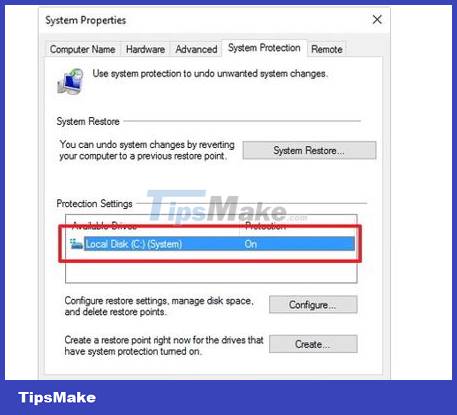
If your computer has this feature enabled, continue with the following steps.
- Step 1 : Open the start menu and enter the keyword System Restore and press enter . Continue when the new window appears, click on the Choose a different restore point box and then click next .
- Step 2 : Click to select a system restore point. Note: select points that were created before the error occurred. Recently created restore points will most likely not fix the error. Once selected, click next and wait for the process to complete. Then turn off the machine and restart it.
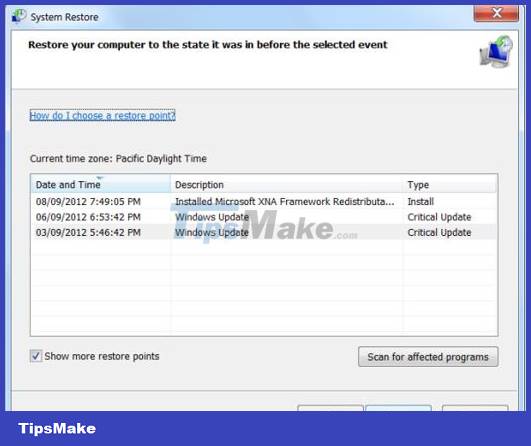
2: Use safe mode to find lost files on your computer
Using a restore point to fix a computer that has lost system files is often quite effective. However, everyone should be careful when taking this measure. Some software, applications or anti-virus programs can interfere with the system file recovery process. Therefore, to avoid these situations from happening, use safe mode on your computer.
To start this mode, we usually just need to hold down the F8 key when starting up. Then click on safe mode and press enter to finish. Once you have access to safe mode, follow the instructions in method 1. Once done, exit safe mode and restart your computer.
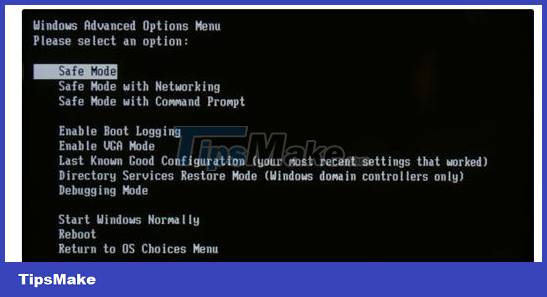
3: Reinstall Windows on the computer
The last measure that you should try when your computer loses system files is to reinstall Windows. This method has almost a 100% chance of success. However, the implementation process is quite time-consuming and requires expertise. If you cannot do it yourself, you can bring your computer to a service center for support. Note: if you want to do it yourself at home, make sure to back up important data before performing this process.
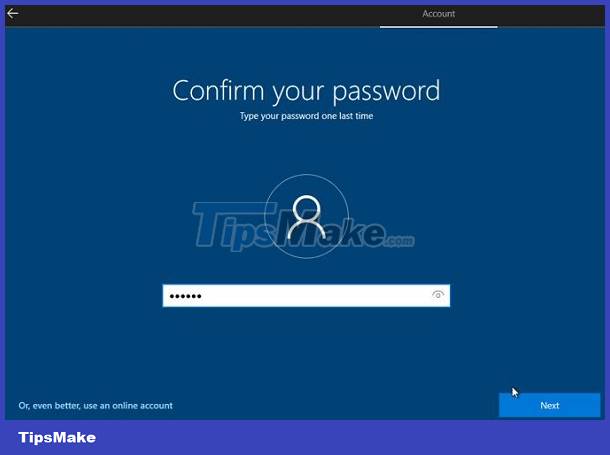
So we have just learned together the information surrounding the problem of computer losing system files. Hopefully the information that TipsMake has just provided above will be useful to you.
 Delete file with 'Access is denied' - Fixing tips
Delete file with 'Access is denied' - Fixing tips![[UNUNDERSTANDING ERROR] Computer is Out of range and effective solutions](https://tipsmake.com/data6/thumbs_80x80/[ununderstanding-error]-computer-is-out-of-range-and-effective-solutions_thumbs_80x80_nuKcvDbd6.jpg) [UNUNDERSTANDING ERROR] Computer is Out of range and effective solutions
[UNUNDERSTANDING ERROR] Computer is Out of range and effective solutions Cannot Delete Files on External Hard Drive, How to Fix Error
Cannot Delete Files on External Hard Drive, How to Fix Error Your computer has a keylogger, what do you need to do to completely remove it?
Your computer has a keylogger, what do you need to do to completely remove it? Share how to fix the computer error check cable connection
Share how to fix the computer error check cable connection Looking for a Solution to Fix Taskbar Error Not Showing Status Window
Looking for a Solution to Fix Taskbar Error Not Showing Status Window