How to Restore Lost Files from an SD card on Mac
Moreover, because of their portability, which is a definitive advantage, we often tend to overwrite them with new data repeatedly — until alas! — we accidentally delete something important. However, do not panic even if you discover that some valuable data is lost. There are many ways to recover files from SD card on Mac. Read on to learn more about them.
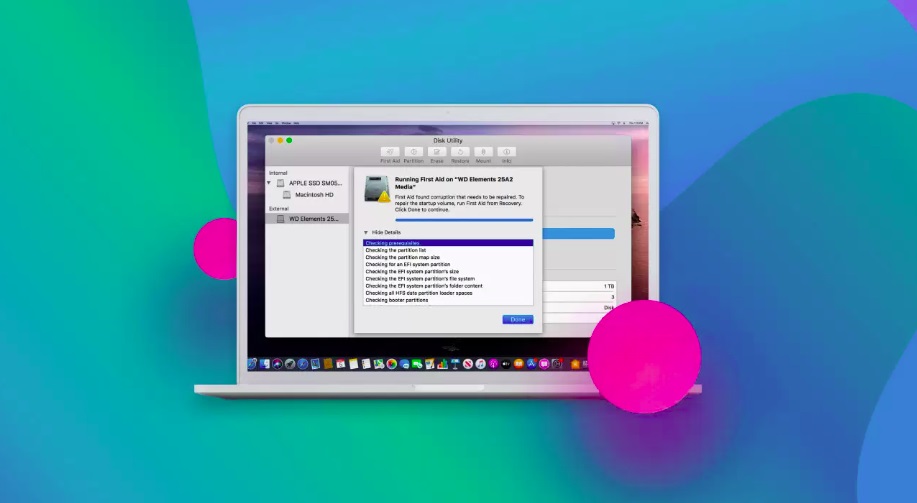 Picture 1 of How to Restore Lost Files from an SD card on Mac
Picture 1 of How to Restore Lost Files from an SD card on Mac
Convenient Recovery Utilities
When it comes to the SD card recovery software Mac OS is a lucky find. This operating system is compatible with numerous software solutions for data recovery. You can select from a variety of programs with such useful features as multiple scanning options, an ability to deal with T2 chip encrypted data, preview features, and many others. Follow this link to learn more about the best memory card recovery software for Mac.
In addition to subscription-based options, you can also try several exemplars of freeware: although they usually come with limited functionality and a fewer number of features, some of them are still capable of dealing with simple cases of data recovery.
Increase Your Chances to Restore Data
Data loss because of a human error or mishandling is a regrettably common occasion. Therefore, it is useful to know at least the basic principles of data recovery to increase your chances of gaining access to erased photos, videos, or other files. When dealing with lost data on a memory card, it is crucial to follow these rules:
- Stop using your SD card immediately after discovering data loss.
- Never format your memory card in case you wish to restore some files from it.
The faster you discover that some files are missing the better are your chances to retrieve at least some of them. If you continue using your memory card after discovering a shortage of valuable data, you decrease your chances to recover it with or without specialized software.
Your system does not know a difference between the actual free space, which contains only random data, and the partitions with files that are only marked as 'deleted'.
Therefore, every time you load new data on your memory card, there is a risk that you will overwrite seemingly erased files. If this happens, further recovery will be impossible. The same goes for formatting: reformatting won't help you gain access to your data. On the con-trary, it will destroy everything that's left from it. Follow this link to learn more tips on SD card recovery on Mac.
How to Check Your Data without Recovery Utilities
In addition, you may also try to look for lost files using only the built-in features of your Mac OS. The most convenient method of the Mac memory card recovery relieson the Time Machine Backup.
Check Mac Time Machine
It is a built-in recovery tool, which allows you to restore erased data. Of course, this feature works only when enabled. Therefore, do not forget to regularly create backups and check whether your Mac Time Machine is up and running: your Mac device comes with a variety of useful features, which may help you prevent data loss or at the very least minimize its impact.
Check Mac Trash
In addition, you should also check the Trash bin. Even though this tip seems ridiculously trivial, many users tend to forget about it — we often panic under stressful situations, and there is small doubt that the loss of crucially important files is exceptionally stressful. Hence, do not worry, and check whether your files remain in the temporal storage.
You should read it
- How to recover a corrupted or lost Word 2016 document
- Trick to recover Android data is lost
- Instructions for restoring the system on Windows
- Instructions to recover lost data using Recover My Files software
- Just because of ransomware, OneDrive adds Files Restore feature to recover all data
- Losing Admin permissions on Windows 10 / 8.1, this is a fix
- Steps to recover lost Taskbar icon on Windows 10
- How to create Restore Point on Windows 10 with just 1 double click
- How to restore deleted multimedia files and WhatsApp messages on Android
- How to quickly restore 7 Windows 10 features
- How to Restore Deleted Files in OneDrive
- Steps to fix lost NODE.dll file error on Windows 10, 11






 How to recover a corrupted or lost Word 2016 document
How to recover a corrupted or lost Word 2016 document How to Rescue Files on a Corrupted SD Memory Card with PhotoRec
How to Rescue Files on a Corrupted SD Memory Card with PhotoRec Trick to recover Android data is lost
Trick to recover Android data is lost How to restore lost homepage on any browser
How to restore lost homepage on any browser Instructions for restoring the system on Windows
Instructions for restoring the system on Windows How to Retrieve Lost Video Files from Your Camera's SD Card
How to Retrieve Lost Video Files from Your Camera's SD Card