The 7 best macOS Sequoia features announced at WWDC 2024
Here are the best macOS Sequoia features Apple announced!
1. Apple Intelligence and Siri are smarter
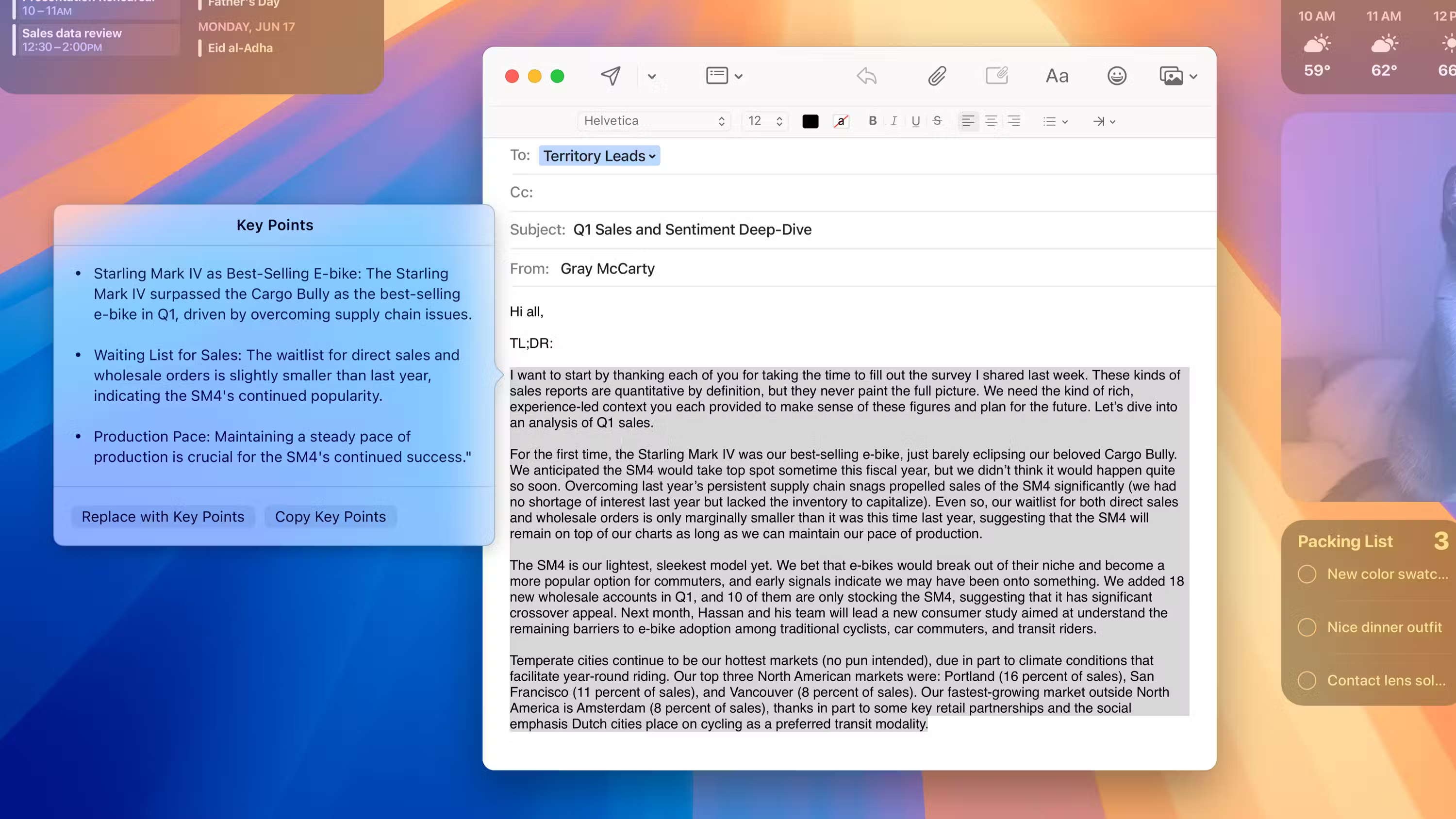
Of all the announcements at WWDC 2024, Apple Intelligence was the most prominent. With macOS Sequoia, all Macs equipped with the M1 chip or later will have access to Apple's groundbreaking AI features under the same name Apple Intelligence.
Much of the AI processing will be performed on-device, the main reason for its unique compatibility with Apple silicon Macs. For more complex requests that a Mac can't handle locally, Apple's Private Cloud steps in to ensure user data is never compromised.
Writing Tools is one of the key features of Apple Intelligence; helps proofread and summarize text, provides extended writing suggestions, etc. Image Playground, on the other hand, allows creating unique original images with text requirements. You can even create Genmoji if you can't find the right emoji to express yourself in chats.
More importantly, Apple Intelligence has allowed Apple to overhaul Siri. Now, powered by AI, it has richer language understanding and can maintain conversational context without any problem. Siri understands even if you stutter and also responds based on contextual information from text and notifications - making your interactions more natural and intuitive.
Despite all these improvements, Apple has further strengthened the robustness of Apple Intelligence by giving it access to ChatGPT. This way, Siri and Writing Tools can exploit OpenAI's GPT-4o - but only after you grant the necessary permissions.
2. iPhone Mirroring to seamlessly expand features
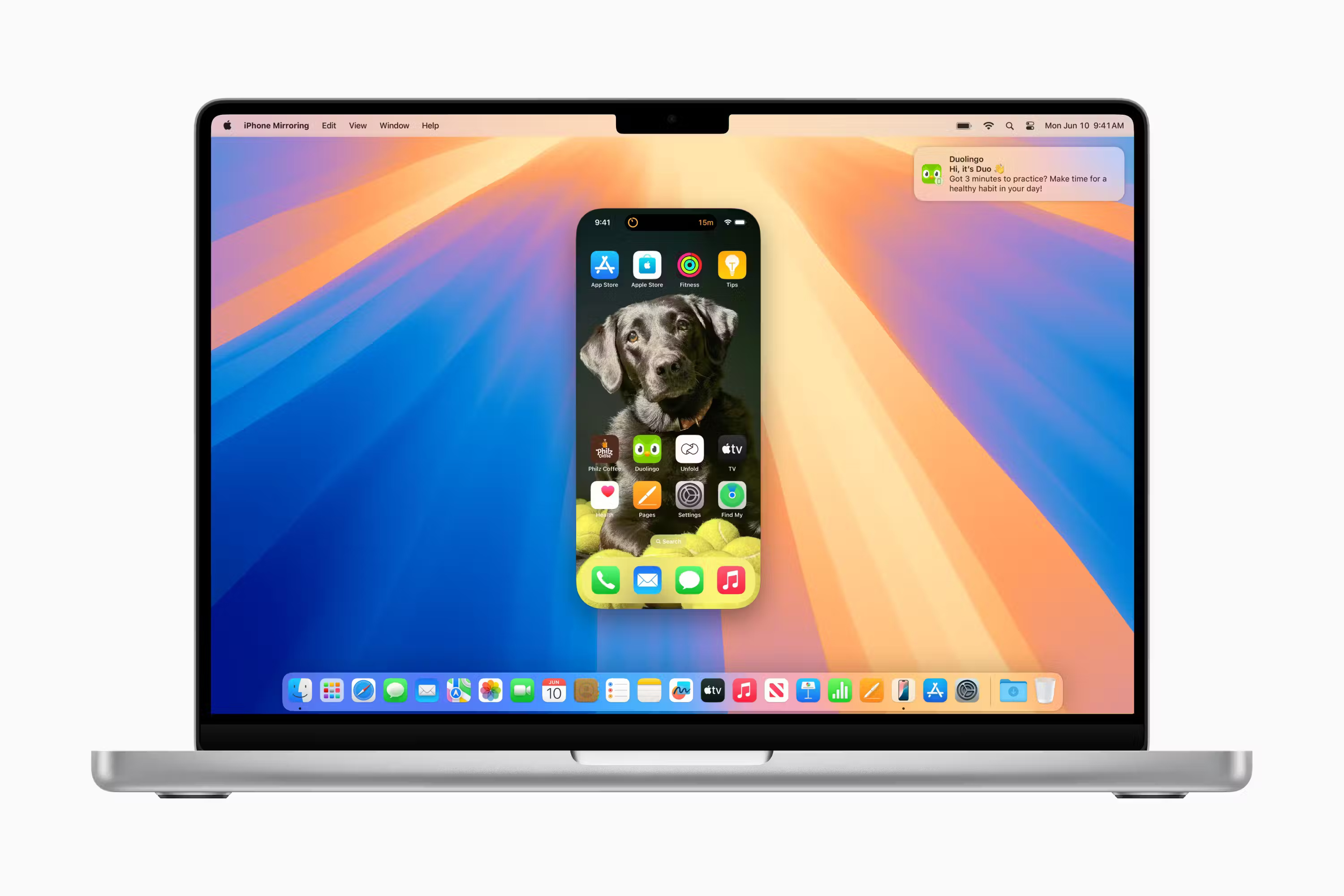
Adding to Apple's growing list of Continuity features is iPhone Mirroring, which allows remote control of an iPhone using a Mac. On macOS Sonoma and earlier versions, you're limited to casting your iPhone's screen to your Mac, but macOS Sequoia allows accessing your iPhone from your Mac while the phone remains locked.
Thanks to iPhone Mirroring, you can not only receive iPhone notifications on your Mac, but also process them. Clicking on an iPhone notification on your Mac launches the iPhone Mirroring window, where macOS perfectly mirrors your iPhone's screen. From there, you can interact with all of your iPhone apps - including audio - as if your iPhone was right in front of you.
An additional feature that allows dragging and dropping files, photos, and videos between iPhone and Mac will also appear later in 2024. Apple hasn't said exactly when, but we can expect it along with one of future updates to macOS Sequoia.
Note : iPhone Mirroring also supports Intel-based Macs with the T2 security chip.
3. Tile windows for better productivity

It's nice to see Apple taking inspiration from Windows and finally giving users something better than the limited Split View feature. macOS Sequoia will allow windows to be arranged into side-by-side tiles on the screen by dragging them to the edge of the screen. Previously, third-party Mac window management tools had to be used to do this.
Just as you can use Win + Alt + Arrow keys on Windows to move windows to the side of the screen, macOS Sequoia also allows windows to be arranged using keyboard shortcuts and menu shortcuts. If you want to preview all the tiled window arrangement options, you can hold down the Option key and drag the window around.
4. Presenter Preview and replace background during video calls

macOS Sequoia's productivity improvements also extend to the look and feel of FaceTime calls. When you present your screen in a video call, you'll see the Presenter Preview window so you know exactly what you're sharing.
You can even hide the clutter in your room when taking calls with the background replacement feature; Choose from available wallpapers or choose a photo from the gallery. Apple says these features will also work on third-party video calling apps like Zoom.
5. Math Notes for advanced calculations
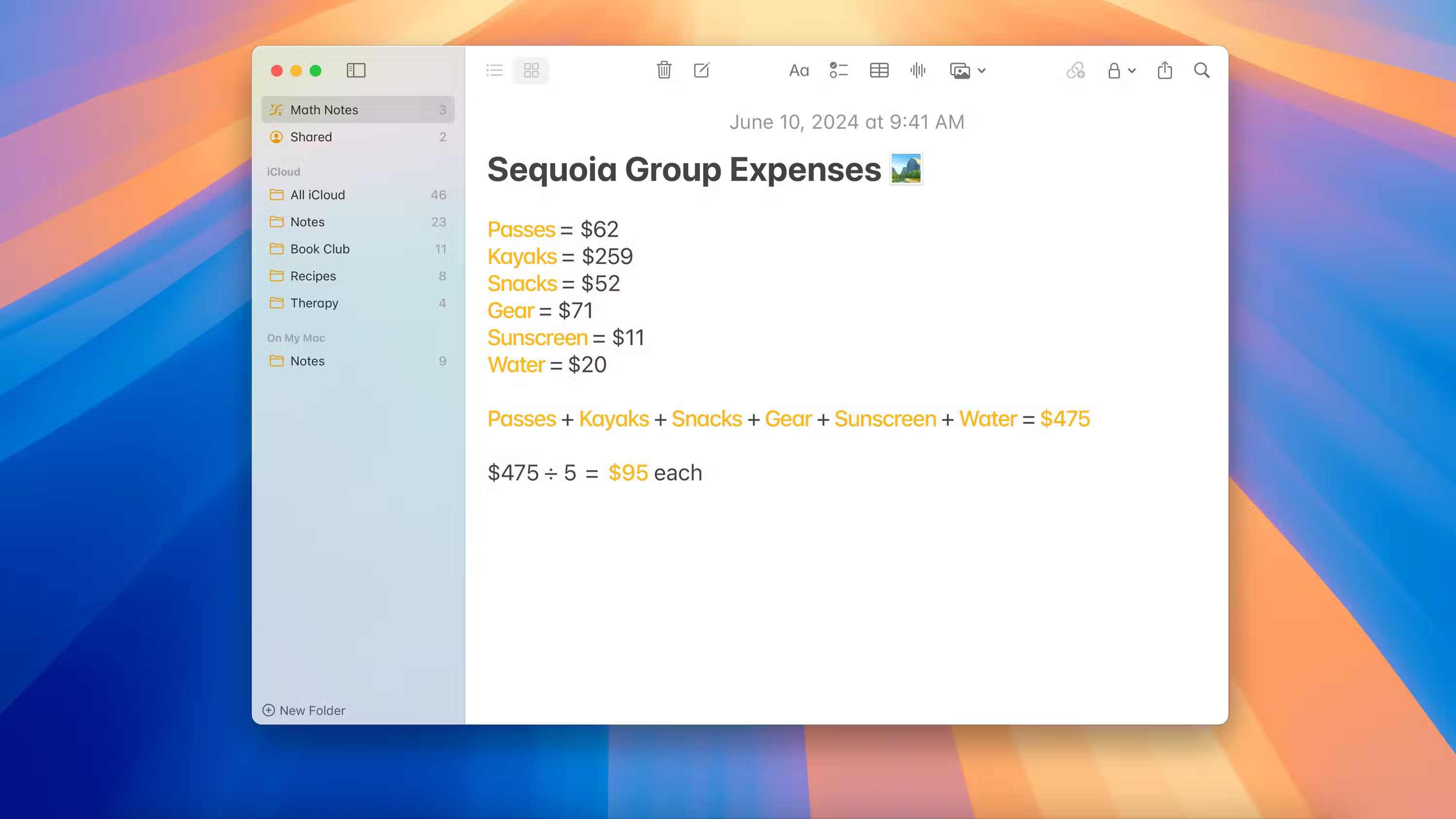
While not as fun as handwritten notes on the iPad, the Notes app now allows for some math through a feature called Math Notes. All you have to do is put an equal sign after an expression and it will do the calculations for you.
It also allows you to store variables to create shorter, easier-to-understand mathematical expressions. On the macOS Sequoia preview page, Apple states that "Math Notes can handle all the same functions as a scientific calculator" .
6. Schedule messages using the Send Later feature
The Messages app on macOS Sequoia allows you to schedule messages using the Send Later feature. This is a feature that iMessage users have been asking for for years, so it's nice that Apple has finally added it.
You can choose the exact day and time you want to send a message to a contact. During a demo at WWDC 2024, Apple used this feature to schedule birthday messages. But because Macs are used in more formal settings, you can use it to schedule important work documents and appointment notifications.
7. Manage credentials with the Passwords app

Few Mac users are familiar with Keychain Access, so Apple rolled out the feature with a new, more intuitive Passwords app. This is a dedicated app that stores all your passwords, passcodes, login credentials, Wi-Fi keys, etc.
It's all end-to-end encrypted and will sync across all linked Apple devices, including Windows PCs with the iCloud for Windows app installed. If you're not satisfied with the clunky Keychain Access app, the Passwords app is definitely worth a try.
Although macOS Sequoia brings several other features, these are the most anticipated ones. Apple plans to launch macOS Sequoia to the public in the fall of 2024, but if you're impatient, you can try the macOS Sequoia beta right now by logging into the Apple Developer portal.
 How to clear history in Ubuntu
How to clear history in Ubuntu Is Google Messages or Samsung Messages better for messaging?
Is Google Messages or Samsung Messages better for messaging? How to retrieve a hacked Facebook account - Recover Facebook password
How to retrieve a hacked Facebook account - Recover Facebook password 11 Best Web Hosting 2024 are completely free and contain no ads
11 Best Web Hosting 2024 are completely free and contain no ads How often should a PSU be upgraded?
How often should a PSU be upgraded? Do you really need a mechanical keyboard to play games?
Do you really need a mechanical keyboard to play games?