Test the safety software with Sandboxie
You often have to test applications, software or access websites that contain viruses or malware . To avoid affecting your computer, many of you run on virtual machines but virtual machines are quite annoying to install. But with just simple installation steps, you can use Sandboxie software.
Sandboxie is a software that gives you a safe environment for you to test unsafe applications without affecting the system.

The following article will guide you how to test the application on Sandboxie software.
Step 1: Download and install the Sandboxie software.
You can visit the homepage and download the software: http://www.sandboxie.com/.
Step 2: After the installation is complete, run the Sandboxie program. On the main interface has been created Sandbox DefaultBox with default settings. You can create your own Sandbox as you like by selecting Sandbox -> Create New Sandbox .
If not, you can use the default Sandbox by right-clicking on the Sandbox DefaultBox -> Run Sandboxed -> Run Any Program .

Step 3: Appear the Run Sandboxed dialog box , click Browse .
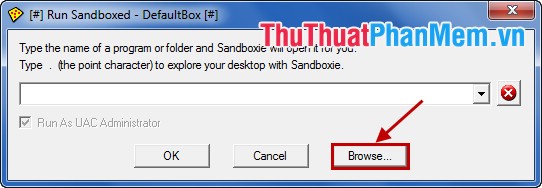
Open dialog box appears, select the executable file of the application you want to test and click Open .
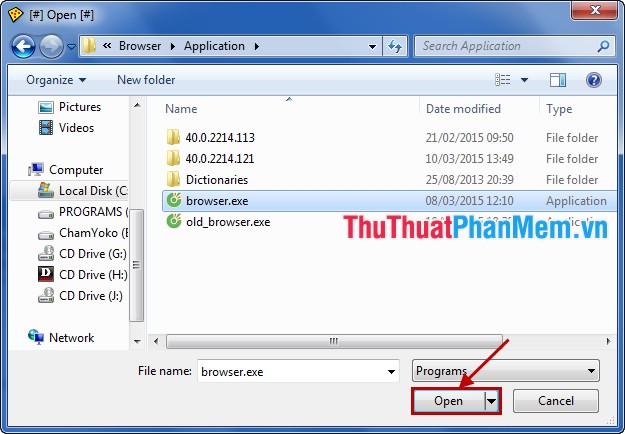
Check the box before Run As UAC Administrator and click OK .
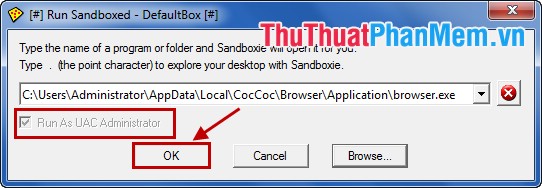
The application you choose will run as usual with its full functionality, but surrounded by Sandboxie's golden border. You can access any website, including viruses or malicious code . does not affect the computer.
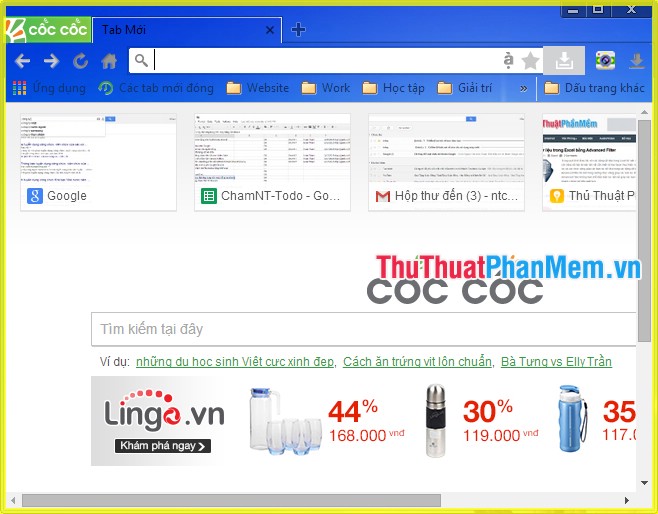
In addition to how to directly run Sandboxie's interface to test the application, when installing Sandboxie is also integrated into the right-click menu of Run Sandboxed command . You just right-click on the software, the application you want to test and select Run Sandboxed .

Run Sandboxed dialog box , if not checked in the box before Run As UAC Administrator and click OK to run.

Simple to use, you can freely run unsafe applications on Sandboxie without affecting the computer. Help your computer avoid viruses or malicious code hidden inside applications. Good luck!
 Check for viruses in the download link with Nugget
Check for viruses in the download link with Nugget Check Malware malware for computers with Malwarebytes Anti-Malware
Check Malware malware for computers with Malwarebytes Anti-Malware Instructions on how to make hidden folders in USB when infected
Instructions on how to make hidden folders in USB when infected Instructions to recover lost data using Recover My Files software
Instructions to recover lost data using Recover My Files software Remove viruses, trojans on Windows 7 manually
Remove viruses, trojans on Windows 7 manually Create password to protect folders without using software
Create password to protect folders without using software