Some privacy and effective tips in IE8
Network administrator - Microsoft has made some changes to the web browser in the release of Internet Explorer 8. Although all of them have good intentions, users may still feel unsatisfied, and Sometimes it can be frustrating with some of these new features. In this article, we will show you some of the points that many users are still not satisfied with and how to fix them.
Remove the custody of your browser and favorite pages in the address bar
In previous versions of Internet Explorer (IE), when typing an address, the browser will list URLs that match the sites you type. You can then select the desired URL without having to enter the full address. However, in IE8, Microsoft added browser saving and preferred addresses to the AutoComplete of the address bar.
Maybe the intent of Microsoft is completely good, but very few users are interested in this new AutoComplete function. In addition, this feature can cause some confusion because it lists most of the expired pages for sites that use accounts and unrelated results. It also encounters privacy issues, displaying page titles into simple URLs.
If you want to remove browser history and favorite pages from AutoComplete results and only show URLs that have been typed first, here's how:
- Click Tools > Internet Options .
- Select the Content tab .
- In the AutoComplete section, click the Setting button .
- Uncheck the options below the Address Bar section, but leave the main Address Bar option (see Figure 1) if you want a simple AutoComplete function like in IE7, showing only the previously typed URLs.
- Click OK .
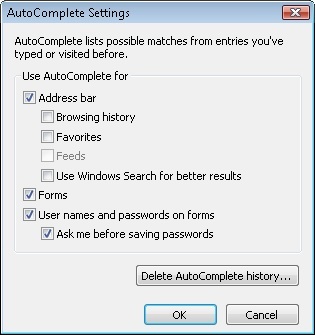
Figure 1
Skip the color coding functionality of tabs by turning off the Tab Grouping feature
After doing web browsing with IE8 browser, you will definitely notice that certain tabs are color-coded, for example, as shown in Figure 2 below. This is the part of the tab grouping feature. If you open a link in a new tab, this new tab will be part of the tab group that appears on your page. However, all these color-coded tabs can sometimes make users feel uncomfortable and messy.
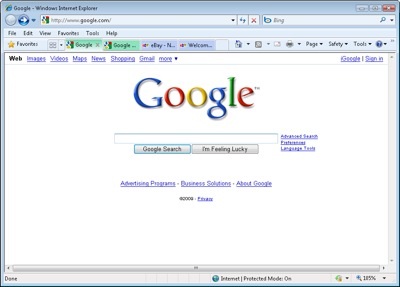
Figure 2
If you don't like this feature, you can turn off tab grouping by opening the Internet Options window, in the Tabs section, click the Settings button . Then uncheck the option Enable Tab Groups (see Figure 3).
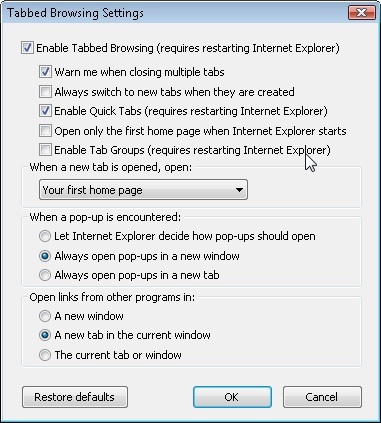
Figure 3
Disable the ability to recover previous browser sessions
Another feature Microsoft introduced in IE8 is the ability to restore previous sessions, which you can access by clicking Tools > Reopen last browsing session .
The ability to reopen the entire last browsing session is an interesting feature, but it also causes many privacy issues when sharing computers with others. You can disable this feature in both home and professional versions of Windows.
Here's how to disable the restore feature in XP Professional using Group Policy settings:
- Click Start > Run , type gpedit.msc , and press Enter .
- Browse to User Configuration / Administrative Templates / Windows Components / Internet Explorer / InPrivate .
- Set Turn off Reopen Last Browsing Session to Enabled
The same process in Windows Vista Business, Enterprise and Ultimate or in Windows 7:
- Click the Start button, type gpedit.msc into the search box and press Enter .
- Go to Computer Configuration / Administrative Templates / Windows Components / Internet Explorer / InPrivate
- Set Turn off Reopen Last Browsing Session to Enabled
One trick we've found in the Home versions of Windows - or whatever version of Windows XP and Vista - is to prevent IE from saving the final session details:
- From the Computer or My Computer window, click Tools > Folder Options , select the View tab, check the Show hidden files and folders option , and click OK .
- In Vista, browse to the following location: C: Users username AppDataLocalMicrosoftInternet ExplorerRecovery .
- In XP, browse to the following locaion : C: Documents and SettingsusernameLocal SettingsApplication DataMicrosoft Internet ExplorerRecovery .
- Open the Last Active folder and delete its contents.
- Right-click the Last Active folder and select Properties.
- Select the Security tab and click the Advanced button .
- Click Edit , uncheck the Include inheritable permissions option from this object's parent, then click Copy on the dialog box that appears.
- Select the terms for the user's Windows account and click Remove , click OK . If you want to re-enable session recovery, just go back and add the user account to the list of permissions at Full Control level.
Stop suggesting sites
Features suggest new sites (Suggested Sites) in IE8 use your browser deposit to push out sites that you might be interested in. These sites are displayed when the Favorites toolbar button is clicked. Although the site suggestion feature in IE has many advantages, if you want to share your computer with another user and don't want to disclose the pages you've visited then this is a problem.
You can easily disable this feature by clicking Tools > Suggested Sites to turn it off or on.
Use InPrivate Browsing private browsing mode
InPrivate Browsing feature allows you to use IE in a special mode, in this mode the browser will not save, by default no add-ons are enabled. This is useful if you want privacy when surfing the web. Maybe you want to go online to find a Christmas gift, plan a holiday or find a new job. Anything, you can enter this mode when you don't want to leave traces of where you went.
To call session browsing InPrivate, click Safety > InPrivate Browsing . Microsoft did not add a separate icon or shortcut on the desktop or Start menu to access this mode. However, you can create it yourself by editing or creating a new shortcut. Then just add -private to the end of the location in the shortcut, as shown in Figure 4 below.
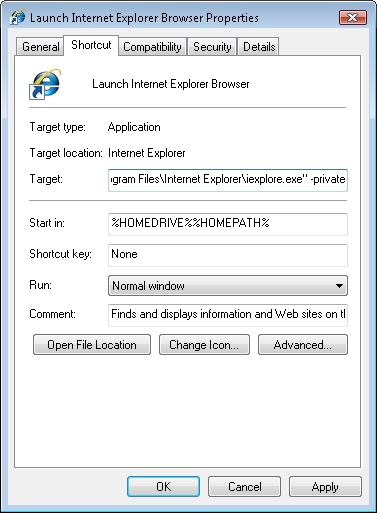
Figure 4
Change the InPrivateBrowsing homepage
If you are an InPrivate Browsing fan, you may be annoyed by the About: InPrivate page, which always appears instead of the home page every time you open a new session. If you are using the direct open method discussed above, you can add the site address you want to display at the end of the location in the shortcut, for example:
"C: Program FilesInternet Exploreriexplore.exe" -private google.com
However, this will not change the actual homepage feature. You will still see the About: InPrivate page when opening new sessions via the Safety menu in IE8. Although it is not simple to change, we still have a way to change the default home page settings in the registry:
- Open Registry Editor by typing regedit into Vista's search bar or the Run dialog box in XP.
- In the editor window, browse to the location below:
HKEY_LOCAL_MACHINESOFTWAREMicrosoftInternet ExplorerAboutURLs - Change the value of InPrivate (see Figure 5) from res: //ieframe.dll/inprivate.htm to the address you want. Just make sure it is the full URL, including http:///.
- Close the editor to save the changes.
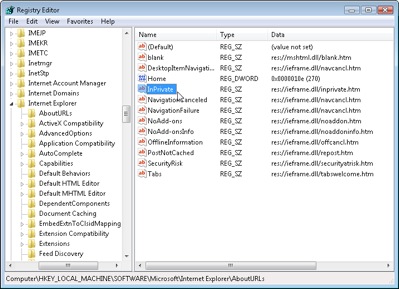
Figure 5
You should read it
- Change the following 7 iOS settings to better Safari security
- 7 security tips you can learn from the movie The Avengers
- Microsoft 365 added control over encrypted emails, increasing user privacy
- 5 extensions to help protect your privacy while surfing the web on Firefox
- 6 simple tips but make your phone more secure
- Steps to adjust security settings in Microsoft Edge
 Learn about memory card speed
Learn about memory card speed Access commonly used items in Windows 7 with Jump Lists
Access commonly used items in Windows 7 with Jump Lists 7 tools to better manage social networks
7 tools to better manage social networks 10 Internet trends will change in 2010
10 Internet trends will change in 2010 Mozilla Firefox - Private browsing
Mozilla Firefox - Private browsing Identify fake, fake Kingston products
Identify fake, fake Kingston products