Set of beautiful, professional 3D Powerpoint wallpapers
To contribute to the attraction of Powerpoint presentations, create a professional, it is impossible not to mention beautiful, professional Powerpoint wallpapers besides slide effects in PowerPoint. Each Powerpoint wallpaper will bring a new, more unique presentation interface besides the backgrounds and backgrounds available in PowerPoint. Previously, the Network Administrator has introduced to you quite a lot of beautiful backgrounds for Powerpoint or PowerPoint slides to present on different topics.
And in this article you will have more unique 3D Powerpoint wallpapers for your presentations. These 3D wallpapers are designed very impressively, combining many different textures and cubes to create artistic wallpapers for presentation slides. So we have more background options for PowerPoint presentations already.
- How to create PowePoint background color scheme
- How to insert text into pictures in PowerPoint
- How to create a PowerPoint slide frame
- How to blur the background image in PowerPoint
To download a collection of 3D PowerPoint wallpapers, beautiful, professional, artistic, please click on the link below to download to your computer.
- Download a collection of Powerpoint 3D wallpapers
Here are some preview images of 3D Powerpoint wallpapers that you can check out.


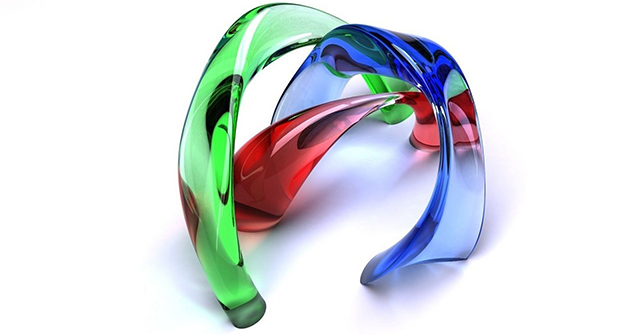




 How to insert background for Google Slides
How to insert background for Google Slides How to use the MEDIAN function in Google Sheets
How to use the MEDIAN function in Google Sheets Customize settings or change Microsoft Office with Office Deployment Tool
Customize settings or change Microsoft Office with Office Deployment Tool How to combine Index and Match functions in Excel
How to combine Index and Match functions in Excel How to freeze, hide rows and columns in Google Sheets
How to freeze, hide rows and columns in Google Sheets How to add transitions in Google Slides
How to add transitions in Google Slides