OBS Studio - Free, open source software for video recording and livestreaming
What is OBS Studio?
OBS Studio is a free screen recording and editing tool with live streaming functionality. Designed for Windows, this powerful screen recording software also supports webcam and microphone recording.
OBS Studio includes a wide range of features such as audio and video mixing, noise reduction, image editing, and live video editing, making it one of the best tools for streaming games and tutorials. In case you are not using Windows, you can also download OBS Studio for Mac or Linux.
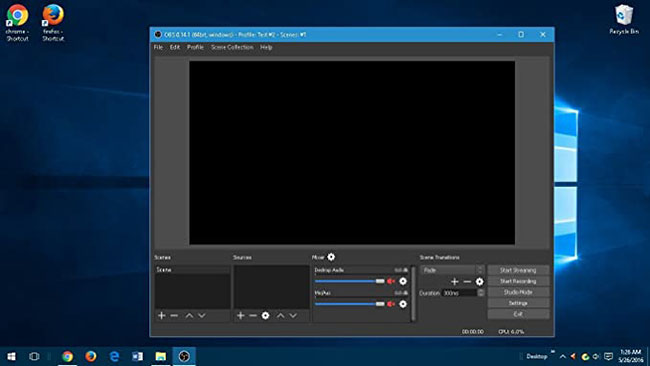
What is OBS Studio used for?
Nowadays, many programs like YouTube, Twitch, and Facebook allow users to broadcast content. However, to get started, users need some recording software to edit and compile their content. This is where OBS Studio can help. The open-source OBS Studio video editor and screen recorder can support live streaming and audio mixing, among other things.
This free program is quite popular and offers useful features that make video editing and live streaming easy. In fact, many gamers use this tool to record and share their gameplay with the world. You can download OBS Studio and use it to create screen recordings, edit audio, overlay images, add filters to videos, and more.
What's new in OBS Studio 29.0?
OBS Studio 29 brings some truly amazing improvements for those with high-end streaming PCs and dual PC setups.
Open Broadcast Software, better known as OBS, has released version 29.0.0, the latest update to its wildly popular recording and streaming software. With it comes a host of changes, quality of life improvements, and more.
The update was released on the project's official Github on the evening of January 8, with an accompanying Twitter post. The update includes some great new features, like an expanded replay buffer memory limit, new audio filters, and 60 FPS video recording.
As mentioned above, the replay buffer memory limit is now set to 75% of installed system RAM, instead of being fixed at 8GB. This is a big boost for both high-end streaming PCs, which regularly exceed 8GB of RAM, and dual-PC streaming setups (where you can now take full advantage of your PC's memory). In theory, this should also help prevent some issues with saving recorded video and other playback errors.
There are also two new audio filters: a Compressor to normalize low volumes and a 3-band equalizer for fine-tuning. This is great for today's audiophile streamers.
Finally, the biggest change to the Video Capture Device source is that it has actually been updated to support frame rates above 60 FPS. This is great for gaming screen recording and dual PC setups. This means some extremely high quality streams are coming in the near future.
What are the advantages of OBS Studio?
User Experience
When you first launch the app, you may find it a bit confusing. This is because the program has a lot of different mixing features that you may not be familiar with. The lack of tutorials makes things difficult, especially if you are a beginner. However, as you start exploring OBS Studio, you will soon understand the workflow.
The main screen of the tool includes a wide range of features, including an audio mixer, video editing filters, transition effects, and many configuration options for editing, mixing, or playing videos. The program is also available in both light and dark themes. You can switch between the two depending on your preference.
Customizable video quality
One of the best parts about using OBS Studio to record content is the high-quality video output it produces. The app gives users the freedom to customize the quality, change the resolution, or set the desired number of frames per second. By going to the Settings panel and selecting Output, you can choose the type of encoding you want to use, along with the output quality and file format.
Option to edit live scenes
OBS Studio includes two features called Scenes and Sources. Both of these are used to set up the stream you want to display in your output. When you are live streaming, you can edit Scenes without alerting your audience to the changes you are making. To do this, all you have to do is click the button marked Studio Mode.
Once this mode is enabled, you'll be able to see the Live video your audience is watching on the right side of the screen and make changes to the scene using the left panel. Once you're done editing, you can use the Transition button to transition your edited screen to the Live screen. Then, all you have to do is exit Studio Mode and return to it when you need to make changes.
Add filters with OBS
With the help of OBS Studio for PC, you can add a variety of filters to the Scenes, Sources, and Audio channels. When editing videos, you can use filters like color correction, masking, and tint to enhance the final result. For audio editing, you have various options to increase or decrease noise, add audio thresholds, and amplify voice input on other music or games.
Add logo to video
When you download OBS Studio, you not only get video and audio recording options, but also a wide range of editing features. You can use the app to add text or other elements to your videos and include picture-in-picture video footage. For a personal touch, you can even create and add watermarks to all your live and recorded videos.
Make the most of hotkeys
The latest version of this video recording software makes editing and live streaming easier by including hotkey functionality. By configuring the settings, you can use hotkeys to start or stop a stream or recording, switch scenes, mute audio, hide or show sources, etc. Since keyboard keys are supported, you can use hotkeys to move from one step to another quickly and efficiently.
Advantage
- Free to download and use
- Provides a wide range of features
- Support live editing
- Suitable for gamers
Disadvantages
- May seem complicated to beginners
You should read it
- Creator Studio - Facebook page management application
- How to install OBS Studio in Ubuntu
- Download ACDSee Video Studio 3.0 is free
- Download Android Studio 4.1.2: A complete free development suite for Android
- Learn about Microsoft Operations Studio from Microsoft
- How to install Visual Studio Code on Windows 10
 Hyundai Ioniq 5 sets world record for electric vehicle capable of operating at the greatest change in altitude
Hyundai Ioniq 5 sets world record for electric vehicle capable of operating at the greatest change in altitude 7 Things Users Should Avoid Asking ChatGPT and Other AI Chatbots
7 Things Users Should Avoid Asking ChatGPT and Other AI Chatbots Facebook will introduce AI-generated 'users' with their own profiles to comment on your posts
Facebook will introduce AI-generated 'users' with their own profiles to comment on your posts 9 tips to make Google Photos search work smarter
9 tips to make Google Photos search work smarter 12 Settings on Samsung Galaxy Phones You Should Change
12 Settings on Samsung Galaxy Phones You Should Change Don't buy a streaming device without checking these 5 features!
Don't buy a streaming device without checking these 5 features!