How to install OBS Studio in Ubuntu
Open Broadcaster Software (OBS studio) is a free software, open source for video recording and live streaming. OBS studio supports live streaming on Windows, Mac and Linux. The latest release at the time of this article is 22.0, which can be easily installed on Ubuntu 14.04, Ubuntu 16.04, Ubuntu 17.04 and Ubuntu 18.04. To install on the latest Ubuntu version, you do not need additional storage. For older versions like 14.04 and 15.04, you need to take this extra step. Find out how to download and set up OBS Studio on Ubuntu with the following article!
Main features of OBS studio
- Record video and record audio in real time
- Unlimited number of scenes
- Record from various sources such as browser windows, webcams, capture cards (video capture cards), etc.
- Visual audio mixing kit
- The Settings panel is streamlined
- OBS supports all major streaming platforms like Twitch, Facebook Live, YouTube Live, Mixer, etc.
Reference: How to live stream Facebook with OBS Studio software
How to install OBS Studio software in Ubuntu
1. To install Open Broadcaster on Ubuntu 18.04, you do not need to install any additional repo.
2. Just open the terminal with the keyboard shortcut CTRL + ALT + T or search it in the app.
3. Now enter the following command to download and install OBS studio:
sudo apt-get install obs-studio sudo apt-get install ffmpeg 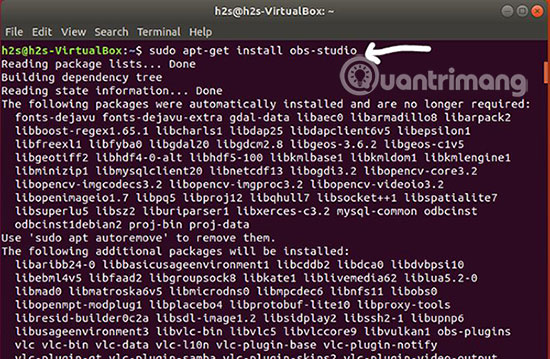
4. If you are using an older Ubuntu operating system such as 14.04 or 15.04, first add the ffmpeg repository with the following command to install ffmpeg. Ffmpeg is a command line tool that converts audio or video formats.
sudo add-apt-repository ppa:kirillshkrogalev/ffmpeg-next sudo apt-get update sudo apt-get install ffmpeg 5. Now add the OBS repository to install Open Broadcaster on Ubuntu 14 and 15.
sudo add-apt-repository ppa:obsproject/obs-studio sudo apt-get update 6. Installation command is:
sudo apt-get install obs-studio 7. After installation, you can access OBS studio from Ubuntu Applications.

How to uninstall Open Broadcaster Software (OBS studio)
To delete OBS studio streaming software, in case you do not want to use it again, use this command to uninstall:
sudo apt-get remove --autoremove obs-studio Hope you are succesful.
 3 ways to listen to the radio via Ubuntu Terminal
3 ways to listen to the radio via Ubuntu Terminal Format and mount USB in Linux
Format and mount USB in Linux How to use Linux Terminal as a computer
How to use Linux Terminal as a computer How to use the Tee command in Linux
How to use the Tee command in Linux How to create GPG key in Linux
How to create GPG key in Linux How to use Isof command on Linux
How to use Isof command on Linux