Novabench - Download Novabench here
Novabench tests the performance of computer components and assigns a score (higher score equals better performance). There is an online archive available to compare scores given.
- Download Novabench for Windows here
- Download Novabench for MAC here
- Download Novabench for Linux here
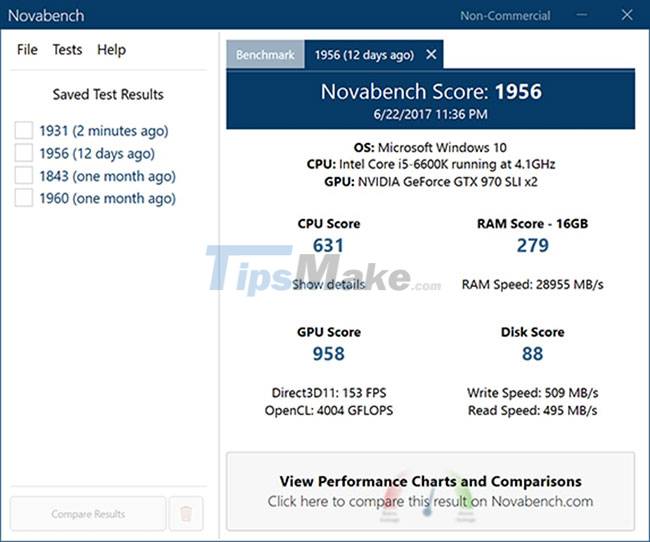
Features of NovaBench
One of the most popular and oldest benchmarking utilities
First released in 2007, Novabench is one of the oldest and most popular benchmarking utilities. Available for many Mac and Windows based systems, this small freeware can scan a computer in just a few minutes. The video card, CPU, and drive are evaluated during this scan, which then provides a comprehensive assessment.
This review covers actual performance, compares it with similar systems, and then recommends repairs and fixes, perfect for testing an old or used computer. However, Novabench encountered some problems with the new AMD graphics card and additional drives. Upgrades have also slowed as benchmarking tools have recently become more popular. Some older operating systems are no longer supported.
Online performance tracking
With NovaBench, you can track performance online as you improve your hardware. NovaBench has a relatively high accuracy (the least accurate results with hard drives). Within 1 minute, it can do a lot of tasks.

Accurate benchmark measurement
For graphics cards at least, even test runs that are not representative of the gaming experience still accurately depict relative performance between different GPUs running the same graphics workload.
How to improve Novabench score?
General performance tips:
- Update operating system and graphics drivers.
- Check for graphics card firmware updates from the vendor's website.
- Check the temperature (in Novabench on Windows, click Temperature)
- Insert the graphics card into the fastest PCIe slot.
- Make sure the card has the proper power supply.
- Overclocking.
Advantages
- Free download
- Big database
Defect
- Some scan restrictions
- Old OS is not supported
You should read it
- Check computer performance with Novabench
- How to Test a Video Card
- HWiNFO - Download HWiNFO here
- Download Ghost Win 10 32bit - 64bit Light, Get Self Full Driver
- Inkscape - Download the latest Inkscape here
- Neat Download Manager 1.3/1.8.0, download Neat Download Manager 1.3/1.8.0 here
- Download Ant Download Manager Pro, an IDM download accelerator application worth $ 22, free
- Download the Canon 3300 Driver for Windows 7, Windows 10, 32Bit, and the latest 64Bit
- Download Driver Canon 1210 for Windows 7, Windows 10, 32Bit, and the latest 64Bit
- Top 8 best free download support tools for Windows
- 6 things to know when choosing 32-bit or 64-bit Windows 7?
- Virtualbox - Download Virtualbox here.
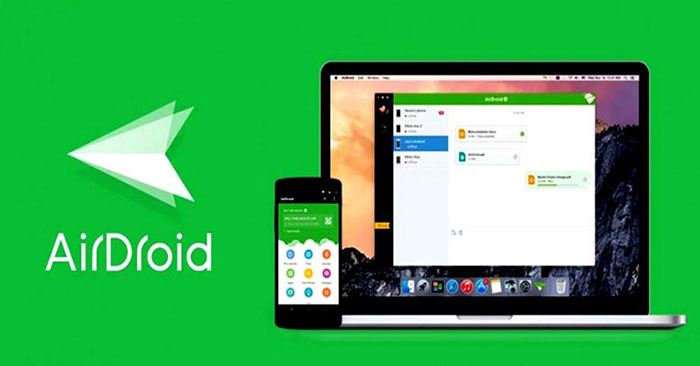

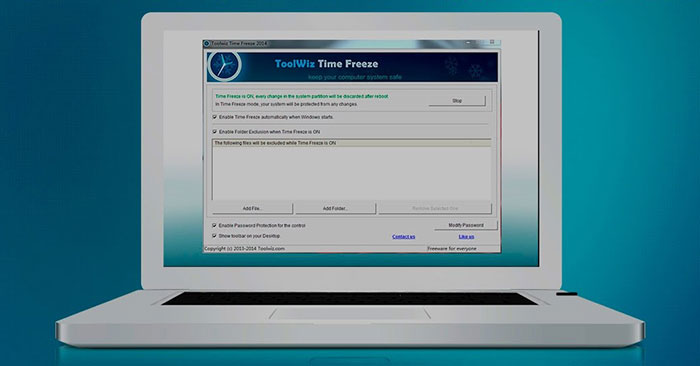


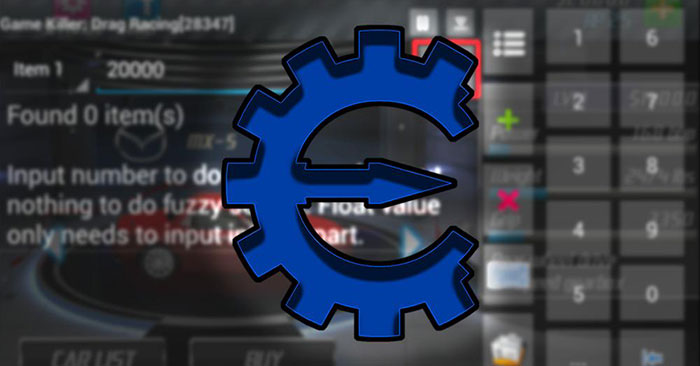
 Check computer performance with Novabench
Check computer performance with Novabench How to enable parallel download in browser
How to enable parallel download in browser Neat Download Manager 1.3/1.8.0, download Neat Download Manager 1.3/1.8.0 here
Neat Download Manager 1.3/1.8.0, download Neat Download Manager 1.3/1.8.0 here How to Test a Video Card
How to Test a Video Card How to activate Download Booster on Galaxy S8, S8 Plus
How to activate Download Booster on Galaxy S8, S8 Plus Top 8 best free download support tools for Windows
Top 8 best free download support tools for Windows