Check computer performance with Novabench
Novabench is a set of computer performance testing tools that includes tests for CPU, GPU, RAM, and disk speed. Unlike many other all-in-one performance tests for Windows, Novabench is completely free. It has no trial version and no paid version with additional features. Novabench works from Windows 7 to Windows 10.
- 4 simple ways to check the configuration and hardware information of computers and laptops
After downloading and installing Novabench, continue and run it. You will see a simple window, just click the 'Start Benchmark Tests' button to get started. Alternatively, you can use the " Tests " menu if you want to choose tests.

Novabench's testing process is much faster than other toolkits. It takes about a minute to run the system while other benchmark sets take longer.
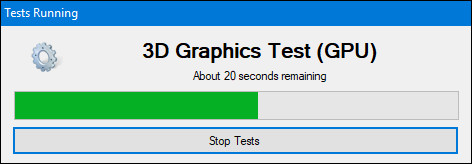
When finished running, NovaBench will display the overall score, the higher the index, the better the computer performance, and it also displays individual partial test results. Click the 'Compare These Results Online' button to check your system score compared to other computers on the NovaBench website.

You can also save the results for comparison for later testing, very handy if you compare changes when overclocking or changing the graphics card.
I wish you all success!
 Check computer performance with 3Dmark
Check computer performance with 3Dmark Open the file, open the folder with a mouse click
Open the file, open the folder with a mouse click Check computer performance with PCMark
Check computer performance with PCMark Check computer performance with SiSoftware Sandra
Check computer performance with SiSoftware Sandra How to check computer performance with Prime95
How to check computer performance with Prime95 How to put multiple photos into a PDF file on Windows 10
How to put multiple photos into a PDF file on Windows 10