To delete the table:
- Open the data you want by clicking the Microsoft Office Button and selecting Open .
- Right click on the table and select Delete .
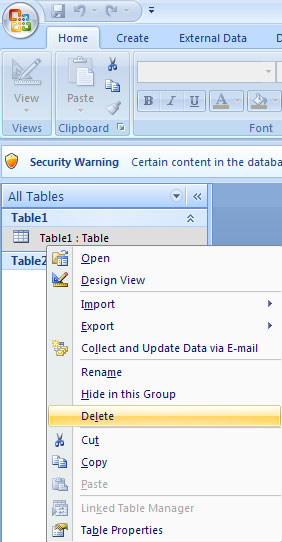
Rename the table
To rename a table:
- Open the database from Microsoft Office Button and click Open.
- Right click on the table and select Rename .
- Enter a new name.

Add a description for the table
To add a description for the table:
- Open the database by clicking Microsoft Office Button and selecting Open.
- Right-click the table and select Table Properties .
- Enter the description.
