MS Access 2007 - Lesson 8: Establish relationships between tables
TipsMake.com - The relationship between tables is the data link between tables. By defining table relationships , you can drag records from related tables based on relational fields.
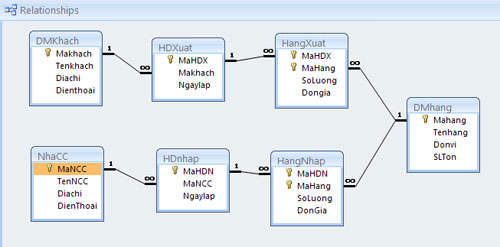
One-to-one relationship
One-to-one relations are relations between two tables that are set when the relational field is both the primary key on both tables. Each record in Table A can only have one matching record in Table B.
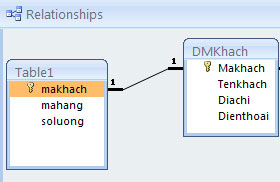
One-to-one relationship
One-to-many relationship
One-to-many relationship is the relationship between two tables that the primary key in a table can be copied multiple times in another table or it can be understood that a record in table A can only have multiple records matching in table B , but a record in Table B has only one matching record in Table A.
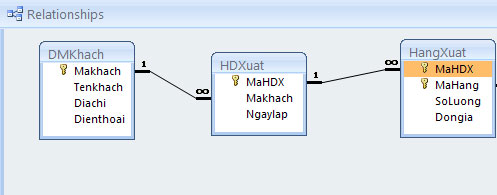
One-to-many relationship
Create a table relationship
To create relationships between tables:
- Click on the Database Tools tab on the Ribbon
- Select Relationships button
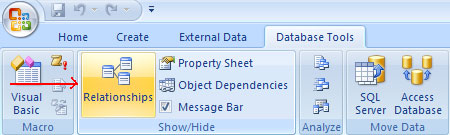
- Click on the Design tab
- Select Show Table
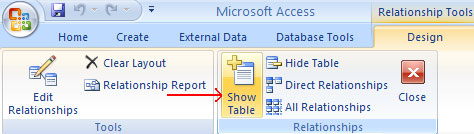
Select the tables you want to create relationships with
- Click the Add button to add tables
- Click the Close button to turn off the Show Table window.
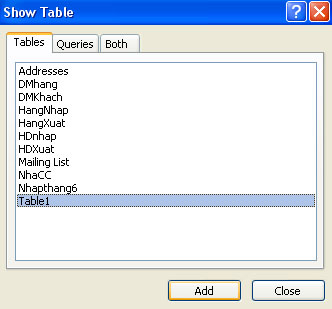
- Choose the school you want to create a relationship from
- Drag a merge field with the relational field in another table
- Click OK.
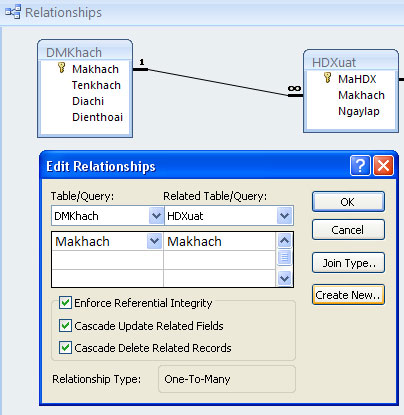
Print table relationships
- Click the Database Tools tab.
- Click on Relationships button.
- Click the Relationship Report button on the Design tab.

- Click the Print button.
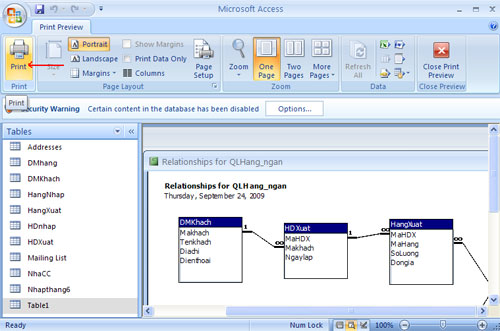
 Discover Microsoft Web Office
Discover Microsoft Web Office MS Word - Lesson 8: Creating a table
MS Word - Lesson 8: Creating a table IBM Lotus Symphony - free replacement for MS Office
IBM Lotus Symphony - free replacement for MS Office MS Access - Lesson 9: Data management
MS Access - Lesson 9: Data management MS Word - Lesson 9: Insert pictures, mathematical characters, especially on documents
MS Word - Lesson 9: Insert pictures, mathematical characters, especially on documents Some new features of Access 2010
Some new features of Access 2010