MS Access - Lesson 5: Create a table
Table Views
TipsMake.com - There are two ways to view tables in Access and add data to the table : Design View and Datasheet View .
In Design View mode, you can see all fields with data types and table descriptions (if any).
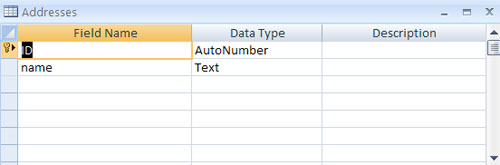
To view the table in Design View mode:
- Click the down arrow of the View button.
- Choose Design View .
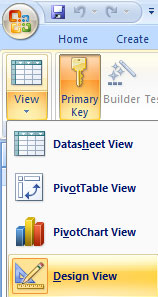
For tables that have been added to the previous database, it may not be viewable (if you want to see it, select that table name, right-click the table and select Design View).
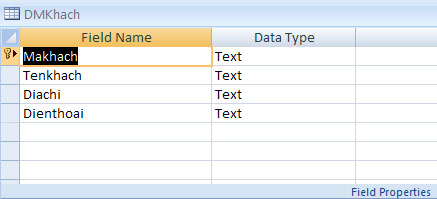 Design view mode for table DMKhach
Design view mode for table DMKhach
In Datasheet View mode, you can display records in a table, each line is a record. Column headers are the fields you define for the database.
To view in Datasheet View mode:
- Click the down arrow at the View button.
- Select Datasheet View .
 Datasheet View mode for table DMKhach
Datasheet View mode for table DMKhach
Add new fields
There are many ways to add new fields to a database. New fields can be added in Datasheet View or Design View modes.
There are two ways to add a new field in Datasheet View mode: Add New Field or New Field Button.
To add a New Field in the Datasheet :
- Click the Add New Field column

To add a new field use the New Field button:
- Click the Datasheet tab on the Ribbon .
- Select the New Field button.
- Select the type of field you want to add from the Field Templates window.

To add a new field in Design View mode:
- Click the Design View button.
- Click on the next available field.
- Enter the field name in the Field Name column.

Data types
There are many types of data that a field can be defined. When creating a new field in the database, you should set the appropriate data type for that field.
The following table lists the data types for the fields:
Data type Text meaning Text type, number, or string not exceeding 255 Memo characters Similar to a text field, can contain text, numbers, or data no more than 2GB. Number Number type not exceeding 16bytes Date / Time Currency Date and Time Type Currency type not exceeding 8 bytes and exactly 4 AutoNumber Access decimal numbers create a unique number for each new record. Usually used as the primary key for the table. Yes / No OLE Object Logical (true / false) OLE Object Embedded and statically connected (images, documents, graphics) no more than 2GB Hyperlink Hyperlink addresses such as Attachment Attached Web sites such as images and tables calculator, documents and charts
Edit the data type in the field
When creating tables, you should define the data types of the table to match the data type that is defined for the field.
To edit the data type in Datasheet View :
- Click the field you want to specify.
- Select the Datasheet tab on the Ribbon .
- Click the down arrow to the right of Data Type .
- Select the data type that will identify for that field.

To edit the format of the data:
- Click the field you want to format.
- Select the Datasheet tab on the Ribbon .
- Select the arrow on the right of Format and select the appropriate format.

To edit the Data Type in Design View mode:
- Choose Design View
- Choose the name of the field you want to define or create a new field.
- Click Data Type .
- Select the appropriate Data Type.
- Format the field in the Field Properties dialog box.

 10 interesting add-ons on Gmail Labs
10 interesting add-ons on Gmail Labs MS Word - Lesson 5: Format the text
MS Word - Lesson 5: Format the text Save images in Word files into separate files
Save images in Word files into separate files MS Access - Lesson 6: Managing tables
MS Access - Lesson 6: Managing tables MS Word - Lesson 6: Format the text
MS Word - Lesson 6: Format the text MS Access - Lesson 7: Lock
MS Access - Lesson 7: Lock