MS Word - Lesson 8: Creating a table
TipsMake.com - Table is used to display data in a tabular format. How to create a table in Word, how to format Word 2007 tables? Please follow the instructions below.
Create Table
To create a table:
• Place the cursor on the page where you want to create the table
• Click the Insert tab on the Ribbon .
• Click the Tables button on the Tables group. You can create a table in one of four ways:
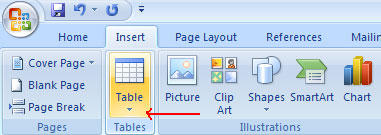
- Mark the lines and columns
- Select Insert Table and enter the number of rows and columns
- Select on Draw Table , create the table by clicking and entering the line and column numbers
- Select Quick Tables and select the table.

Enter data in a table
Place the cursor in the box you want to enter information. And start typing
Edit table structure and table format
To edit the structure of the table:
• Click on the table and you will see that there are two new tabs on the Ribbon: Design and Layout. These two tabs are used to design and layout tables.

On the Design tab, you can choose:
• Table Style Options
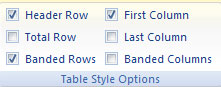
• Table Styles

• Draw Borders
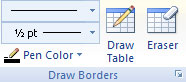
To format the table, click on the table and select the Layout tab. This Layout tab allows you to do:

• View Gridlines and Attributes (available on Table group).
• Insert rows and columns (available on Row & Columns group).
• Delete tables, rows and columns ( Rows & Columns group).
• Mix or split cells (available on the Merge group).
• Increase and decrease cell size (in Cell Size group).
• Align text in cells and change text direction ( Alignment group).
Next article: MS Word - Lesson 9: Graphics
 IBM Lotus Symphony - free replacement for MS Office
IBM Lotus Symphony - free replacement for MS Office MS Access - Lesson 9: Data management
MS Access - Lesson 9: Data management MS Word - Lesson 9: Insert pictures, mathematical characters, especially on documents
MS Word - Lesson 9: Insert pictures, mathematical characters, especially on documents Some new features of Access 2010
Some new features of Access 2010 MS Access - Lesson 10: Querying the database
MS Access - Lesson 10: Querying the database MS Word - Lesson 10: Read and check proofs for documents
MS Word - Lesson 10: Read and check proofs for documents