MS Access 2007 - Lesson 12: Design Forms
TipsMake.com - Forms allows you to control the interface of the data entry screen and the generated reports. In this article, we will show you how to create a Form and view the Form in Access 2007.
Form Views
There are 3 ways to view Forms in Access:
Design View Allows you to design forms including headers, footers and details in the form. You can also add images and controls that appear on the Form. Form View This is a dynamic page that allows users to enter and edit data or adjust data in a field. Layout View This view allows you to design the Form and manipulate data.
Create a form
You can create a Form from a table or a query. To create a Form:
- Click the Create tab
- Click the Form Design button
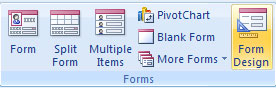
- Click the Add Existing Fields button - Click the Format tab
- In the Field List box on the right, click and drag the fields you want onto the Form

Edit the properties in the Property Sheet dialog box - To change the colors and fonts, click the Property Sheet button on the Arrange tab
- Select the section you want to edit
- Select the attribute you want to edit
- Click the Views button on the Home tab to preview the Form:
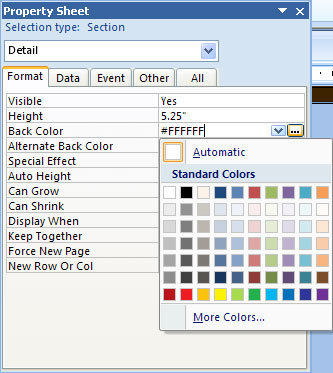
- Click the Form View button
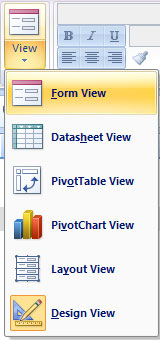
You can create a Form with help from the Form Wizard.To use the Form Wizard:Form Wizard
- On the Create tab, click the down arrow to More Forms
- Click Form Wizard.
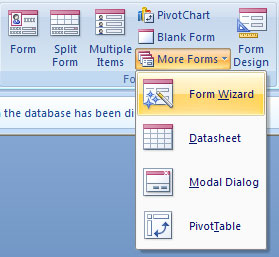
- Select the fields you want to give to Forms- Select Tables / Queries that you want to have on the Form
- Click Next .
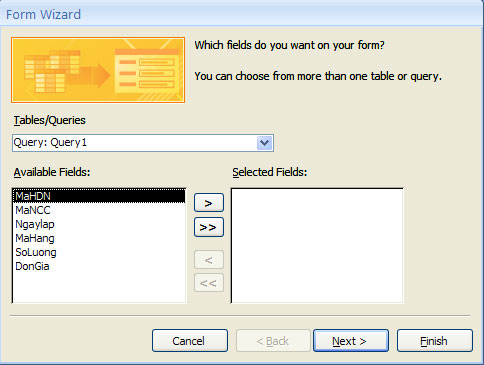
- Click Next- Select the layout for the form
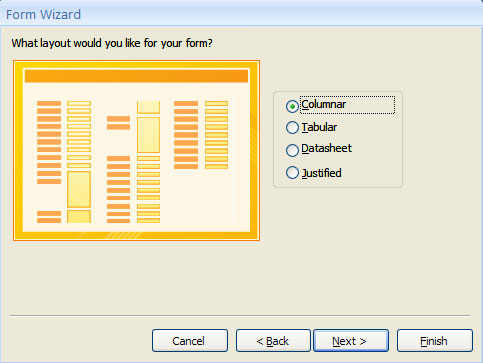
- Click Next- Select the type
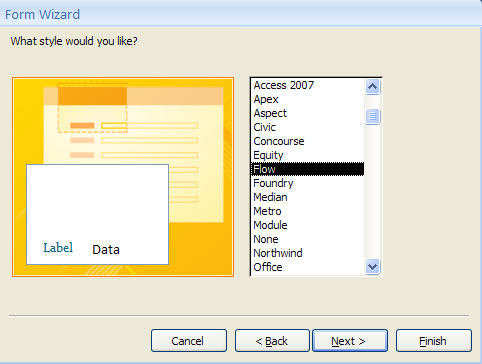
- Choose where you want to open the Form or edit the Form.- design. Create a title for the Form
- Click Finish .
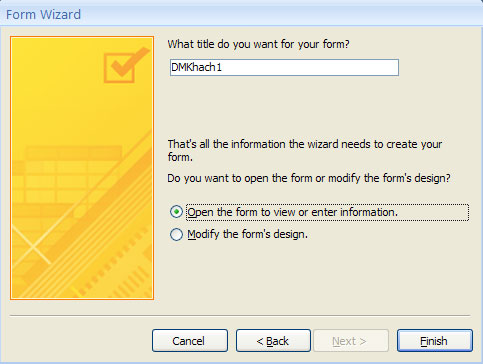
 How to create Macros in Word 2007
How to create Macros in Word 2007 MS Access - Lesson 13: Creating Reports (report)
MS Access - Lesson 13: Creating Reports (report) MS Word - Lesson 14: Create Web Pages
MS Word - Lesson 14: Create Web Pages MS Access - Lesson 14: Print the report
MS Access - Lesson 14: Print the report MS Word - Lesson 15: Create an automatic number
MS Word - Lesson 15: Create an automatic number MS Access 2003 - Chapter 10: Using additional tools
MS Access 2003 - Chapter 10: Using additional tools