How to hide comments on Facebook with keywords
Blocking comments and comments on Facebook before only applies to Facebook Fanpage, helping the admin control the comments displayed on the page interface. And recently, Facebook is testing the ability to block keywords, sayings or emoticons (emoji) in comments you don't like.
Accordingly the comments containing the blocked words will not show up in your posts, and you will not see them. However, their commenters and friends will still see the content. The following article will show you how to block comments on Facebook.
- How to censor comments on Facebook Fanpage
- How to block Facebook nick, how to block an annoying invitation?
- 5 Facebook privacy settings you should know
Video tutorials blocking Facebook comments by keywords
Instructions for blocking comments on Facebook
Step 1:
At the Facebook interface, users click on the triangle icon and select Install .

Step 2:
Switch to the User settings interface, click on Time line management and tagging .

Step 3:
Switch to the interface next to the Timeline section, which will have the Hide comment section containing certain words from your timeline , click Edit .
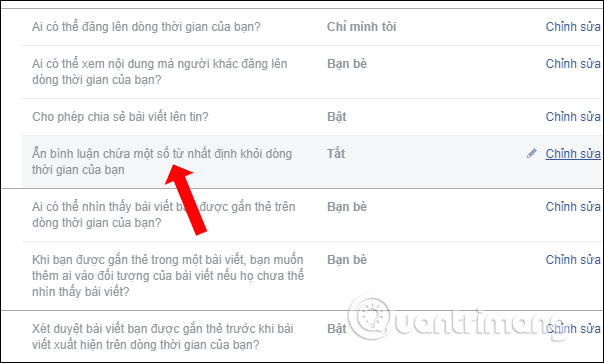
Show frame Add words or phrases to block. Here you enter the word , or phrase displayed in the comment to block on the timeline, then press the Add button .
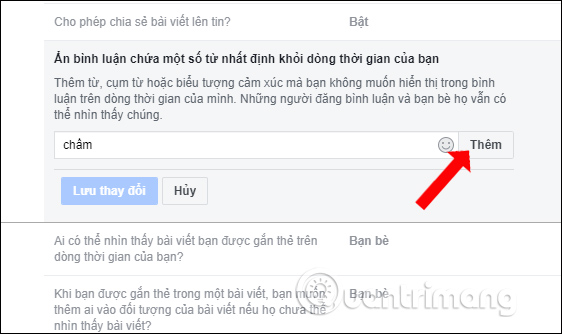
Continue adding other words you want to block. Words will appear immediately below. If you want to cancel blocking any word in the list, click on the x sign icon.
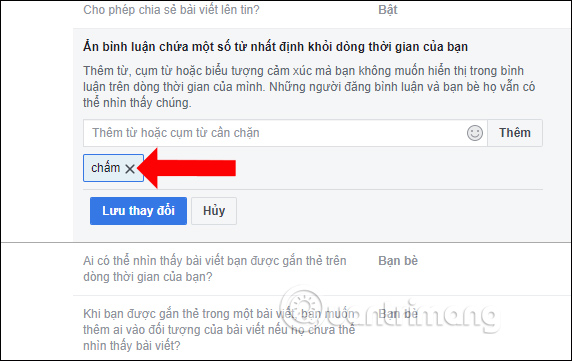
Step 4:
To add an emoticon to block , we click on the smiley button next to the Add button. Then click on the emoticon in the list.
After selecting the icon, press the Add button to enter the block list.
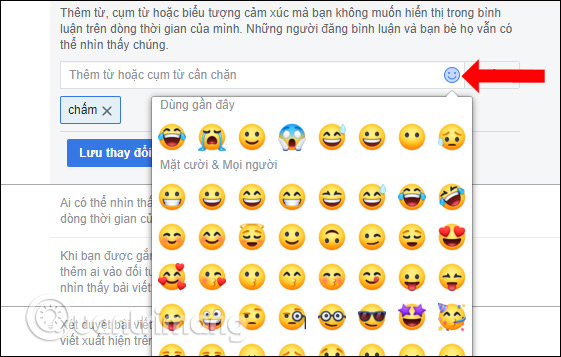
Step 5:
Finally click the Save changes button to save the list of words and expressions that need to be blocked in comments on Facebook.

Then the Hide comment feature containing certain words from your timeline will be enabled with the mode as shown below.
If you want to disable this feature, you must delete the entire block list and click Save changes.
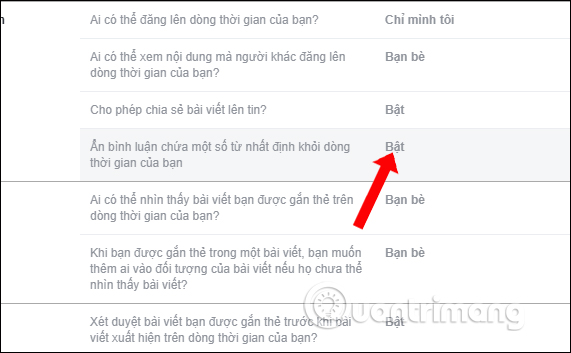
Basically, this option will only hide comments that have the keyword set to block, do not show them on your personal Facebook timeline. Your friends will still see those comments. Currently the new Facebook comment timeline hidden feature only applies to the web version, the Facebook version on Android and iOS needs to wait in the near future.
See more:
- How to delete tags on Facebook
- Instructions on how to lock, hide Facebook Fanpage temporarily
- How to lock Wall Facebook, prevent others from posting on Facebook wall
I wish you all success!
You should read it
- How to comment using Gif animation on Facebook
- How to hide content on Facebook
- Instructions to turn on 'Rating comments' for posts on Facebook
- How to export Facebook Fanpage comment into Excel file
- Warning: Accessing the personal page of a comment about a scam can be robbed of a Facebook nick
- Facebook has allowed commenting with colorful backgrounds
 What is the standard LinkedIn image size?
What is the standard LinkedIn image size? How to turn on Facebook notifications on Google Chrome
How to turn on Facebook notifications on Google Chrome How to use the dating feature on Facebook for the FA people
How to use the dating feature on Facebook for the FA people Instructions for creating V LINE account
Instructions for creating V LINE account How to name Facebook
How to name Facebook Instructions to download all photo albums on Facebook
Instructions to download all photo albums on Facebook