Instructions to quickly change TP-LINK Archer C2 Wifi password
Changing TP-LINK Archer C2 Wifi password is very simple, anyone can do it easily.
Prepare before changing password
- Check the connection between the computer and the modem using a network cable.
- Find the IP address and login account on the sticker behind the modem.
How to change TP-LINK Archer C2 Wifi password
Step 1: Connect the device to the modem
Before changing the password, connect your laptop or computer to the TP-LINK Archer C2 modem using a network cable. If the system has multiple modems, unplug the other network cables to avoid confusion.

Step 2: Find your login information
Turn the modem over to the back to find the default IP address, username, and password. Typically, the access address is 192.168.1.1 or 192.168.0.1.

Step 3: Log in to the modem management page
- Open web browser, enter modem IP address.
- Log in with admin/admin account (or information on modem).
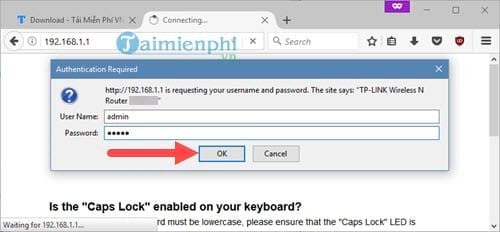
Step 4: Access Wifi security settings
- In the management interface, go to Wireless > Wireless Security.
- Here, you will see security options such as WEP, WPA, WPA2.
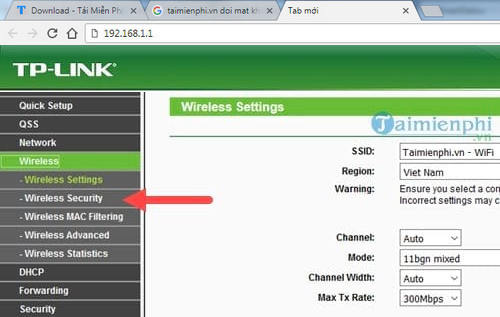
Step 5: Set a new password
- Select WPA2 for the highest level of security.
- Enter a new password in the Password box (should be 8 characters or more, including letters, numbers and special characters).
- Click Save to save the settings.
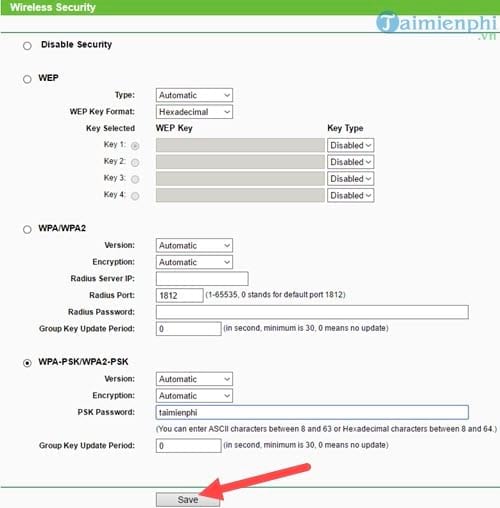
Step 6: Restart the modem
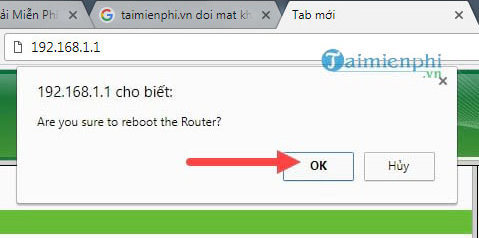
Step 7: After saving the new password, the modem will ask to reboot. Scroll down to the bottom of the page, click Click here to complete the process.
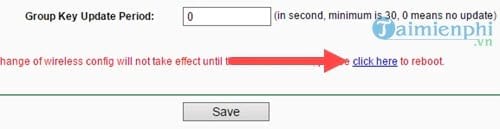
The above instructions not only help you change the TP-LINK Archer C2 Wifi password but can also be applied to other TP-LINK modem lines thanks to the similar management interface. If you use the TP-LINK TL-WR845N device or other TP-LINK modems, please refer to how to change the TP-LINK TL-WR845N Wifi password to perform this operation easily.
You should read it
- TP-Link Archer AX6000 review: lightning fast WiFi router
- Review TP-Link Archer C50: Cheap router with attractive design
- Top 5 best TP-Link routers today
- TP-Link Archer C7 (AC1750) Review: Excellent Cheap Dual Band Gigabit Router
- Vulnerability detection on TP-Link routers allows an attacker to log in without a password
- How to change WiFi Archer C9 password, replace pass WiFi TP Link Archer C9 simple
 How to Optimize Wi-Fi on Windows Using Preferred Band Settings
How to Optimize Wi-Fi on Windows Using Preferred Band Settings 7 must-have features on a WiFi router
7 must-have features on a WiFi router 4 Wi-Fi Router Features for the Best Performance
4 Wi-Fi Router Features for the Best Performance What is Mesh WiFi? How does Mesh WiFi work?
What is Mesh WiFi? How does Mesh WiFi work? 5 best WiFi routers in 2024
5 best WiFi routers in 2024 Users may have to upgrade to Windows 11 24H2 to use Wi-Fi 7
Users may have to upgrade to Windows 11 24H2 to use Wi-Fi 7