Instructions to install Windows by USB, create USB boot, USB install Windows
In the previous posts, TipsMake.com introduced you how to install Windows 7 with support software, but sometimes you will get cryptic errors of the following types:

The following article will show you how to install Windows (XP, Vista, 7 .) using USB and the basic DOS commands available. All you need is a USB device (requires 4Gb), * .iso file of the Windows installation disc, you need to proceed to extract these files into a separate empty partition or any folder. , in this example O drive, USB drive is H :
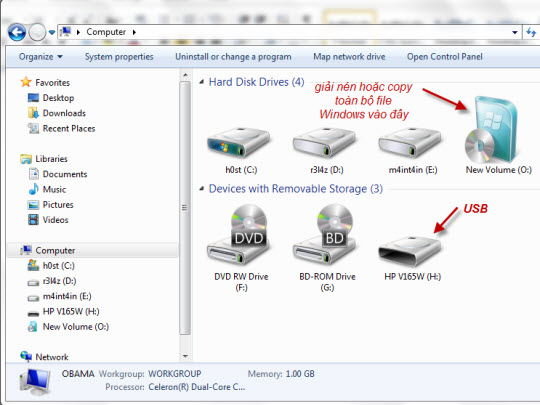
The steps are as follows, at DOS window, type diskpart command, list disk :
After typing list disk , diskpart will display information about the identified drive partitions with Windows, where Disk 0 is a 250 Gb hard drive, and Disk 1 is a USB 4 Gb (you should pay attention to the confusion at The next steps can completely erase the data on the hard drive).
See page 2
The next step is to follow the order of the following statements:
select disk 1
clean
tạo phân vùng chính
select phân vùng 1
active
format fs = fat32
assign
exit
At the end of this process, you have a USB boot. The next thing is to transfer the entire Windows installation file to USB, back to cmd, you use the following command to start backing up Windows installation file to USB:
xcopy o: *. * / s / e / fi:
Wait about 5-10 minutes for the copy process to finish:
This method does not require support software, can be applied to different versions of Windows such as Windows XP, Vista, 7 .
Good luck!
You should read it
- Instructions for installing Windows 8.1 on Mac
- How to install Windows 10 from USB with ISO file
- Instructions on how to create USB install Windows 10
- How to install Windows 8.1 from USB
- Install Windows 10 with a super fast USB in just a few simple steps
- Install Win 10 for Android tablet
- Install Windows XP from a USB Flash drive
- How to install Windows 11 iSO by USB, for machines that do not support
- Instructions on how to install Windows 10 with USB step by step
- How to Create a Bootable Windows 7 or Vista USB Drive
- Instructions for upgrading Windows 7 to Windows 8 and Windows 8.1
- Instructions to install Windows 10 in parallel with Windows 7
Maybe you are interested
Samsung Galaxy S25 Edge officially launched: The thinnest model in the Galaxy series Dynamic Island area on iPhone 16 Pro or Now Bar on Galaxy S25 is better? iPhone 17 will have Samsung's best OLED display that the Galaxy S25 doesn't have Users want to return Galaxy S25 due to worrying problem Samsung stuns fans with 24GB update for Galaxy S25 Samsung stops supporting updates for 11 smartphones
