Instructions on how to use Dell webcam central simply
You just bought a Dell computer? You want to record videos, take pictures with the webcam installed on the computer? You are confused about how to use it? Don't worry, TipsMake will give you detailed steps to help you use Dell webcam central in the simplest way. So, don't miss the article below.
What is Dell webcam central?
Dell webcam centra l is a webcam support software that is usually integrated and pre-installed on Dell computers. This application allows users to control webcam functions such as: video recording, photo taking, image and audio editing/storage,. It can even make video calls.
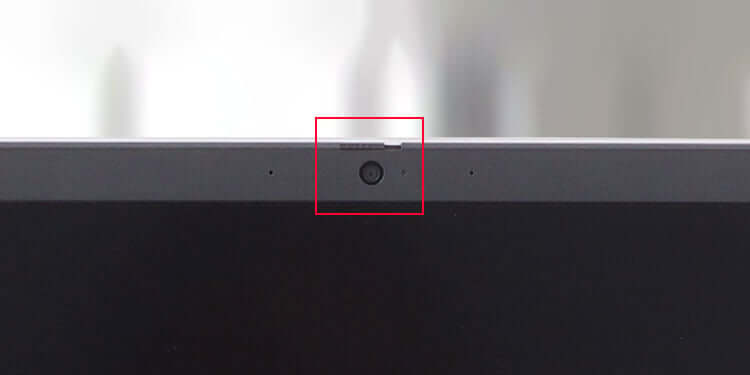
How to use Dell webcam central to record video?
To use Dell Webcam Central, you can follow these steps:
Step 1: Open the Dell Webcam Central application on your computer. You can usually find it in the Start menu or on the desktop.
Step 2: Once the application is opened, you will see the main interface of Dell Webcam Central.
- If you want to take beautiful photos, you can click the "Capture" button or the camera icon on the interface. Then a new window will appear and you can press the "Capture" button to take photos.
- To record a video, you can click on the "Record" button or the camera icon at the bottom of the interface. After clicking the "Record" button, the video recording process will begin. If you want to stop recording, you can click the "Stop" button.

- Additionally, the application also provides options to adjust the webcam's image and audio settings. You can find these options by searching in the menu or the settings buttons on the interface.
- If you want to make a video call, you can use the app's video call feature. Usually, you just need to know the username or email address of the person you want to call and you can start a video call.
Steps to adjust resolution when recording video with Dell webcam central
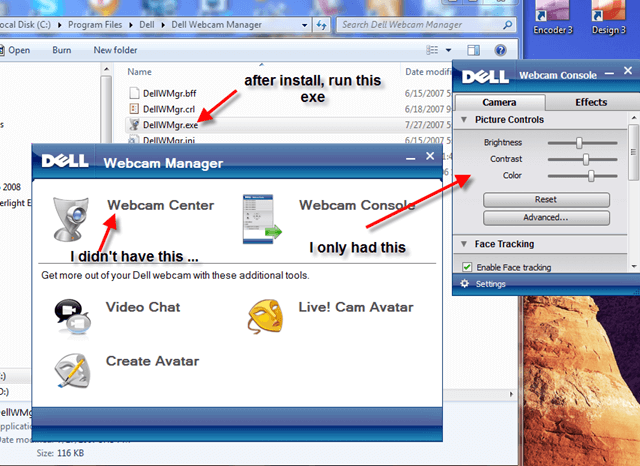
To adjust the resolution when recording video using Dell Webcam Central , you can follow these steps:
- Open the Dell Webcam Central application on your computer.
- Find and select "Video Settings" or "Camera Settings" on the Dell Webcam Central interface.
- A new window will appear, showing configuration options for your webcam. Find and select "Resolution" or similar.
- The list of resolution options includes available resolutions, such as 720p, 1080p, or even 4K, depending on your camera and its support.
- After selecting the desired resolution, you can press the "OK" or "Apply" button to apply the settings.
Then, when you record video using Dell Webcam Central, it will use the resolution you previously selected.
Conclude
With the useful sharing above, TipsMake hopes to help you use the Dell webcam central application easily and conveniently to satisfy your passion for creativity, photography, video recording, etc. Visit TipsMake's showroom branches to find and buy genuine Dell laptops and webcams at cheap prices! For more information, please contact TipsMake's hotline number 1900 1903 or visit the website: www.hacom.vn for free advice and support!
You should read it
- How to check if your webcam is hacked
- How to turn your smartphone into a webcam for video chats
- This is why you should turn off or use the Webcam tape immediately
- The security of the webcam is extremely simple
- How to rotate the screen and webcam with Apowersoft's Screen Recorder
- What is a webcam? Where is the best place to buy a genuine webcam?
 What is a GoPro Webcam? How to Connect a GoPro to Your Computer
What is a GoPro Webcam? How to Connect a GoPro to Your Computer Instructions on how to create attractive presentation videos with just Webcam Recorder
Instructions on how to create attractive presentation videos with just Webcam Recorder What is a USB webcam? Outstanding features of USB webcam
What is a USB webcam? Outstanding features of USB webcam What is APK? How to play APK games?
What is APK? How to play APK games? Learn about Monkey Gamepad Play games easier
Learn about Monkey Gamepad Play games easier What is laptop pin code? How to change laptop pin code when forgotten?
What is laptop pin code? How to change laptop pin code when forgotten?