The security of the webcam is extremely simple
A webcam is a standard device on smartphones, tablets and laptops. Many webcams have an indicator light that shows when the camera is recording a video. However, hackers can trick users into installing spyware, disabling this activity indicator by hacking software or modifying configuration settings. So, even though the activity indicator is off, the webcam may still be recording video, and your image will still be tracked by an unknown stranger on the Internet.
The simple solution: Cover the camera
Sometimes the simplest solutions are the best ones. To make sure no one is watching you on your webcam, get some electrical tape and tape the camera back. Even the best hackers in the world cannot beat this piece of electrical tape.
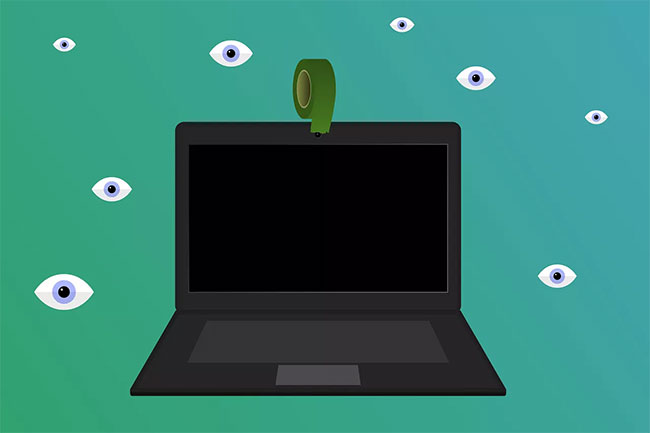
If you want a more flexible approach, roll a coin in electrical tape. When you want to use the camera, lift the coin and fold it behind the screen. Put the coin back in position (above the camera) when you're done.
If you do not want to cover the camera, close the laptop when not in use or when you want to make sure your image does not appear on the camera.
Scan your computer for malware related to webcam
A traditional anti-virus software might not find spyware or malware related to the webcam. In addition to the main antivirus software, install anti-spyware programs.
Enhance your main anti-malware solution with a second scanning program like Malwarebytes or Hitman Pro. This scanner acts as a second layer of defense and will detect malware that is 'caught' in the main anti-malware program.
Avoid opening email attachments from unknown sources
If you receive an email from someone you don't know and it contains an attachment, think twice before opening it. That email may contain the Trojan horse malware file, which will install webcam-related malware on your computer.
If a friend emailed you but included an unsolicited attachment, text or call them to see if they sent it or the email came from the hacked account.
Avoid clicking on short links on social networking sites
One of the ways malware related to webcams is spread is through links on social networking sites. Malware developers often use link shortening services, like TinyURL and Bitly, to hide the true link that could potentially be a malware distribution site.
If the content sounds untrue or it seems that its sole purpose is to get you to click on something that has an interesting topic, don't click on it, as this could be a doorway to malware infection.
Disable webcam
If you are not going to use the webcam for a while, disable it. The easiest way to disable the webcam is through Windows Device Manager . Use the built-in search feature on the Windows desktop to locate and launch it.
Device Manager lists every piece of hardware connected to the computer by list. Cameras are usually listed in the Cameras section , but you'll also find them in categories like Imaging Devices.
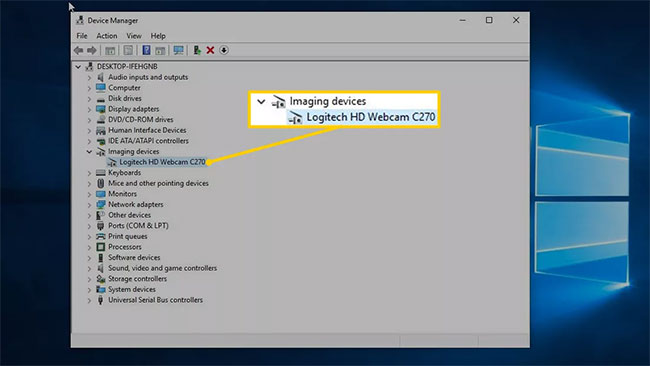
When you find your camera, right-click on it and select Disable device. Windows will ask you to confirm. You may need to restart your computer for the changes to take effect.
Delete the driver
If you are serious, uninstall the webcam driver. This ensures that Windows has no way to work with the webcam.
To remove the driver, open Device Manager, right-click the webcam, and then select Uninstall device. In the Uninstall Device dialog box , select the Delete the driver software for this device check box , then select Uninstall. Windows will remove the webcam. Reinstall the driver manually for the webcam to work again.
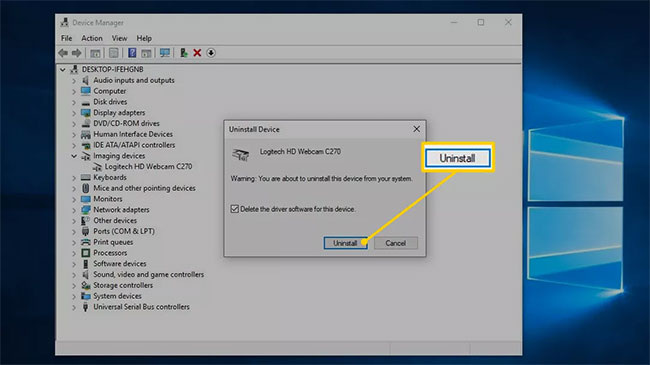
If you installed the driver from a disc or downloaded it from a webcam manufacturer, look for the Add or Remove Programs option . Locate the device driver software, then uninstall it.
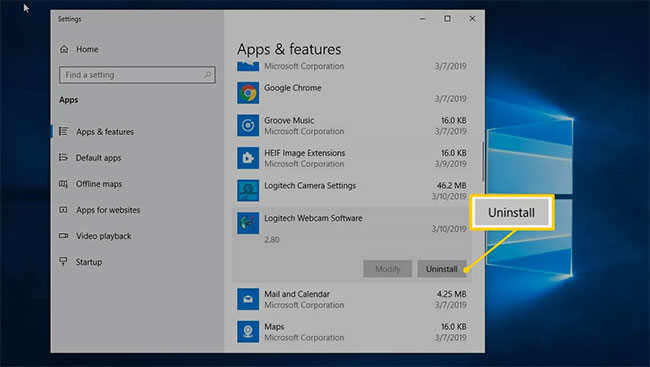 Locate the device driver software, then uninstall
Locate the device driver software, then uninstall Kaspersky Security Cloud guide to install Kaspersky Security Cloud for free
Kaspersky Security Cloud guide to install Kaspersky Security Cloud for free Can your iPhone be hacked or not?
Can your iPhone be hacked or not? Detect 2 serious security holes in the Zoom application
Detect 2 serious security holes in the Zoom application The best antivirus protection for Windows 10 in 2020
The best antivirus protection for Windows 10 in 2020 Zoom won't add end-to-end encryption to free calls so it can keep aiding police
Zoom won't add end-to-end encryption to free calls so it can keep aiding police DEA reportedly authorized to 'conduct covert surveillance' of protestors
DEA reportedly authorized to 'conduct covert surveillance' of protestors