Instructions on how to install Mecury 2-antenna wifi booster
If you are experiencing problems with weak or unstable wifi signals in your home, then a wifi extender could be a great solution for you.
Introducing Mecury 2 antenna wifi booster
Mercury 2 Antenna wifi extender is one of the best products on the market today to solve the problem of weak and unstable wifi signal. With the feature of enhancing wifi signal and expanding coverage, Mercury 2 Antenna wifi extender will help you access the internet faster and more stably throughout your home.

Mercury 2 Antenna wifi extender has many advanced features such as QoS (Quality of Service) to improve network performance, or MAC address filtering to protect your network from intruders. With these features, the wifi extender will help you optimize your network performance and keep your wifi network safe.
In addition, the Mercury 2 Antenna wifi booster is also capable of enhancing the wifi signal to 300Mbps, with 2.4GHz band. This ensures that you will have faster and more stable internet access speed, even when you are using multiple devices at the same time.
In short, the Mercury 2 Antenna wifi extender is a great product to solve the problem of weak and unstable wifi signal in your home. It features wifi signal enhancement and coverage extension, is easy to install and use, and offers many advanced features to improve your network performance.
How to install Mecury 2 antenna wifi booster
Step 1: Plug the Mecury wifi booster into the power source.
Step 2: Use your phone to access a network called Mercury.

Step 3: Set a password for the device (There are 2 lines where you enter the same password)
Step 4: After logging into the wifi booster, select the wifi name you want to extend the signal to (note that you only select your wifi or wifi whose password you know). You can change the name of the wifi that is being boosted for easy identification.
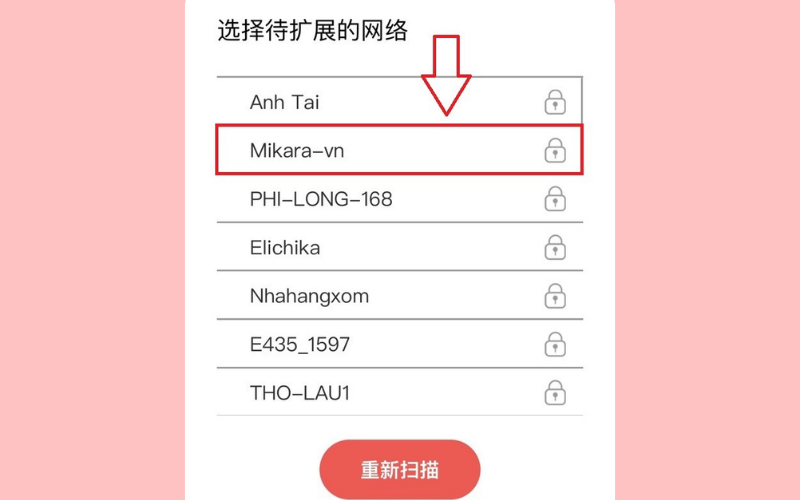
Installation guide video:
You should read it
- How to speed up Wifi network, increase WiFi signal
- How to replace WiFi antenna on wireless router
- See Earth through the eyes of a Mercury-bound spacecraft saying goodbye to home
- The 2019 iPhone uses new type antennas, improving cellular signal reception in the home
- Some lucky Earthlings should be able to see a Mercury-bound spacecraft fly by our planet in April
- Decipher the mystery of the origin of billions of tons of ice that exists on Mercury
 Tips to clean laptop screen to avoid scratches extremely simple
Tips to clean laptop screen to avoid scratches extremely simple Instructions on how to turn off the computer when it freezes and ways to fix the computer from lagging
Instructions on how to turn off the computer when it freezes and ways to fix the computer from lagging Active Windows 11 with Win 7 license key
Active Windows 11 with Win 7 license key Guide to choosing the best computer monitor
Guide to choosing the best computer monitor The simplest way to connect wifi to a desktop computer!
The simplest way to connect wifi to a desktop computer! Are curved monitors good? The difference between curved monitors - flat monitors
Are curved monitors good? The difference between curved monitors - flat monitors