Instructions on how to fix laptop screen flickering fastest
If the laptop screen is shaking, the laptop cannot be used for work. If you are experiencing this problem, you can refer to some methods to fix the computer screen shaking error and use the computer normally below.
Causes of laptop lag and slowness
To effectively fix a laptop that is lagging, you first need to find out the cause of this problem:

- Many programs at the same time but low RAM, can't respond.
- There are too many junk files, causing the hard drive to be fragmented.
- Laptop is infected with many viruses and malware.
- Old operating system and drivers are not updated.
- Laptop overheats during operation.
How to fix this flickering error of laptop screen
Reset the screen refresh rate
To reset the screen's image transition speed, go to Start > Control Panel > Appearance and Personalization > Display.
If you are using Windows 8 or 10, right-click Start and select Control Panel. Or you can select Display if you are in icon mode.
Select the Monitor tab, select the "Screen Refresh Rate" link. You will see the available refresh rate of your monitor.
Click the down arrow, the most feasible image transfer speed levels will be displayed on your screen.
The refresh rate can range from 30Hz to 200Hz. The higher the rate, the higher the cost of the monitor.
Update Display Driver
In some cases, the screen flickering error will occur if the driver has not been updated or the device is still using the original driver, causing the screen refresh rate to be limited.

Step 1: Access Device Manager. Search for "Device Manager" in Windows search.
Step 2: Select "Monitors", below you will see one or more drivers (depending on the number of monitors you use)
Step 3: Right-click on the driver and select "Update". Restart your computer and check the status again.
Change the refresh rate of the screen
If the above methods still cannot handle the laptop screen stuttering, you can change the screen refresh rate on Windows.
Step 1: In the Monitors section, an option has appeared called "Hide Modes That This Monitor Cannot Display".
Step 2: Uncheck it and Windows will run at the refresh rate for the monitor you want.
Step 3: Below the options panel, Windows will warn you that this change may damage your screen.
Step 4: Depending on your version of Windows, this option may be stripped down and not allow you to change the refresh rate of your monitor.
Delete files in the recycle bin
When you delete any unused data files on your computer, they are moved to the Recycle Bin. When there are too many files in the Recycle Bin, they can take up space on your laptop, causing it to run slower.
How to fix:
- Method 1: Right-click on the Recycle Bin icon on the desktop -> Select Empty Recycle Bin.
- Method 2: Double-click the Trash icon -> Press Ctrl + A to select all files -> Select Delete.
Fix Registry Errors
Registry is a database used to store Windows specifications such as: software, hardware devices, operating systems, etc.
When the Registry has an error, you need to use a specialized software to completely eliminate it. You perform the steps to fix Registry errors according to the following steps:
Step 1: Open Cleaner > Select Registry > Select Scan for issues to clean the laptop.
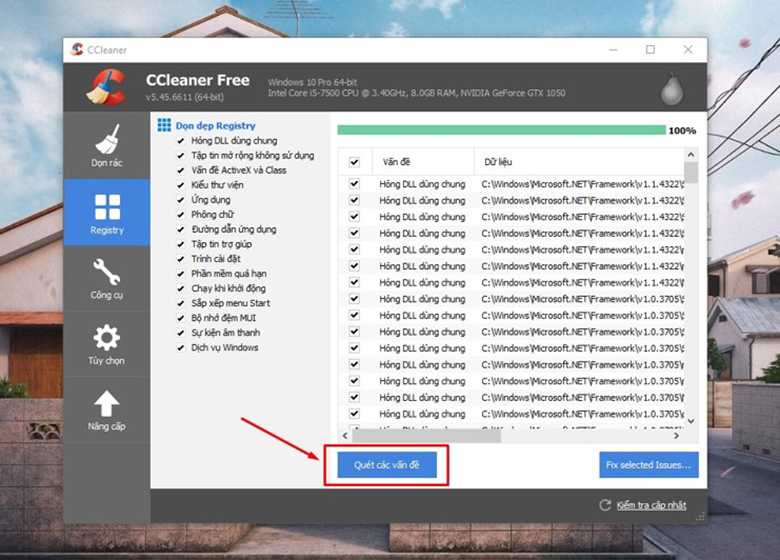
Step 2: The screen will quickly display the DLLs & file extensions that are corrupted > Select Fix selected issues to fix all errors, helping the computer not to slow down or lag.
Check laptop screen cable
The error may be caused by a loose display cable. To reattach the display cable to your laptop, you will need to disassemble the laptop to check it yourself. However, you need to be careful not to damage the laptop's hardware.
Check Video Card
When the video card has an error, it will directly affect what you see on the screen. Update the driver as instructed above for the video card in the Display Adapter section in Device Manager.
If you have tried the above methods but the screen is still shaking, taking your laptop to the nearest professional repair shop will be an effective solution. Above are detailed instructions on how to fix the problem of a shaking laptop screen. Hopefully the article will be useful to you. For any questions, please contact the hotline: 19001903 for the best advice and support.
 Top most beautiful computer monitors worth buying
Top most beautiful computer monitors worth buying How to connect 2 laptop screens with HDMI fastest
How to connect 2 laptop screens with HDMI fastest The simplest way to fix a black corner on a laptop screen
The simplest way to fix a black corner on a laptop screen Why is the laptop screen white? How to fix it?
Why is the laptop screen white? How to fix it?![[Answer] Should I put a screen protector on my laptop or not?](https://tipsmake.com/data8/thumbs_80x80/[answer]-should-i-put-a-screen-protector-on-my-laptop-or-not_thumbs_80x80-WsRvgOzhJ.jpg) [Answer] Should I put a screen protector on my laptop or not?
[Answer] Should I put a screen protector on my laptop or not? Should I buy a laptop cooling pad? How to use a cooling pad effectively
Should I buy a laptop cooling pad? How to use a cooling pad effectively