Instructions on how to cut, pair music with the best free music cutting software 2020
There are many friends who want to cut music for their own purposes, of course, to cut music we need specialized software to support this. However, on the market today, there are many different music cutting software, so we do not know which software to choose the best. So in this article TipsMake.com will introduce to you 3 best free music collage software today and how to use them, please refer.

1. MP3DirectCut music cutting software
MP3DirectCut is a specialized software for cutting music, it has a small capacity but the music cutting functions are very rich and effective.

- To download the software, click on the link:
http://mpesch3.de1.cc/mp3dc.html
Step 1: After the installation is complete you open the software select File -> Open to open the music to cut.

Step 2: The file browse window appears, select the song and click Open

Step 3: Upload the music file to the software, click Play to listen, the blue wave is the song we open:

To cut music we do the following:
- Hold and drag the mouse to select the segment to be cut (the area in blue) during the dragging process is displayed corresponding to the number of minutes in the Selection ( if you do not want to select by drag and drop with You can enter the selection directly ( Selection):
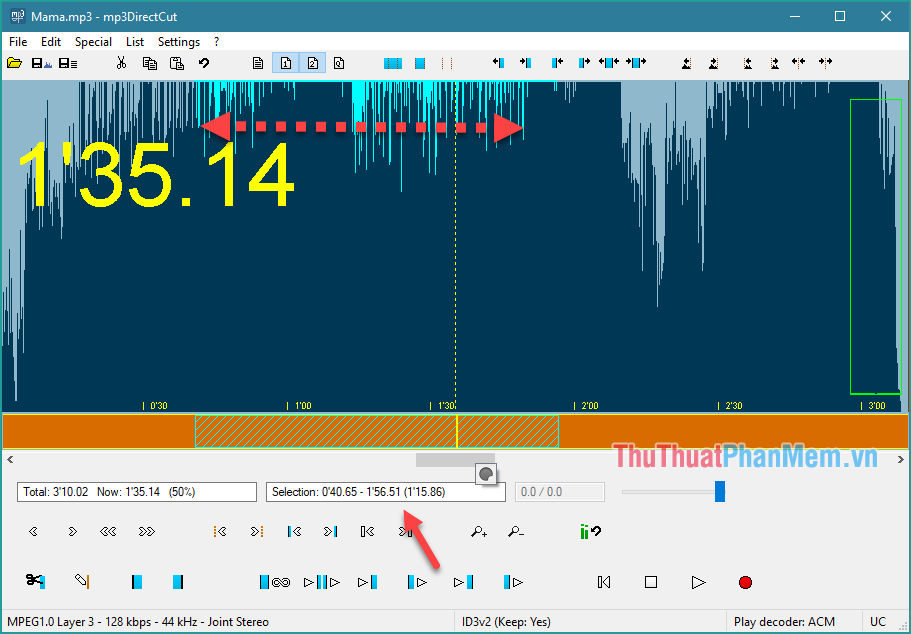
- To cut the selected piece of music on the Edit tab -> Cut:

Now you will see only the music we have left is selected:
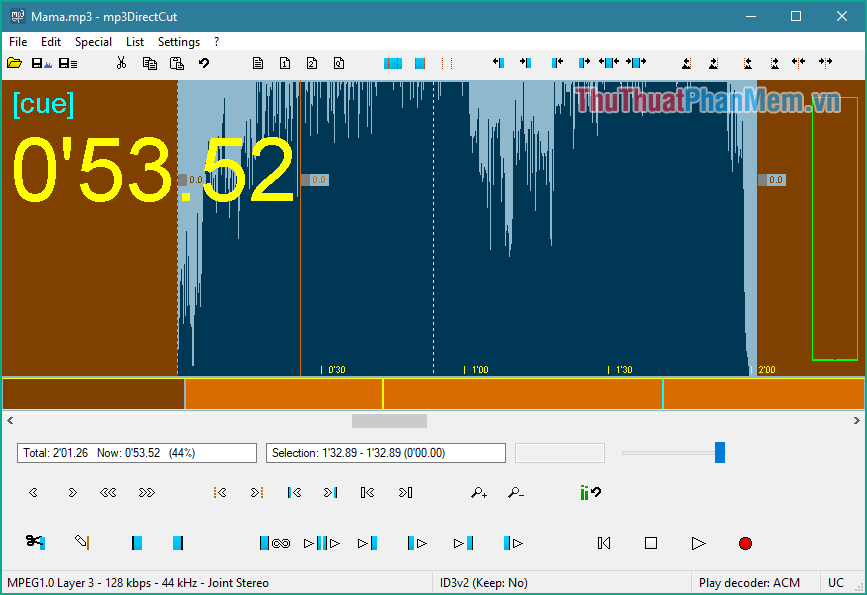
To save this music into a new music, click File -> Save complete audio
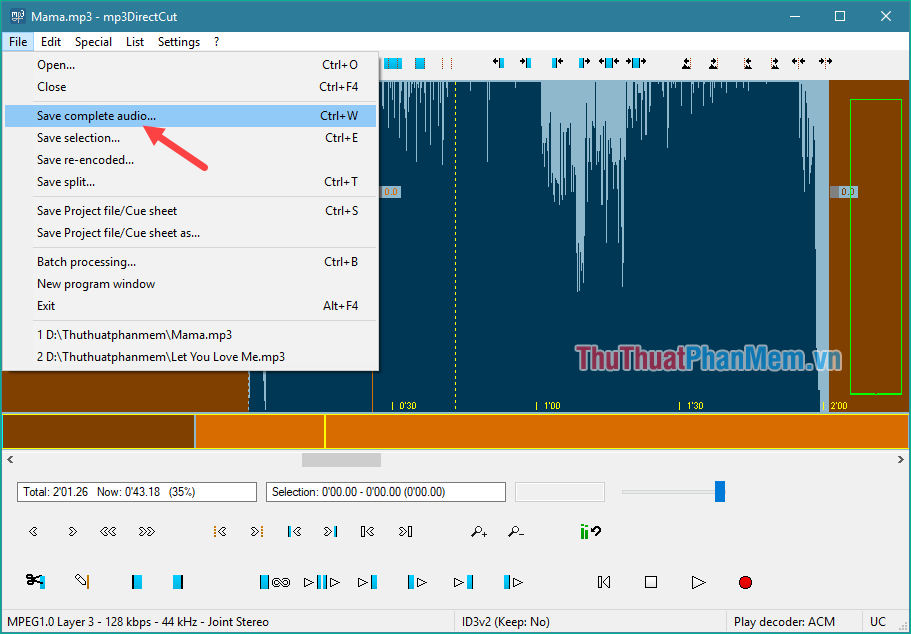
Next you choose where to save the music file then name and click Save is done.
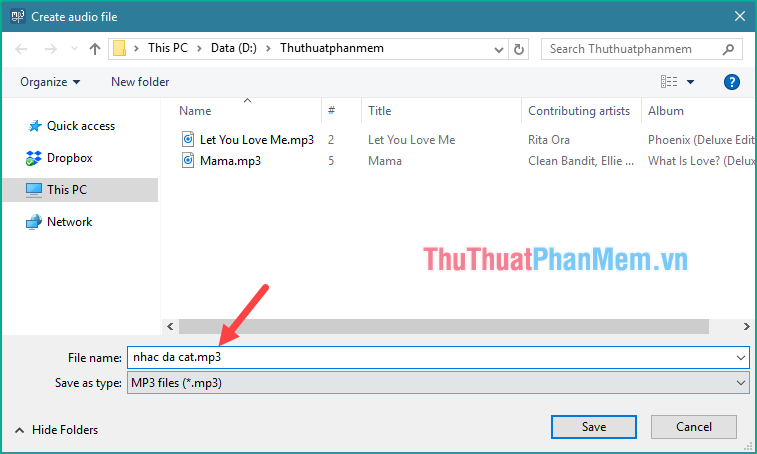
And so we have a new piece of music:
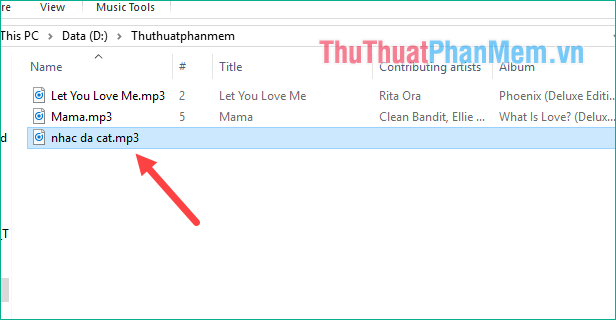
2. Free MP3 Cutter and Editor
Free MP3 Cutter and Editor is a software designed with a fairly simple interface and is useful for cutting or editing MP3 audio files. Like other software, Free MP3 Cutter and Editor will display a waveform chart so you can select the appropriate piece of music to edit.
You can download the free software here: http://www.musetips.com/free-mp3-cutter-and-editor.html
The software has a very simple interface:
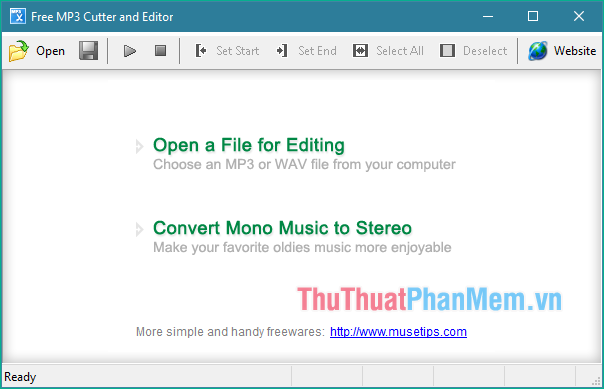
To cut music, click Open a File for Editing then open the music you want to cut:
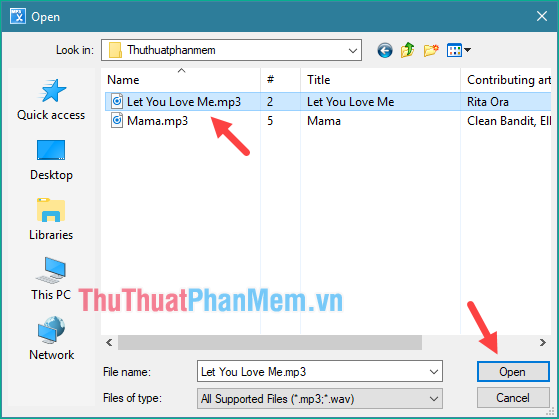
At this time the song will be opened in the form of the music wave as shown below, you can press Play to listen to:

To cut the music first we will define the piece you want to cut. To select a piece of music you just need to hold the left mouse button and drag a piece on the music wave to select the piece you want.
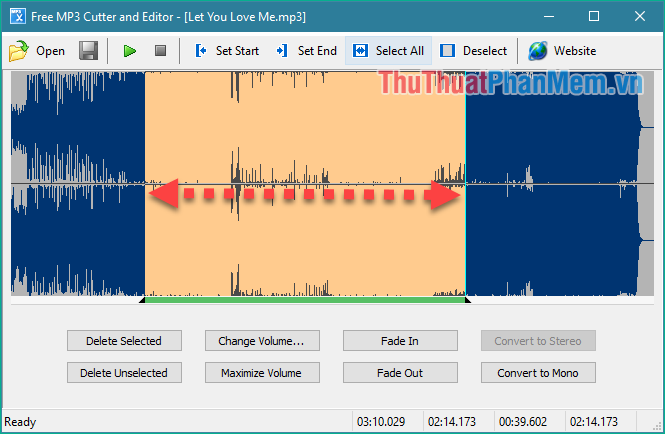
You can use the mouse to drag the two ends of the song to adjust the beginning and end points more accurately. You can track the start time and the end time of the music in the bottom corner.
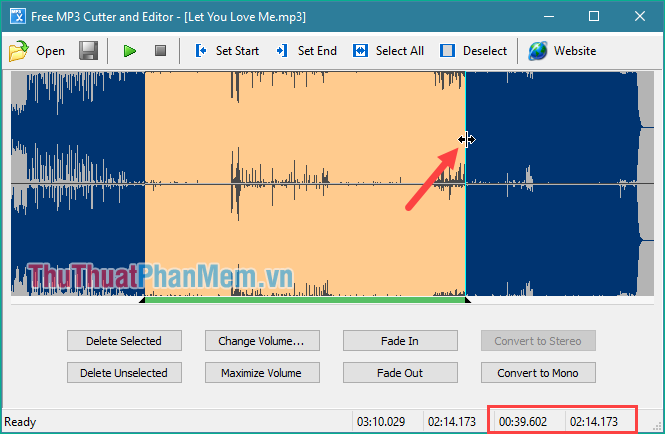
After selecting, we will have two options: Delete Selected (Delete the selected paragraph) and Delete Unselected (keep the selected paragraph and delete the remaining paragraphs)
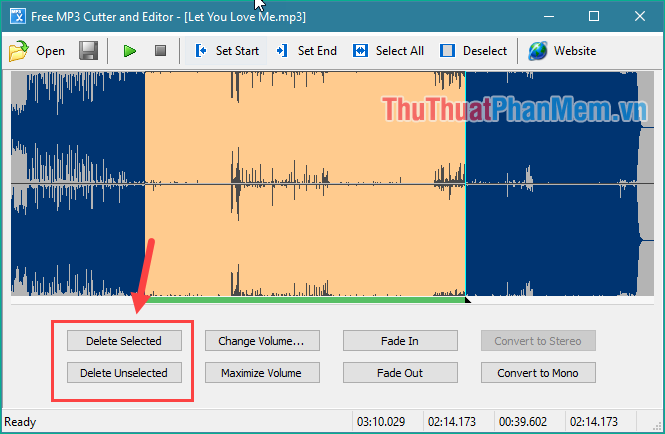
Here we will select Delete Unselected to keep the selected paragraph and delete the rest, now only the selected music remains, you can see the time of the music below.
To save the music you press the Save button above:
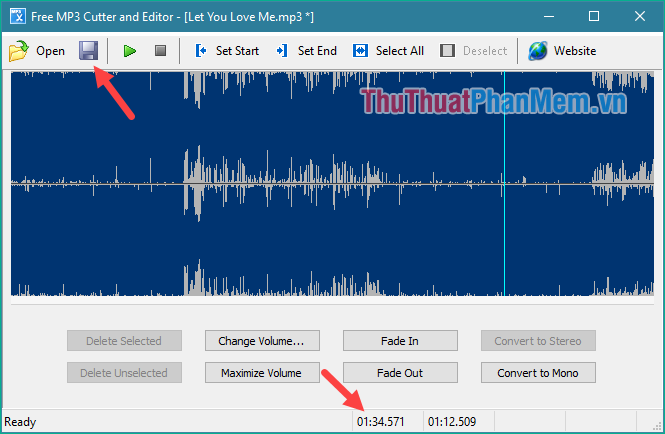
Then choose where to save and name the music file, select Save is done.
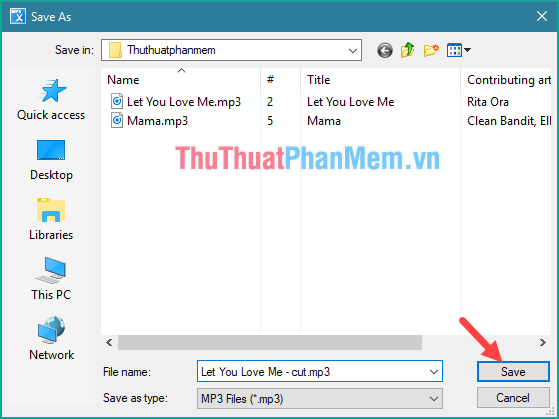
So we have a new piece of music:
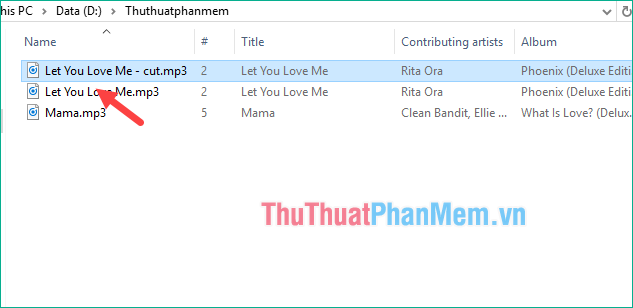
3. Free MP3 Cutter Joiner
Free MP3 Cutter Joiner in addition to cutting music files, it has the additional function of joining music files together, which is quite useful for anyone who wants to cut music and want to join music. You can download the software here:
http://www.dvdvideomedia.com/mp3cutter.html
The software has a pretty nice interface and easy to use, including two main items you need to note that are MP3 Cutter (cutting music) and MP3 Joiner (linking music).
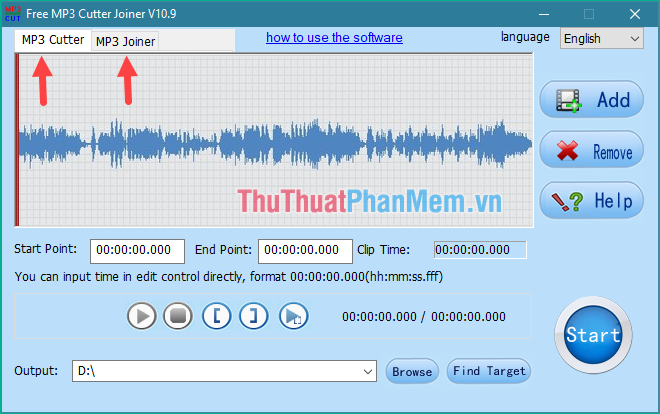
3.1. Cut music with Free MP3 Cutter Joiner
To cut music we will select Mp3 Cutter and then click the Add button to add the music to cut:

After selecting the music in your computer you can press Play to listen to the test, next we will select the music to be cut by clicking the Set Start Point button as shown below to select the beginning of the piece.
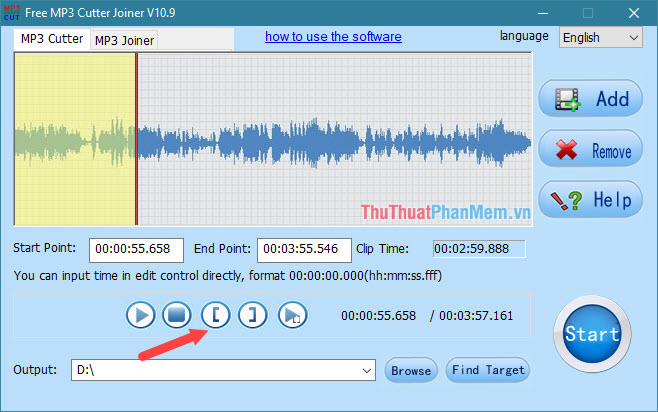
To select the end position of the segment to cut, click the Set End Point icon -> to be cut (in addition you can enter the number of minutes corresponding to the segment to be cut in EndPoint):
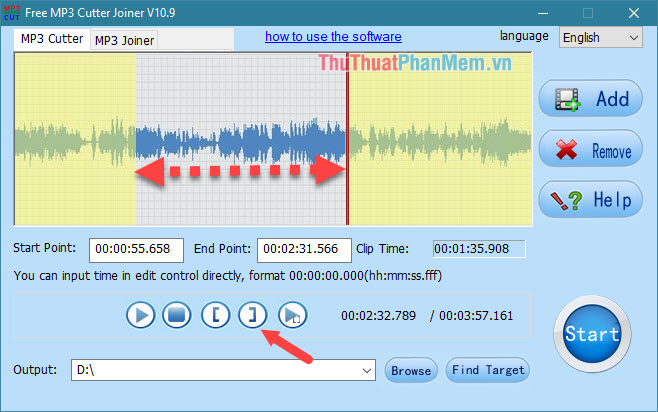
Next, click Browse to choose where to save the file after cutting and click Start to start cutting music.
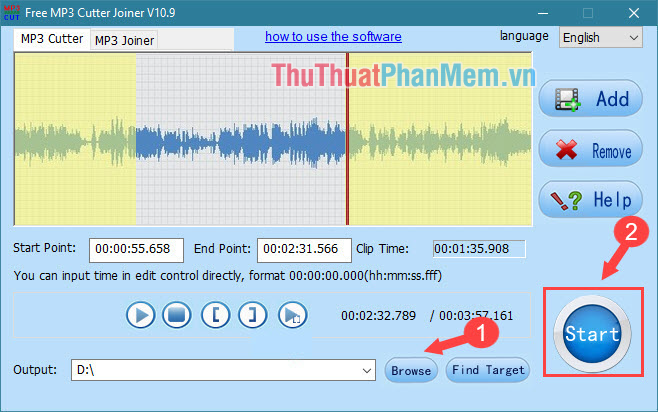
When completed, there will be a notice as shown below:
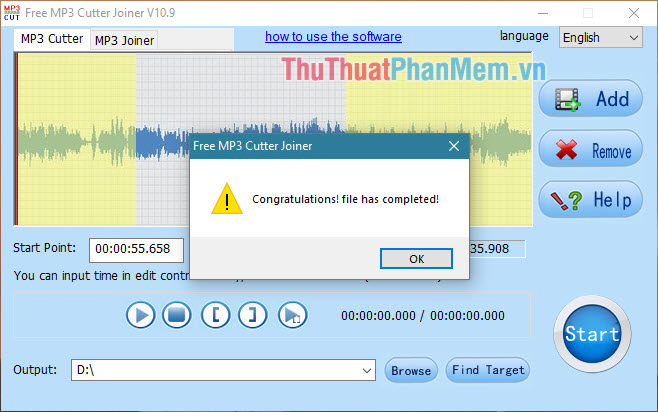
And so we have a new song as shown below:
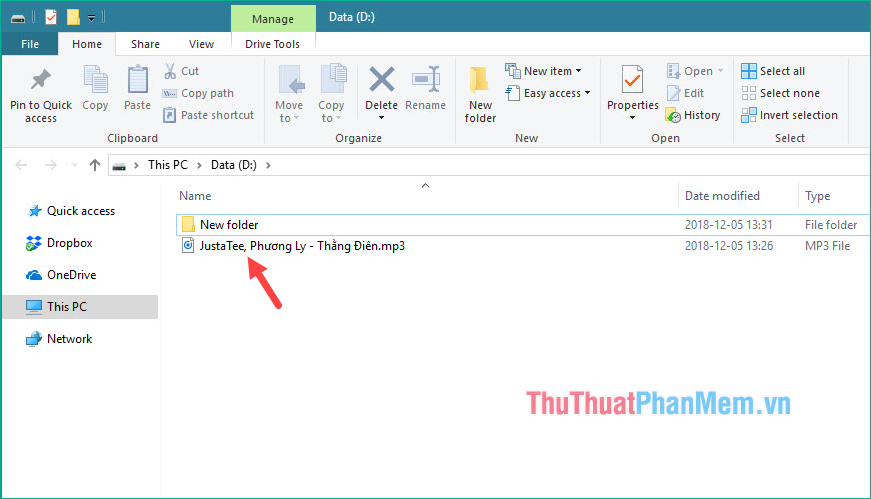
3.1. Join, join music with Free MP3 Cutter Joiner
To join music, select the MP3 Joiner section and then click Add to select the songs to pair:
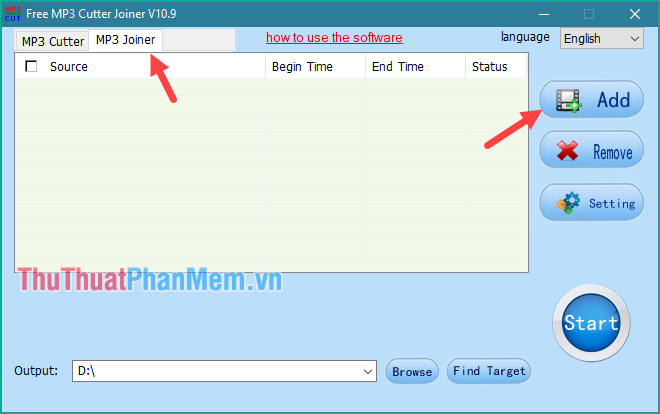
You can press and hold Ctrl to select multiple posts at once:
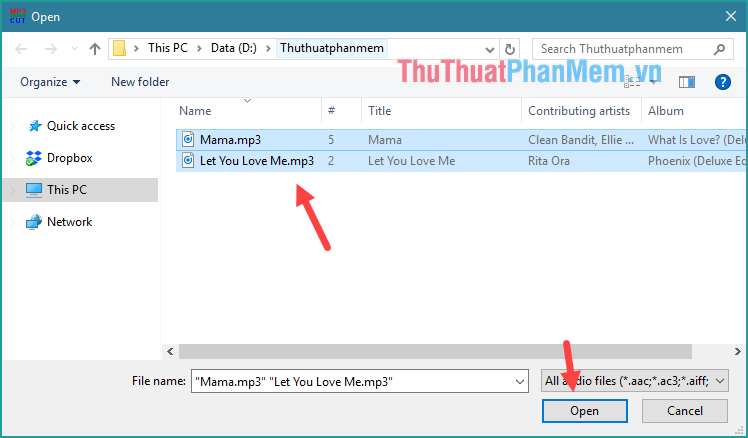
After selecting the music, click Start to start combining music:
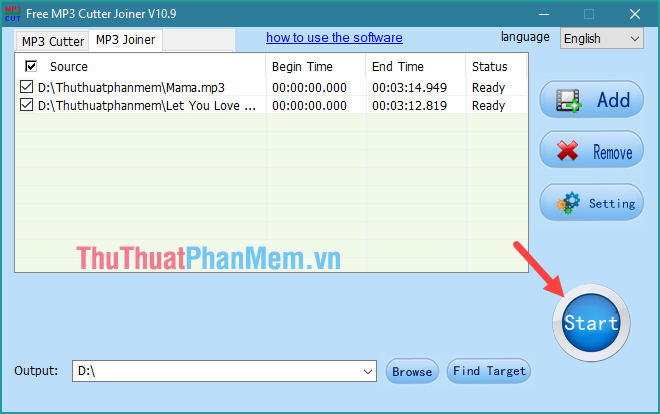
When the music is finished, the following message will appear:
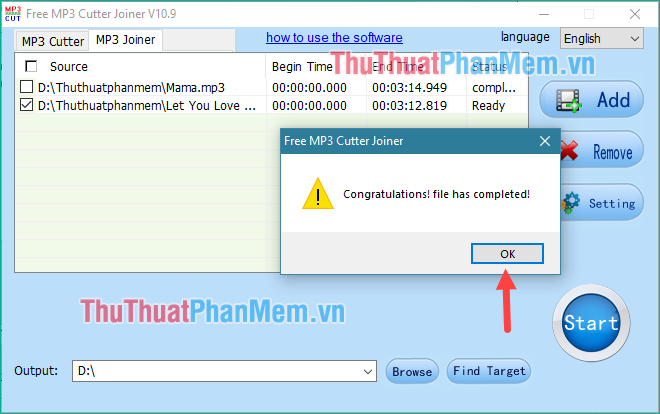
Click Ok and the folder will be opened and the music after joining will appear here:
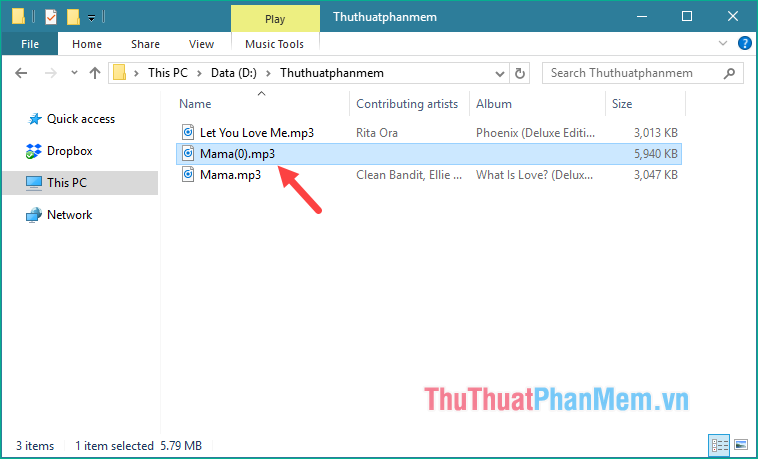
Above TipsMake.com introduced to you 3 best free music collage software today, hope you will find the article useful. Good luck!
 How to cut and join MP3 files simply and quickly
How to cut and join MP3 files simply and quickly Edit music file information, add Album ... with Mp3Tag
Edit music file information, add Album ... with Mp3Tag Delete photo album music files with Tag & Rename
Delete photo album music files with Tag & Rename Make videos, photo albums with Windows Movie Maker
Make videos, photo albums with Windows Movie Maker Convert Video formats with Movavi Video Suite software
Convert Video formats with Movavi Video Suite software Security, anti-eavesdropping video with Video Padlock
Security, anti-eavesdropping video with Video Padlock