Through developer editions, Apple finally announced the first Public beta version of watchOS7 for smartwatch users - the Apple Watch. A few steps below, will make it easy for you to set up to experience new features on your watch.

Updated Apple Watch models with watchOS 7:
- Apple Watch Series 3
- Apple Watch Series 4
- Apple Watch Series 5
Things to do before you start
Before installing a new operating system, you should back up your watch. This is important in case something goes wrong.
Check that your iPhone must be running the latest version of iOS. Your iPhone and Apple Watch must be close together for them to be in range to be able to perform the watchOS 7 update. Apple Watch must be on the update and have at least 50% battery life. This situation should be maintained until the update is complete. Additionally, iPhone must be connected to Wi-Fi.
Note: You can't go back to watchOS 6, and if something happens to your device, you'll have to contact an Apple Authorized Service Center. Besides, the Apple Watch backup is in the iPhone backup.
Steps to update watchOS 7 Public beta
Step 1 : Visit Apple's beta testing website.
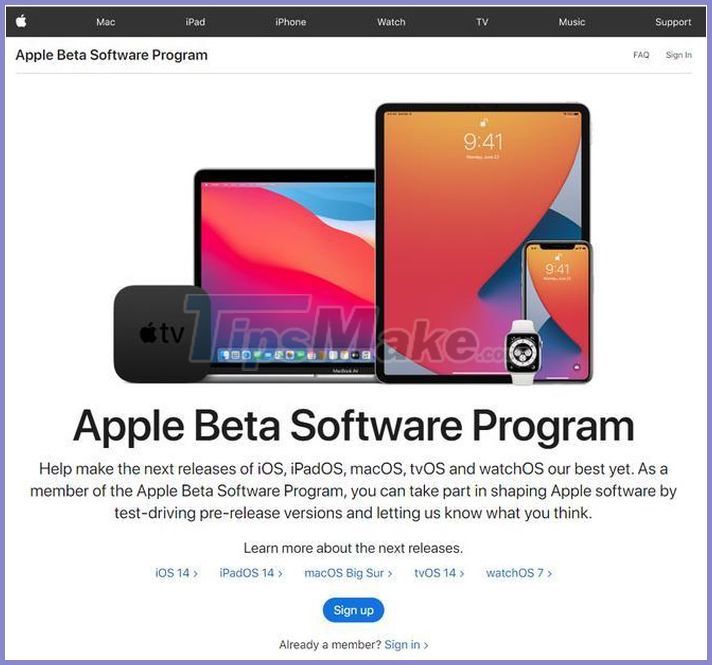
Step 2 : Click "Sign up" or "Sign in with your Apple ID".
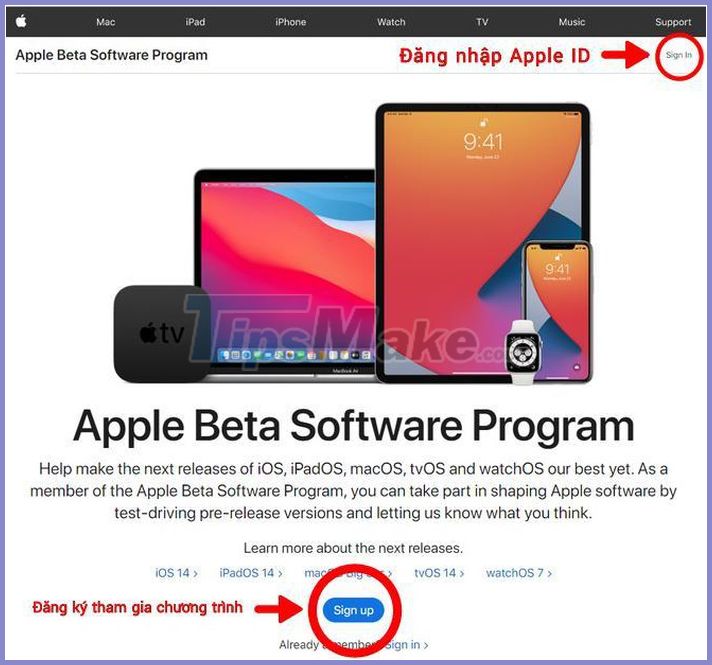
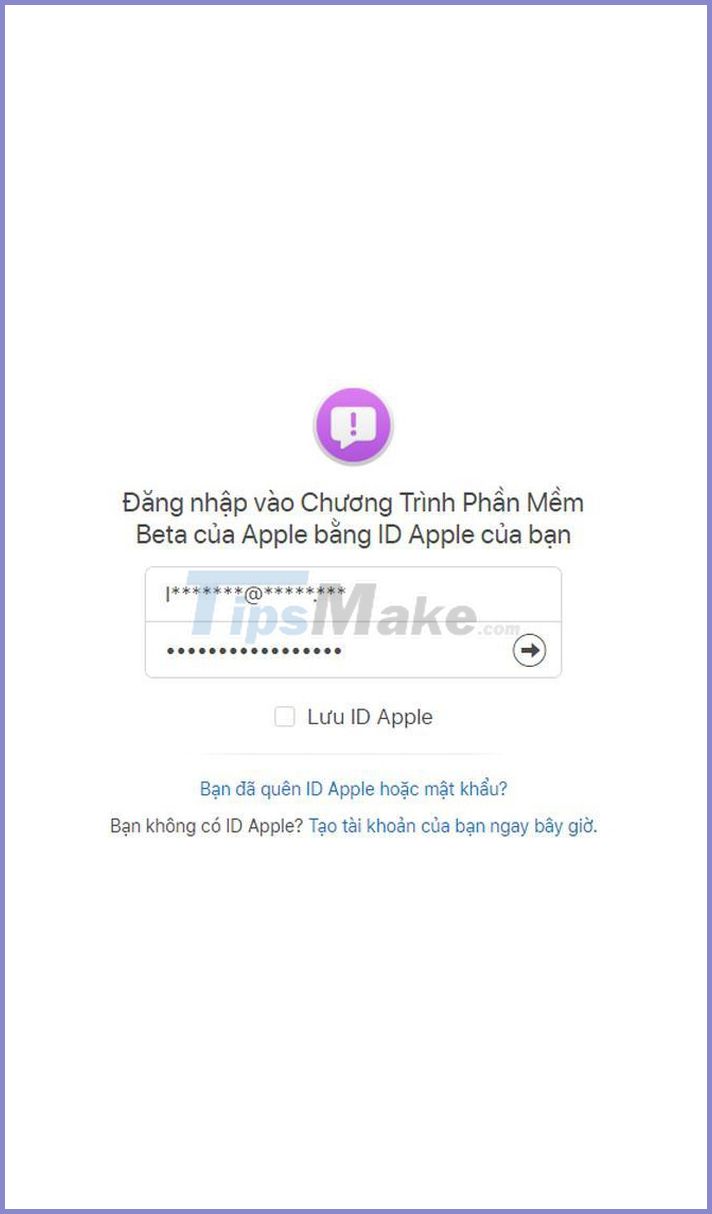
Step 3 : After logging in, click on the button "Get started" and in the page "Instructions for Public Beta" choose the blue text "Register your device". Then you select "Download configuration".
Note : If you download it from a laptop or PC, you need to transfer the file to your iPhone via iTunes software. If you download directly on the phone, we continue to step 4.
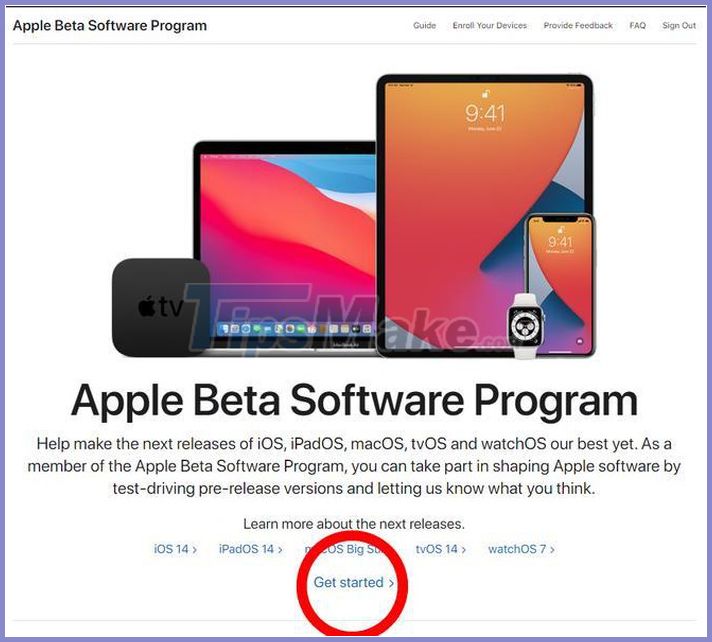

Step 4 : Make sure your iPhone is paired with Apple Watch. Once the update is downloaded, a notification will appear on your iPhone.
Go to Settings and select "General", then tap "Profile & Device Management", tap "Profile" then select "Settings", then follow the instructions on the screen that appears.
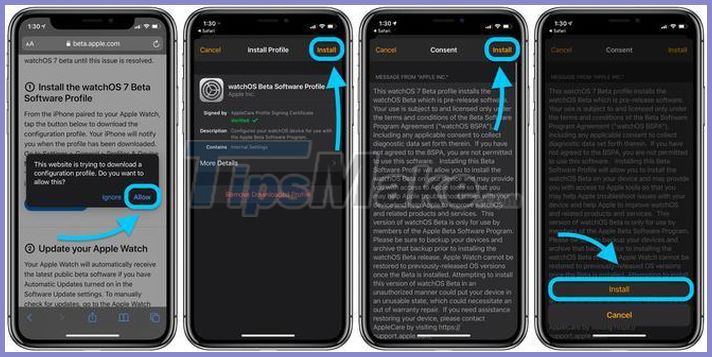
Your Apple Watch will automatically receive the latest Public Beta software if you have enabled "Automatic Updates" in its "Software Update" settings. To install it manually, go to the Apple Watch app on iPhone, tap on the "My Watch" tab, then go to "General" and select "Software Updates".
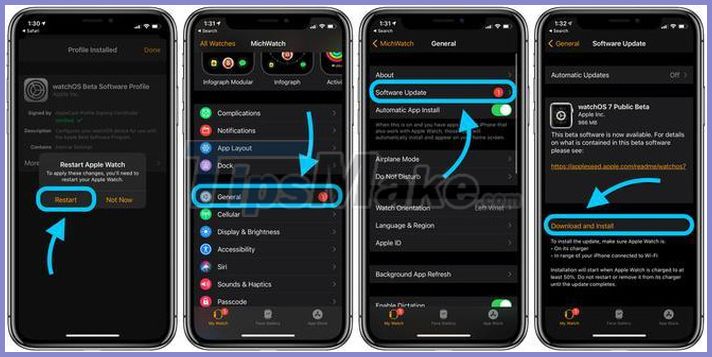
Once installation is complete, restart your watch and enjoy the latest Apple Watch features on watchOS 7.
Good luck!
 3 ways to reset Apple Watch even if you forget your password
3 ways to reset Apple Watch even if you forget your password Learn new features in WatchOS 7
Learn new features in WatchOS 7 Review Fitbit Charge 3 watch: Suitable for health monitoring
Review Fitbit Charge 3 watch: Suitable for health monitoring Close-up Xiaomi Mi Band 5: Great impression, much happier than the previous generation
Close-up Xiaomi Mi Band 5: Great impression, much happier than the previous generation It took Apple Watch almost 5 years to win me over. Here's why I love it now
It took Apple Watch almost 5 years to win me over. Here's why I love it now How to add music to Fitbit Versa
How to add music to Fitbit Versa