In addition to the very popular screen capture feature on smartphones today, the screen recording feature is also receiving the same attention from users. For Huawei phones only, the screen recording feature will be built into the machine so users will not need to download screen recording applications from third parties anymore.
I. The three easiest ways to dial a Huawei screen
Here I will show you how to record screen on smartphones of Huawei and Honor.
1. Use keyboard shortcuts on Huawei phones
This is one of the easiest methods to shoot Huawei phone screens. The steps are as follows:
Step 1: On the Huawei phone home screen, swipe down from the screen to open the quick access menu bar.
Step 2: Now find and tap the camera icon.

Step 3: Then a message will appear on the screen and ask if you want to turn on the screen recording feature, click ' Agree' to start screen recording on your Huawei phone.
Step 4: To stop screen recording, you need to scroll down the quick access menu again and tap on the camera icon to turn it off.
2. Use the physical key on Huawei phones
In addition to the above, Huawei users can also rotate the screen on their device with hard keys.
The steps are as follows:
Step 1: You need to hold down the Volume up button + the power button to activate the screen recording feature.
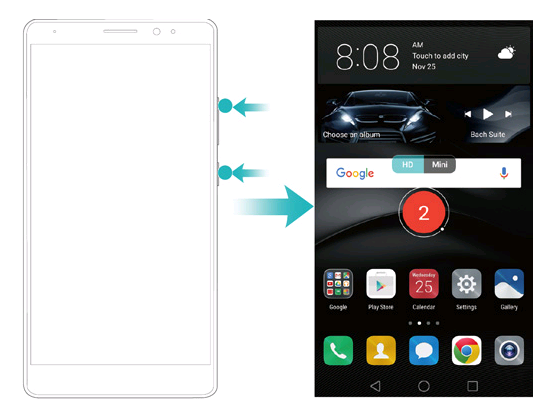
Step 2: At this time, the screen will display a request to record screen access to microphone and memory. Now, a new message will appear saying the sound will be recorded and the screen recording will end if a call appears.
Step 3: Now you just need to click on ' Next' and ' Finish' to start the countdown of the movie recording.
Step 4: To finish recording, tap the red button located in the top left corner of the screen or you can simultaneously hold down the power button and volume up button again to turn off the feature. .
3. Use the screen tap feature on Huawei phones
This is a very interesting method that allows users to tap on the screen to rotate the screen of Huawei phones easily. Note to use this method, you need to enable screen rotation by gesturing by going to Settings> Motion control> knuckle gestures.
The steps are as follows:
Step 1: You tap the screen twice in a row with two fingers to turn on the screen recording feature. Remember to make sure your phone is not in sleep mode when doing this.

Step 2: Read the information displayed on the screen and click 'OK' to start the screen recording process.
Step 3: Once done, tap the screen twice with two knuckles again to finish screen recording.
II. Note when recording the screen on Huawei phones
To help the Huawei screen recording process go smoothly and well, before that, you should note a few things as follows:
- Screen recording will suddenly end if there is a call coming to your phone.
- If you are creating a recording file on your phone before you record your screen, they will be turned off by default.
- During screen recording, touch the screen to turn the microphone on or off.
- If the microphone is turned on, you will be able to record surrounding sounds and sounds from the phone system (system sounds can be played through the speakers).
- If the microphone is turned off and the phone is muted, the screen recording will be recorded in silence.
- After the screen recording is complete, to review the results, you go to Photo Library> Screenshots or Video recording folder.
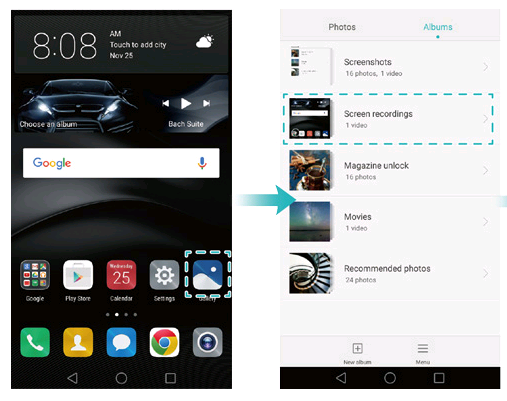
So, I have shown you how to make a simple screen shot of Huawei phones. Hopefully this article will help you. I wish you successful implementation!
 How to reset Huawei device using Recovery mode and install
How to reset Huawei device using Recovery mode and install 10+ video cutting / joining applications on phones
10+ video cutting / joining applications on phones How to Fake IP on phone with 1111, Touch VPN, Turbo VPN
How to Fake IP on phone with 1111, Touch VPN, Turbo VPN Instructions for setting an alarm on your phone (iPhone, Android)
Instructions for setting an alarm on your phone (iPhone, Android) How to Hard Reset Samsung Galaxy A10
How to Hard Reset Samsung Galaxy A10 How to turn off the power of iPhone X / IPhone 11 versions
How to turn off the power of iPhone X / IPhone 11 versions