Instructions for root steps of Galaxy Note 5 phone
If you want to remove unwanted bloatware on your mobile device or simply block ads on any application, or want to install incompatible applications . you can actually Now root your device.
The process of rooting any device is not as simple as you think. In the article below, Network Administrator will guide you through the steps to root your Galaxy Note 5 device.

Note:
The root process will take many risks, so you should consider before proceeding.
1. Check your Galaxy Note 5 phone version by going to Settings => About Device . Then note the Model number you found on your phone.
Each mobile device line will have a specific root file. Therefore you cannot use the root file for another device to root your device.
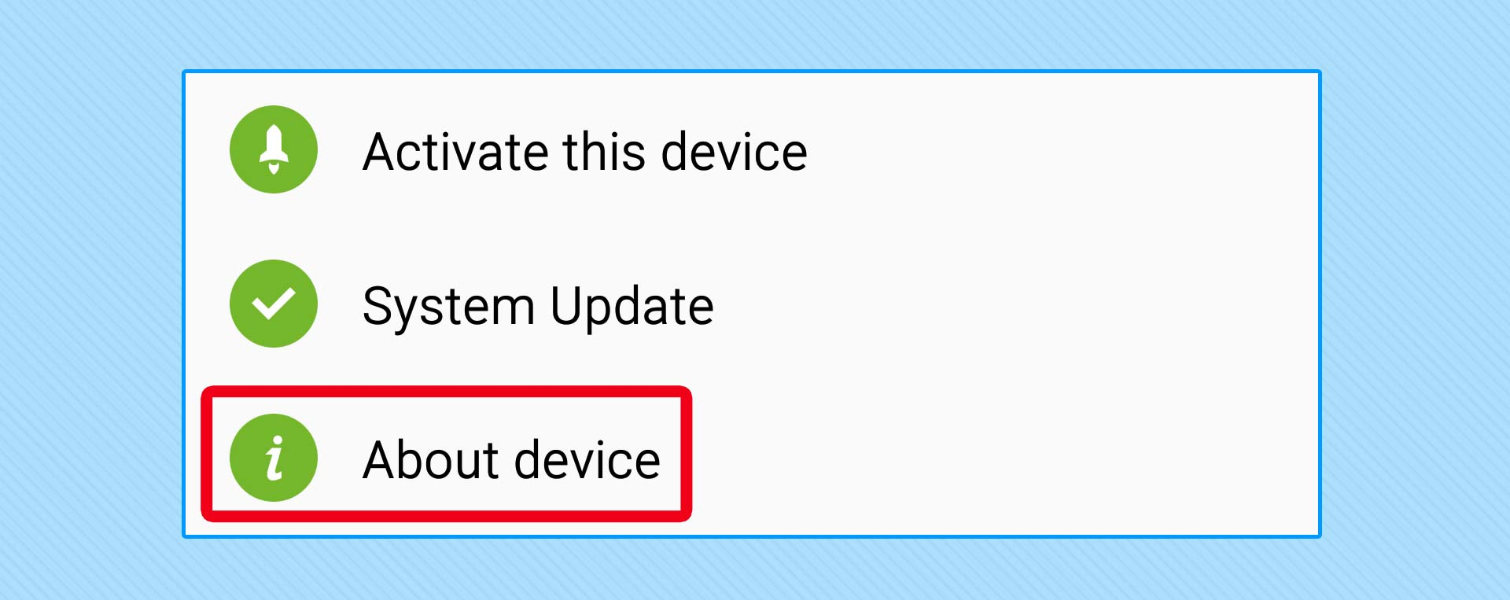
2. On the About Number interface, click Build Number until the message appears saying that you are Developer.
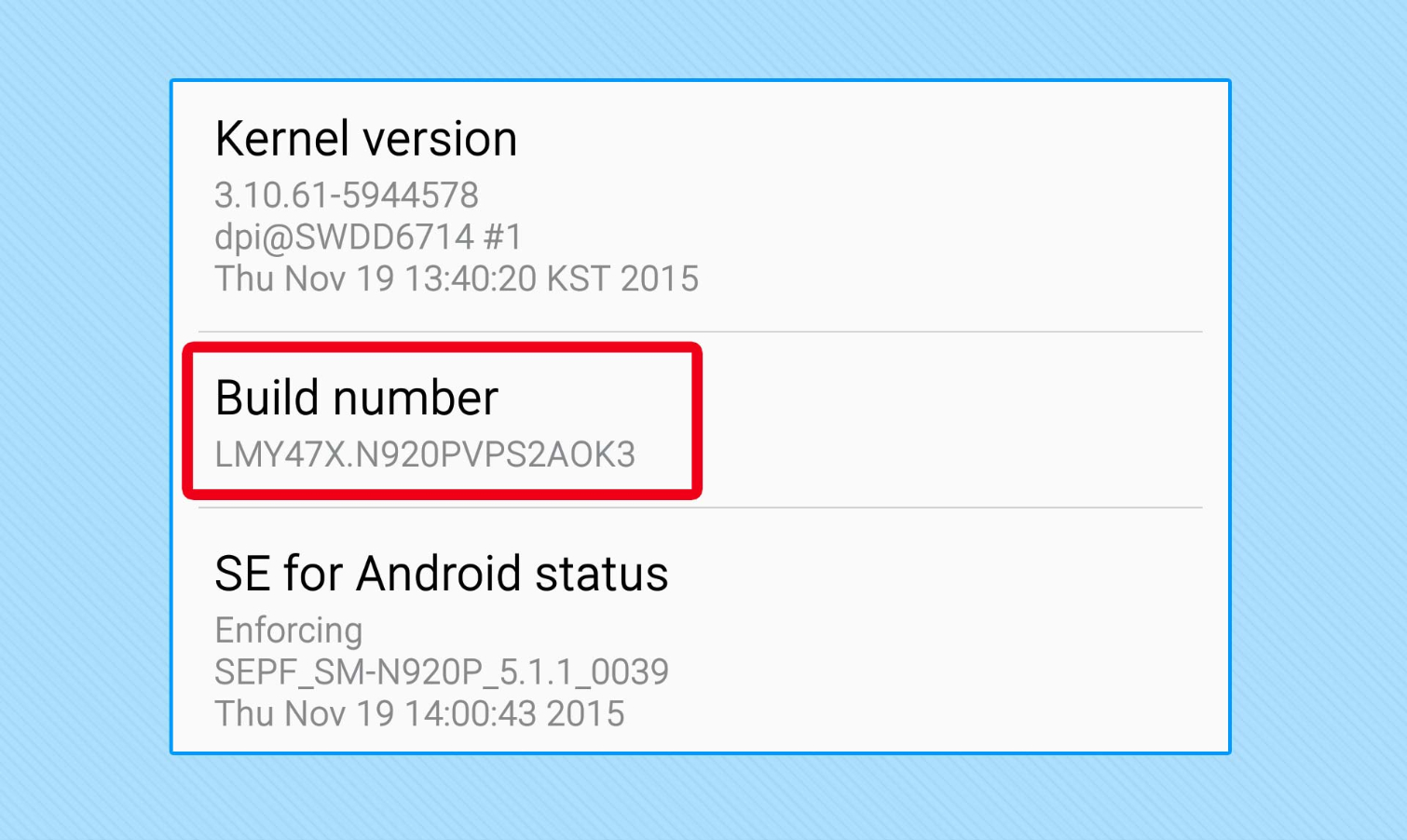
3. Click back and go to Developer Options.
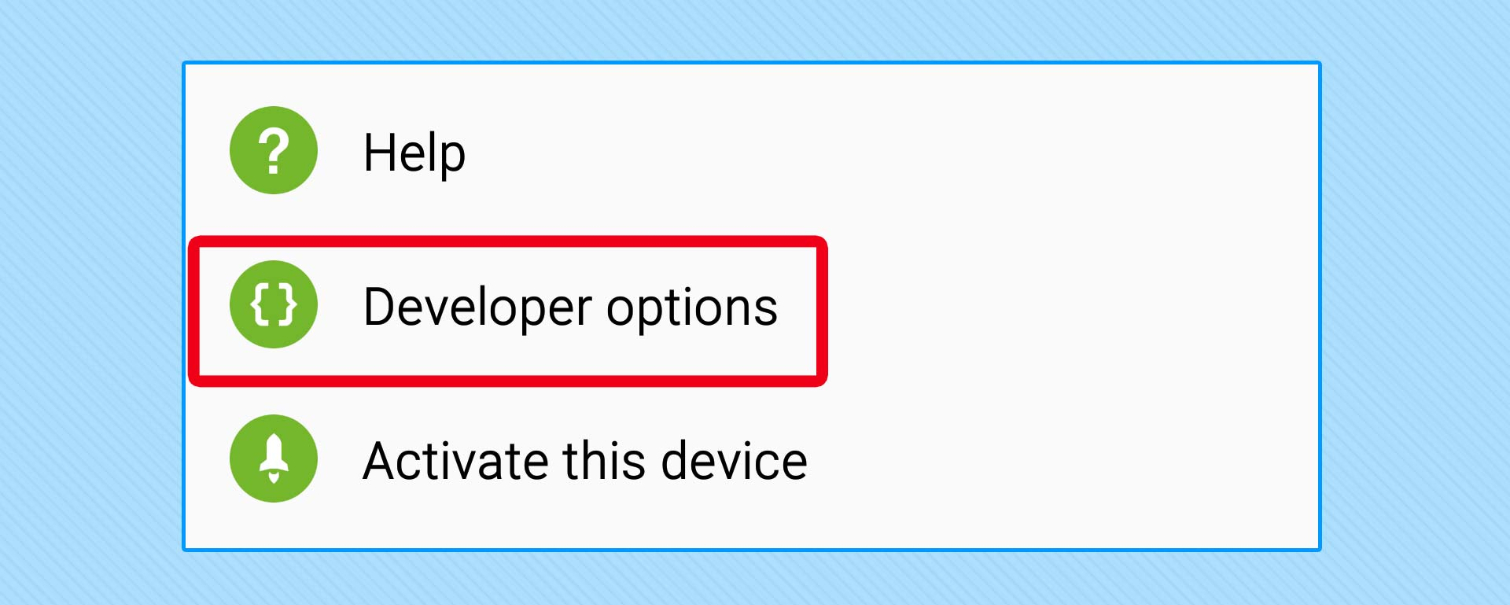
4. Open USB Debugging and OEM Unlocking.
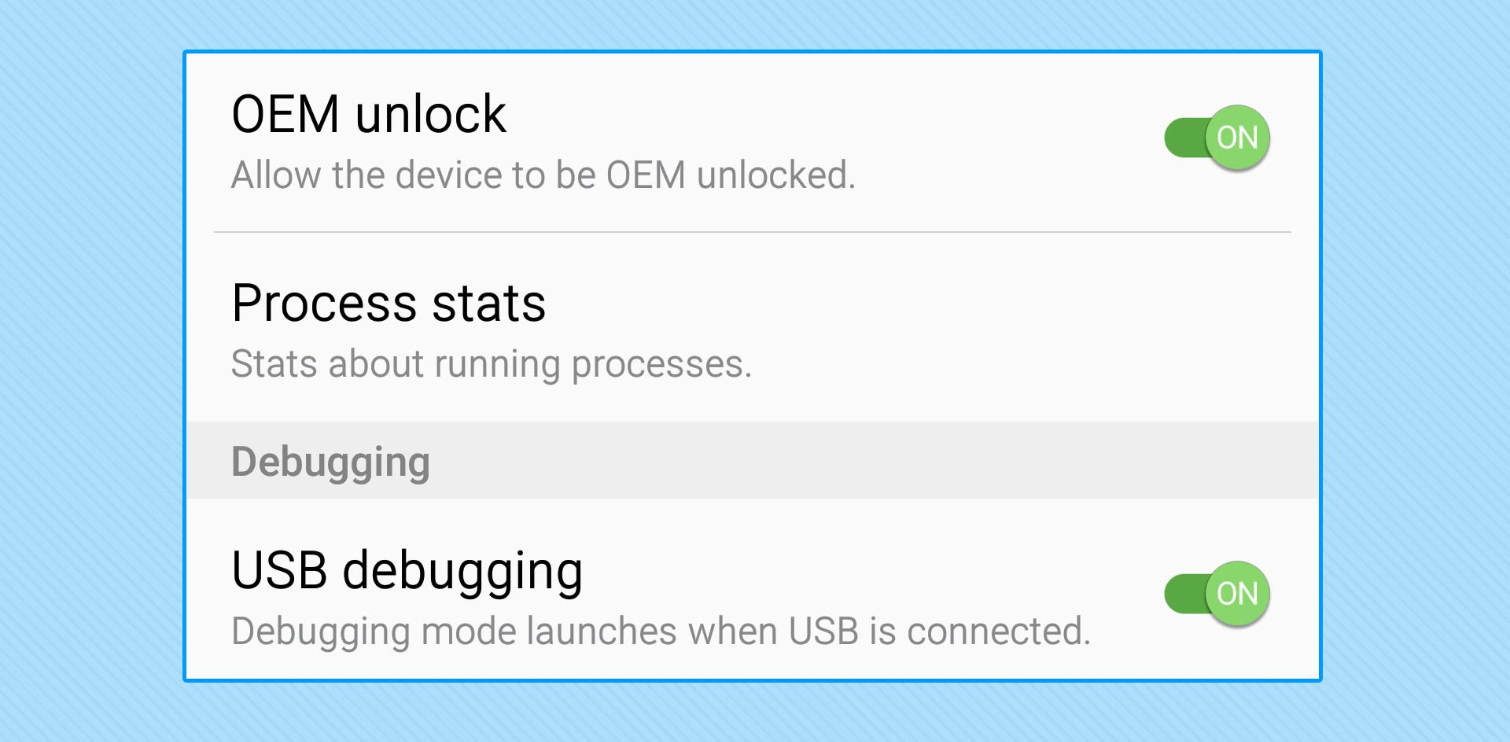
5. Next download Odin to your Windows computer, extract and save the extracted file on the Desktop.
You can Search Google to search, download Odin to your computer and install.
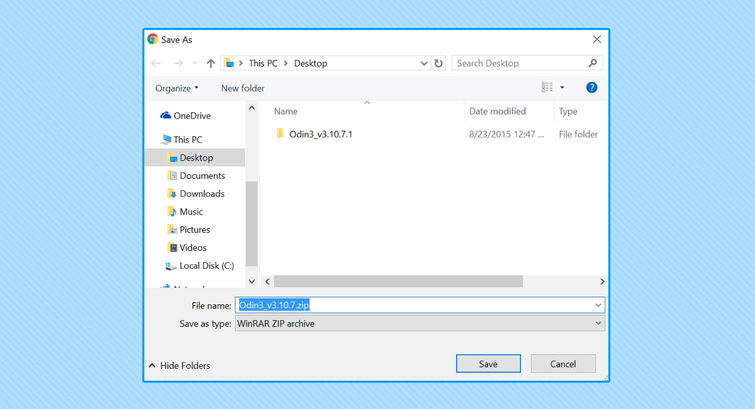
6. Next download the Rooting Kernel file for your Model Number, then save this file on the Desktop screen.
Download the Rooting kernel and install it here.
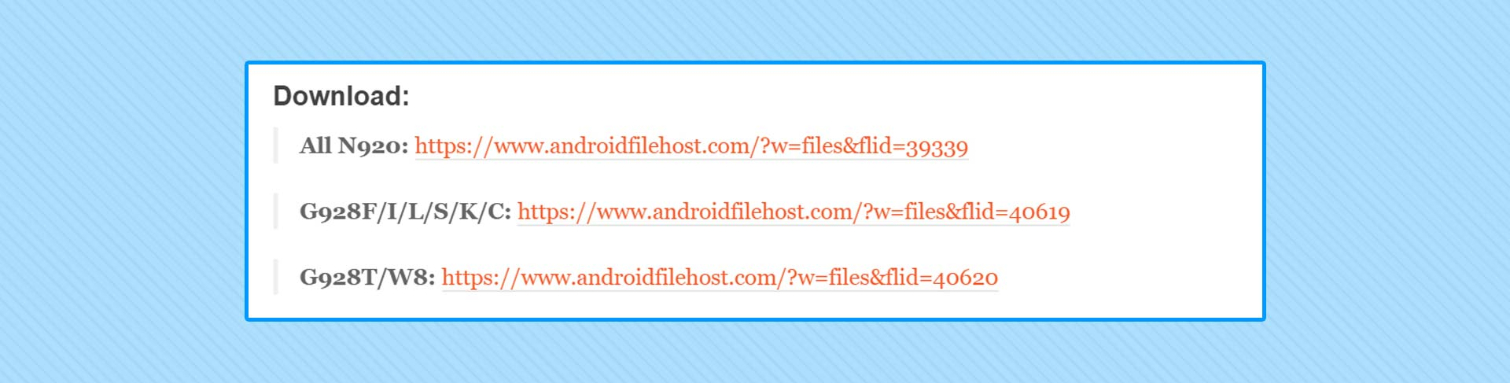
7. In this step, proceed to turn off your phone, then proceed to reopen by pressing and holding the Home button , the Power button and the Volume down button.

8. When the phone screen appears, the Download screen appears, proceed to connect the phone to the computer with a USB cable.

9. Unzip and open the Odin.exe file on the Desktop.
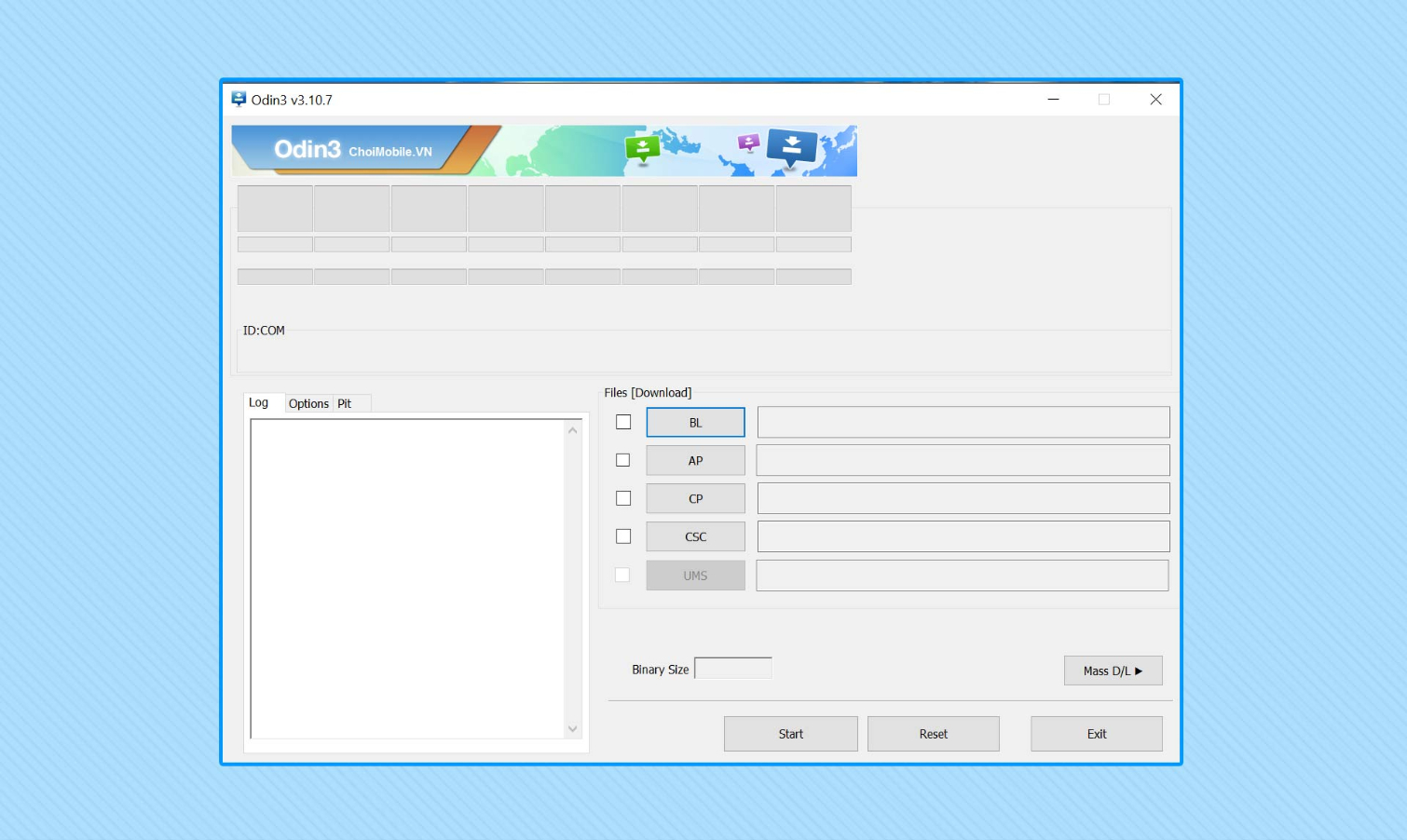
10. Click to select the AP on the toolkit and then select the Rooting Kernel file that you downloaded earlier.
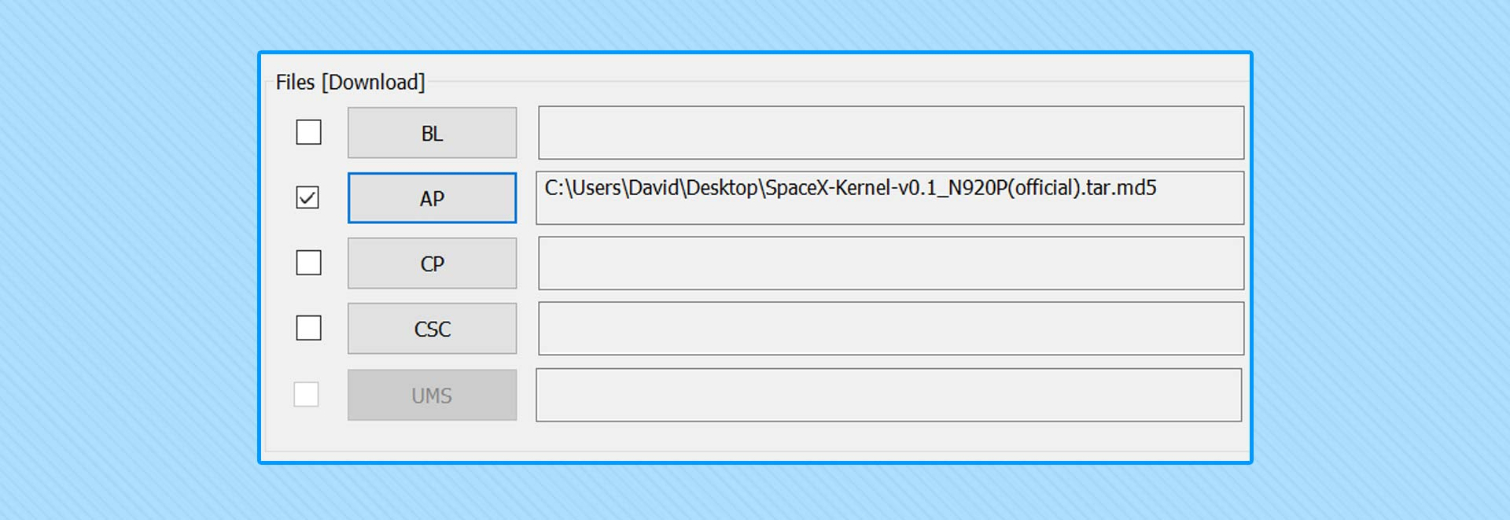
11. Click Start to Flash the Kernel file. The device will boot when the process is finished.
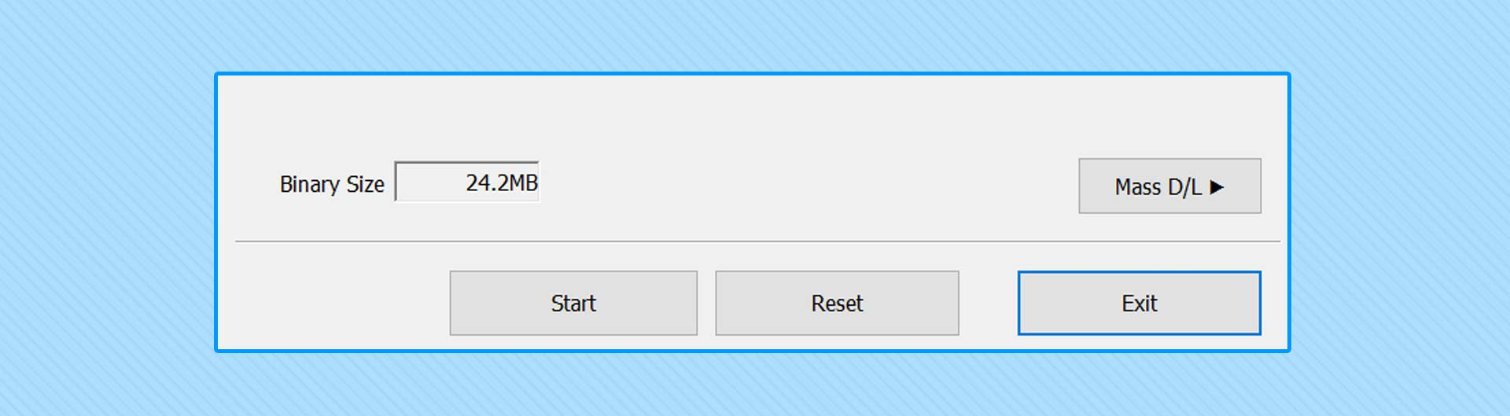
12. On your device, open the new SuperSU file and update any of the required update options (If there is no notification, it means you have all set up).
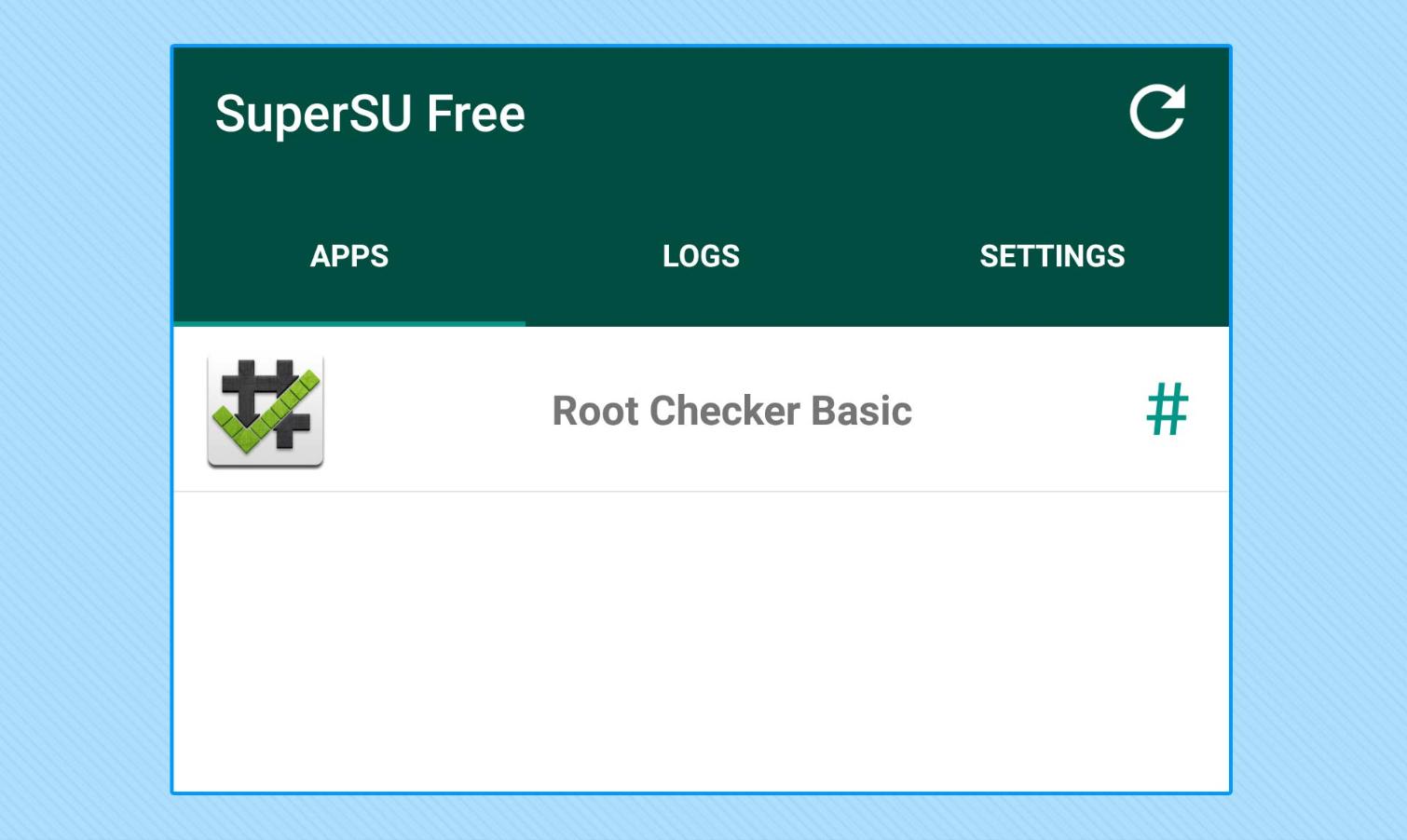
If you want to see if you have root access, just download Root Checker on the Play Store and go to Confirm Root . The application will display the root access that you are allowed.
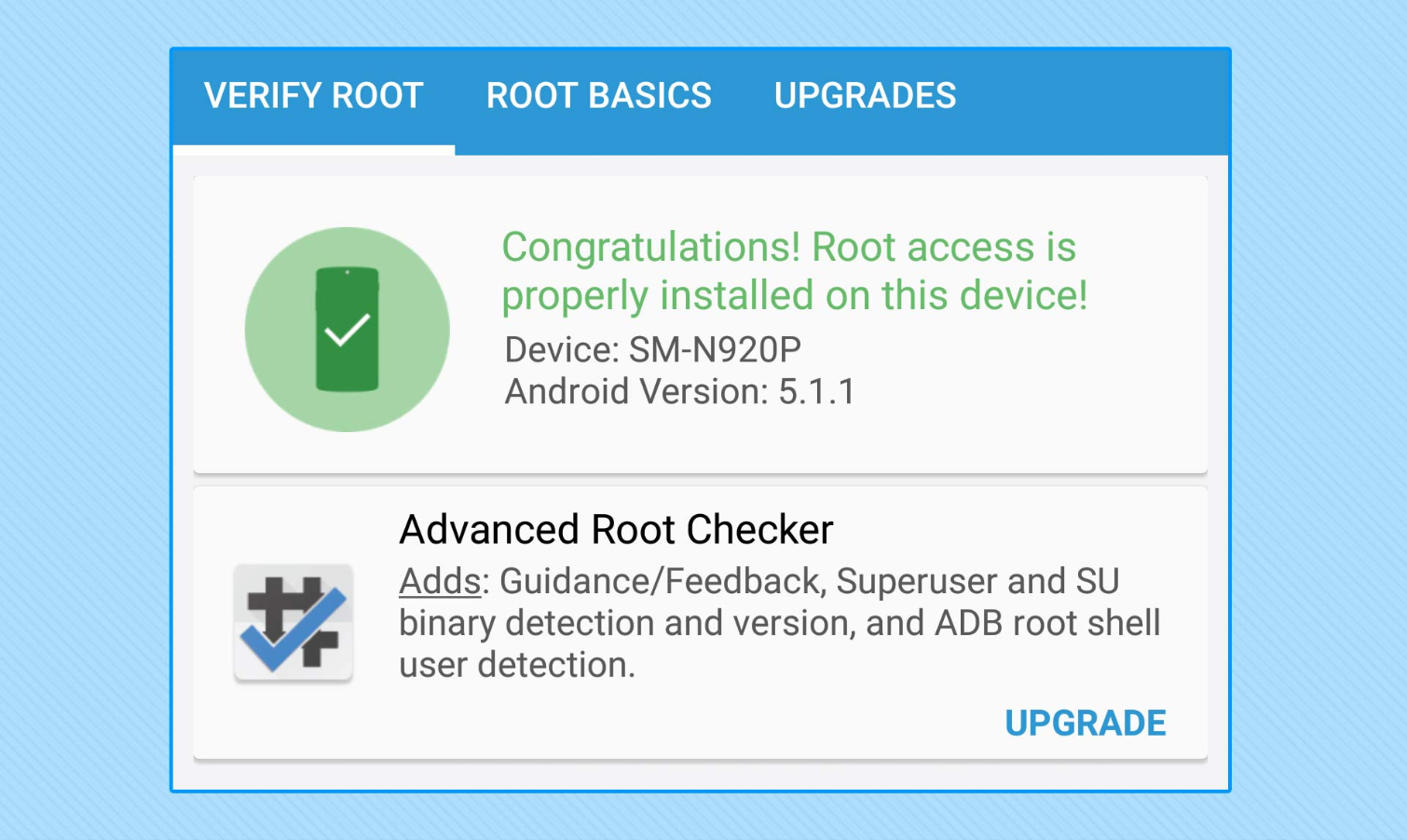
Refer to some of the following articles:
- Summary of some root ways of Android devices
- Troubleshoot problems that cannot run the .exe file
- Tips to check Certificate - Is the website's security safe?
Good luck!
You should read it
- How to customize the main screen interface on Galaxy S6 / S7 / Note 5 does not need to root the device
- The most noticeable 'leaks' about Galaxy Note 9
- This is all worth looking forward to on the Galaxy Note 10
- How to use the S Pen on the Galaxy Note 8
- Samsung Galaxy Note 9 phone can be released in early July or August this year
- Reveal the real photos of Galaxy Note 10: no 3.5mm jack and Bixby button, a selfie punched camera
 Summary of 18 common errors on Samsung Galaxy S5 and how to fix errors
Summary of 18 common errors on Samsung Galaxy S5 and how to fix errors Google Play Services Has Stopped steps to fix Unfortunately errors
Google Play Services Has Stopped steps to fix Unfortunately errors 5 ways to fix 'Insufficient Space Downloading Error' on Android device
5 ways to fix 'Insufficient Space Downloading Error' on Android device 3 signs that your Android device is attacked by a virus
3 signs that your Android device is attacked by a virus How is your Android device benchmark?
How is your Android device benchmark? 4 ways to fix DF-DLA-15 errors during the download process on Play Store
4 ways to fix DF-DLA-15 errors during the download process on Play Store