Instructions for iOS 11.3 official update to turn off the iPhone slowing feature
Apple has kept its promise when it comes to iOS 11.3 officially you can turn off the iPhone slowdown feature on battery bottles. If you are looking forward to this update, you can proceed to upgrade iOS 11.3 now, and the following article will show you how to update iOS 11.3 officially.
The new version of iOS 11.3 released in the morning brings with it many valuable improvements, such as the message feature on iCloud that has officially returned, it allows you to save messages on iCloud and sync via Different devices. In the Settings section, a section of Privacy is also added, in the App Store the update is added with version information and capacity of the application.
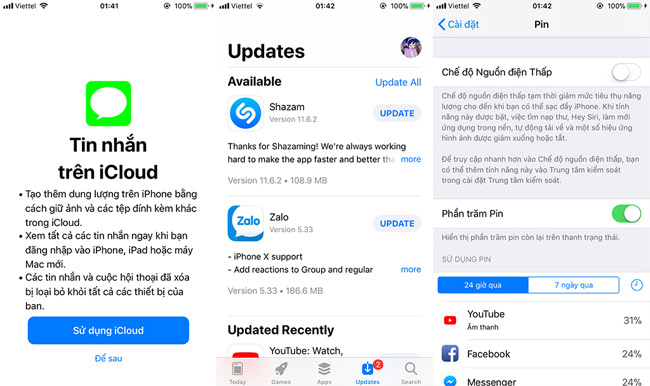
"Apple House" also brought a small change on iOS 11.3, when deleting the message in the Message section, there will be a notification will appear by default to confirm the deletion but not delete immediately as on the previous version. . AppStore on iOS 11.3 also has a separate startup page.
The most anticipated price improvement in this new iOS update is probably the off feature that reduces battery performance. Upgrade to iOS 11.3 users can check the battery status on the device yourself, from which option to use the performance reduction feature of Apple.

To update you follow the instructions below:
As usual, you can update immediately by going to Settings> General Settings> Software update. Particularly for you who are in Beta version to update iOS 11.3 officially, do the following:
- Connect your iOS device to iTunes on a PC or Mac.
- The connection process is successful, you reboot the device by holding down the Home and Power buttons simultaneously, but do not let go when the Apple logo appears but must continue to hold until the iPhone and iPad enter mode Recovery Mode).
- When the device boots into Recovery Mode, iTunes will immediately display the update message and you just need to follow the instructions of iTunes correctly and will update to iOS 11.3 officially successful.
Wish you all have an interesting experience with this update and don't forget to share it with your friends if you find it useful!
See more:
- Apple officially released iOS 11.3, allowing to turn off the device when the battery is slow
- What do you need to prepare for iPhone while waiting for iOS 11.3?
- Guide to downgrade iOS 11.3 to 11.2.2, 11.2.5
- Instructions to turn off iOS update notifications
You should read it
- Should iPhone X upgrade to iOS 15?
- Should iPhone 7, iPhone 7 Plus go to iOS 15?
- How to turn off 'feature' to slow down Apple without waiting for iOS 11.3
- Rate iPhone 11 to iOS 14.5: Update now, don't hesitate!
- Should iPhone 6s and iPhone 6s Plus users upgrade to iOS 15?
- Instructions to turn off 'feature' slow when bottle battery for iPhone runs iOS 11
 How to check battery status and turn off iOS 11.3 performance
How to check battery status and turn off iOS 11.3 performance Instructions for upgrading iOS 11 for iPhone, iPod Touch and iPad
Instructions for upgrading iOS 11 for iPhone, iPod Touch and iPad Basic instructions for using iPhone 6, iPhone 6 Plus
Basic instructions for using iPhone 6, iPhone 6 Plus How to downgrade iOS 11.3 to iOS 11.2.6
How to downgrade iOS 11.3 to iOS 11.2.6 How to control the time children use iPhone and iPad phones
How to control the time children use iPhone and iPad phones How to fix iCloud error requires login on iPhone and iPad
How to fix iCloud error requires login on iPhone and iPad