Instructions for inserting delta symbols in Excel
And to be able to insert delta data in Excel, you have many different ways, using the special character insert tool in Excel or using keyboard shortcuts. The following article will guide you to insert the delta symbol in Excel.
1. Insert delta symbol in Excel with keyboard shortcut
Shortcuts in Excel, in addition to helping you to act quickly, can also enter symbols quickly. With the delta symbol in Excel, you will hold down the Alt key and then type 3 and 0 and then release.
We use the numeric keypad to display the delta symbol in Excel.
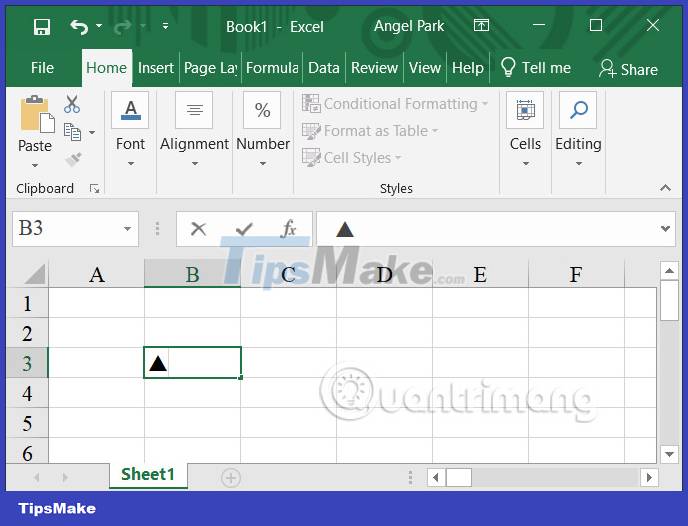
2. Use the font to insert the delta symbol Excel
First, type the letter D in the cell you want to insert . Then we will change to the Symbol font .
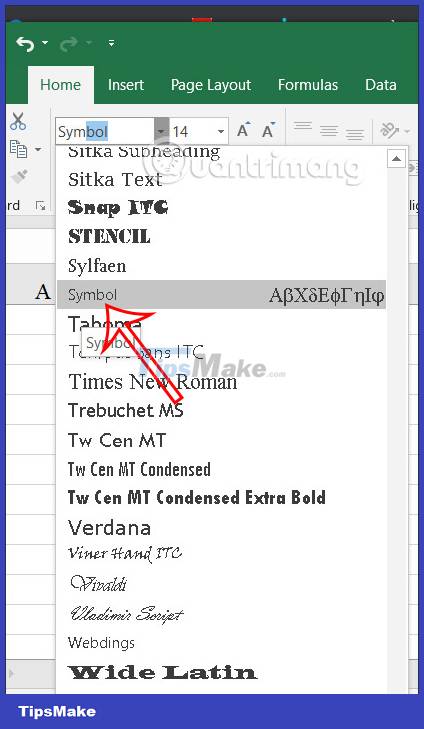
The resulting letter D is also converted to delta notation as shown below.
3. Insert delta symbol from symbol tool in Excel
Step 1:
At the interface on Excel, click Insert and then click the Symbol tool to insert a special symbol into Excel.
Step 2:
Display special symbols table in Excel. At Font you choose Calibri , at Subset we will choose Greek and Coptic . As a result you will see the delta symbol in this interface. Click Insert to insert into Excel.
As a result we also get delta notation in Excel.
4. Use the CHAR function to insert the Excel triangle symbol
Step 1:
In the cell in Excel you will enter the formula =CHAR (112) or = CHAR (114) .
Step 2:
At the display symbol we will switch to the Wingdings 3 font to create a triangle icon in Excel.
The symbol will then turn into a triangle symbol.
5. Insert delta symbol in Excel automatically
In case you often have to use delta notation, you can use the AutoCorrect Excel feature
Step 1:
First you also need to insert a delta symbol into Excel as a template . Then copy this icon again.
Next, click File and select Excel Options . In the new interface, click on the Proofing item . Look to the right and click on AutoCorrect Options .
Step 2:
Then at this interface you will enter the triangle symbol in the With line , and the arbitrary root word in Replace . Click Add to save this abbreviation.
Now when you type the original word and press Enter it will be replaced by a triangle symbol.
You should read it
- Insert special characters in spreadsheets in Excel
- How to insert a Word document into an Excel file
- How to insert the C degree icon in Word, Excel?
- Instructions for inserting a PDF file into Excel spreadsheet
- How to insert watermark, logo sink into Excel
- How to insert a batch image into Excel box
- MS Excel - Lesson 4: Working with lines, columns, sheets
- Insert line shortcut in Excel - Shortcut insert Excel
- How to mark products in Excel
- How to insert images into Excel spreadsheets
- How to insert pictures into an Excel comment box
- Instructions for inserting an image into an Excel spreadsheet
Maybe you are interested
How to Stop iMessage from Filling Up iPhone and iCloud Storage The best photography apps on iOS and Android How and when to use the Lens Correction feature in Adobe Lightroom How to use the Color Grading feature in Adobe Lightroom Microsoft will improve the performance of games running in windows mode on Windows 11 The new Fluent Design style logo from Microsoft is starting to appear in Windows 10
