How to mark products in Excel
Traces in Word or inserting traces in Excel are symbols that are common in many documents and very familiar to users. The checkmark will indicate the content or task that the user has completed. In the data table, inserting check marks both save the presentation area, beautiful layout layout instead of writing Done or Complete. Viewers also easily check the content. There are several ways to insert tick marks and data tables in Excel, you can immediately use the tools available in Excel, depending on the performance requirements of the spreadsheet. The following article will guide you how to create traces in Excel.
- How to insert special characters in Excel
- How to write a degree symbol on a computer or phone
- How to insert a Word document into an Excel file
- How to insert C symbol in Word and Excel like?
Method 1: Insert tick marks in Excel with Symbol
The Symbol tool brings together various icons for users to insert into Word, such as inserting book icons into Word.
At the Excel interface, click the Insert tab and select Symbols> Symbol to insert symbols into the data table.

Now display a summary of the different icons for you to use. We find the font Wingdings 2 in the Symbols tab. Right below we will see the tick icon to click, and click Insert to insert into the data table.

As a result, we have seen the tick icon inserted into the data table as shown below.

In this symbol table users can also insert checkboxes or tick marks depending on the user selected.
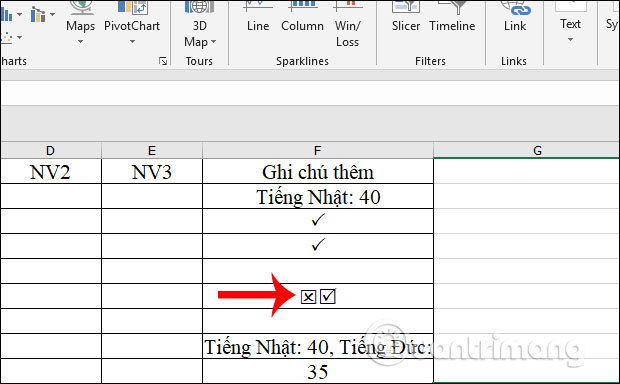
Method 2: Insert traces through the font Wingdings 2
This way, we will immediately use the font Wingdings 2 available in the Home section of Excel interface.
First, you also need to click on the cell to insert a check mark, then look up the font section, select Font Wingdings 2 .
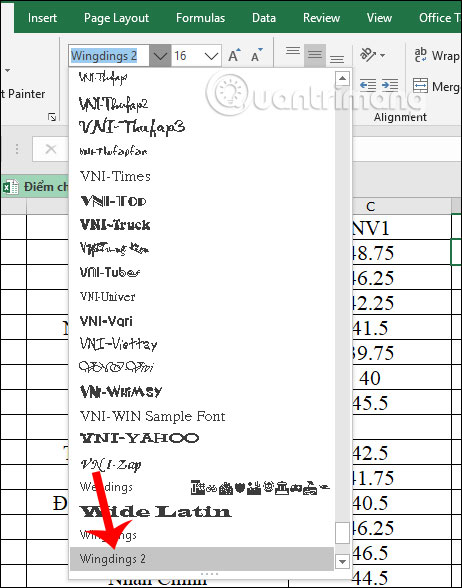
Then we press the key combination Shift + P , immediately display traces as shown.
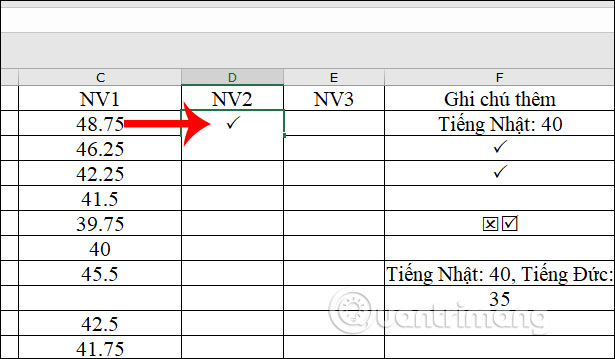
If you want to insert an X into Excel , the user press Shift + O key combination .
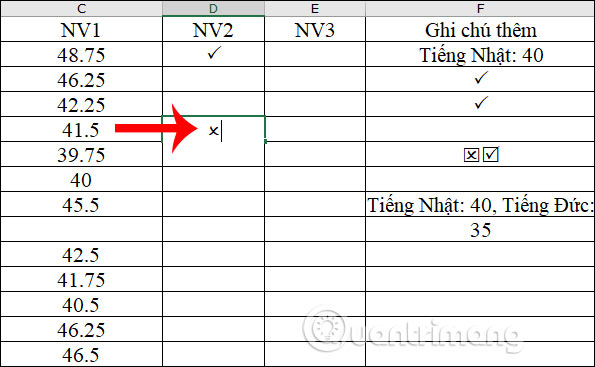
Method 3: Copy traces from Google
When you search for traces on Google, you will see more types of traces. We enter the keyword checkmark into the search box to display the results. You can copy and paste the tick mark into the Excel table or download the vestige image and then insert the image into Excel, in case you want to keep the format of the tick mark with the specially designed bookmark case.
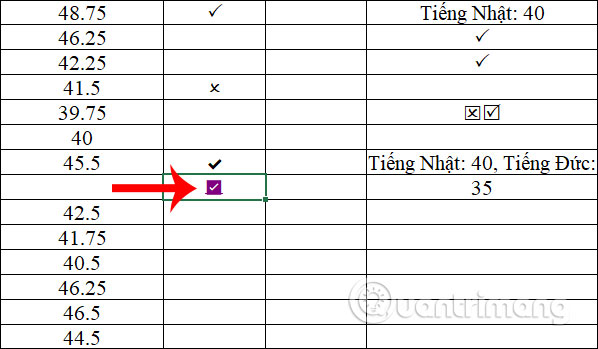
Above are some ways for you to insert traces into Excel most basic. The first two ways are very easy to do, so according to Network Administration, you use the two ways are appropriate when inserting traces in Excel data sheet.
I wish you successful implementation!
You should read it
- How to insert watermark, logo sink into Excel
- MS Excel - Lesson 4: Working with lines, columns, sheets
- Instructions for inserting a PDF file into Excel spreadsheet
- Instructions for inserting an image into an Excel spreadsheet
- How to insert a batch image into Excel box
- Insert line shortcut in Excel - Shortcut insert Excel
 How to insert a signature in Word
How to insert a signature in Word How to insert the current time into Google Sheets
How to insert the current time into Google Sheets Page numbering in Word
Page numbering in Word How to open multiple Word file tabs on one interface
How to open multiple Word file tabs on one interface How to copy a page of a document in Word
How to copy a page of a document in Word How to view editing history on Google Docs
How to view editing history on Google Docs