Insert special characters in spreadsheets in Excel
The following article will guide you in detail how to insert special characters in spreadsheets in Excel.

To insert special characters in Excel 2013 perform the following steps:
Step 1: Place the cursor at the position where you want to insert special characters -> Insert -> Symbols -> Symbol:
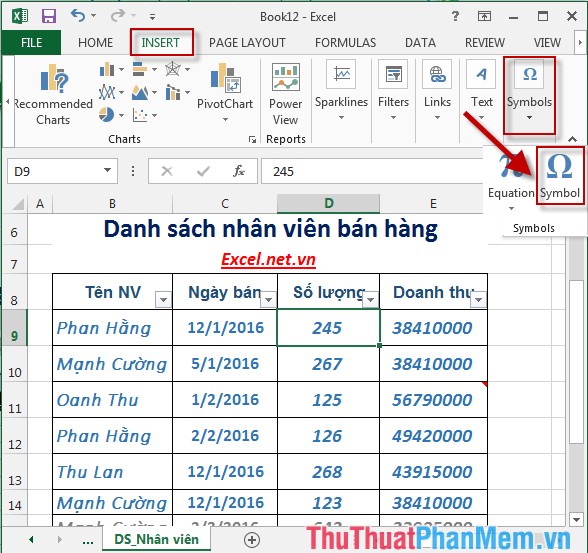
Step 2: The Symbol dialog box appears -> select the Symbols tab -> select the groups of characters in the Font section by clicking the arrow:
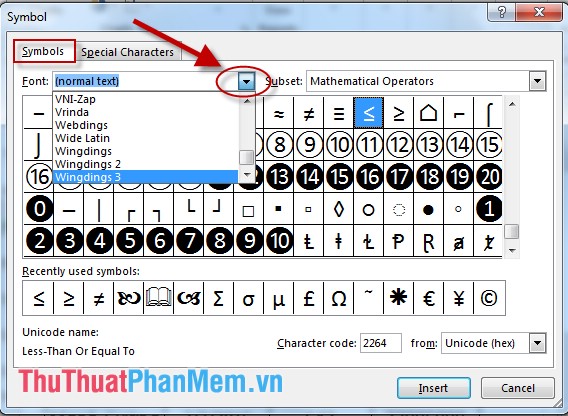
Normally, you should choose Wingdings that contain characters or use spreadsheet decoration.
Step 3: After selecting the group of characters -> click the characters to be inserted -> Insert:

Step 4: After clicking Insert characters to be inserted into the worksheet, if you want to select other characters to do the same, in case you do not want to insert characters, click Close to close the dialog box:

- After inserting the resulting characters:

- In addition, you select the Special Characters tab to select special characters that the keyboard does not support. Want to insert these characters you manipulate similar:
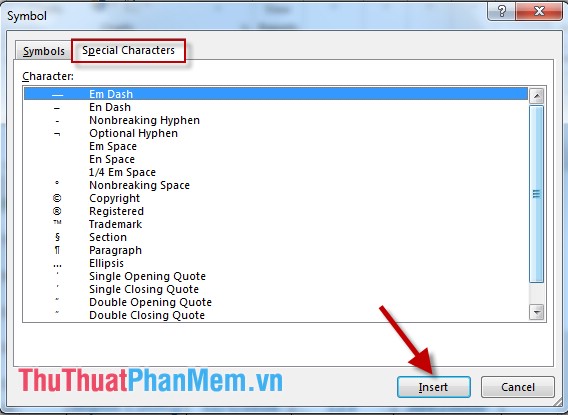
The above is a detailed guide on how to insert special characters in Excel 2013.
Good luck!
You should read it
- Instructions for inserting special characters into Word documents
- How to insert characters at the beginning or end of a string in Excel
- Add captions to spreadsheets in Excel 2013
- MS Excel 2007 - Lesson 9: Insert images and graphics into a spreadsheet
- How to insert images into Excel spreadsheets
- Instructions for inserting an image into an Excel spreadsheet
 Insert and edit flowcharts (SmartArt) in Excel
Insert and edit flowcharts (SmartArt) in Excel Set page margins in Excel
Set page margins in Excel Repeat the worksheet title when turning the page in Excel
Repeat the worksheet title when turning the page in Excel Create header and footer in Excel
Create header and footer in Excel Perform printing in Excel
Perform printing in Excel Insert and edit charts in Excel
Insert and edit charts in Excel