Instructions for fixing errors do not receive and send files in Skype
Currently all messaging and voice calling applications such as Skype, Zalo or Viber support users to send files. Especially with Zalo, we can send offine files even when the recipient is not online. However, when some people send files to friends, there are errors that cannot be sent, or they cannot receive files that friends send. So how to overcome this situation? In this article, we will guide you to fix errors that cannot be received and send files on Skype.
Step 1:
First of all, press Ctrl + Alt + Del , or Ctrl + Shift + Esc to open Task Manager. Then, go to Skype and right-click and choose End Task to turn off Skype's working process on your computer.

Step 2:
Next, in the search bar on Windows, we enter the keyword % appdata% and press Enter to access.
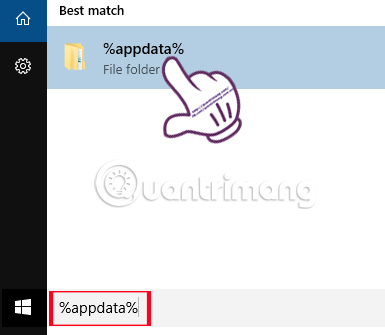
Step 3:
When accessing the new folder interface, right-click on the Skype file and select Rename . Then we change the name to Skype_old and close the window.
Step 4:
Continue, also in the search bar you enter the keyword % temp% Skype and then press Enter to access the directory.
Step 5:
In the Skype directory interface, we will click Delete to delete the DbTemp directory .
As such, the operation of correcting non-receiving errors as well as sending files on Skype has been completed. The steps are relatively simple, we just need to change the Skype settings on the computer.
Refer to the following articles:
- Instructions for sending Offline files on Skype
- Guide to chat with lots of Skype nick on the same computer
- How to use Skype on the web
I wish you all success!
You should read it
- Instructions for sending Offline files on Skype
- Link Download Skype 8.67.0.99: Free video chat and messaging application
- Instructions on how to write style letters on Skype
- Skype shortcut helps to work faster when chatting
- Skype interface changes help you increase the experience
- What is Skype ID? How to get a Skype ID
- Commands used when chatting Skype
- Use Skype on iOS or Android smartphones
- How to change the Skype name, change the display name on Skype
- How to use Skype Web in the browser
- Guide to viewing message history on Skype
- How to fix audio errors when chatting on Skype
Maybe you are interested
How to fix webcam error displaying black screen on Windows How to fix webcam error 0xA00F4289 in Windows 10/11 How to fix camera error on Mac does not work How to use iVCam turns your phone into a computer webcam Can Microsoft rename its virtual assistant Cortana and target customer support? 4 electronic wallet with the lowest charge in Vietnam
