How to fix webcam error displaying black screen on Windows
No one wants to be interrupted when video chatting or streaming with friends and family. A black screen on your webcam can interrupt these moments and cause frustration. If you are experiencing this problem on your Windows computer, here are some solutions to fix it.
1. Start with general fixes
Before diving into specific solutions, try these general fixes first:
- Close any other applications or programs using your webcam.
- Disconnect and reconnect your webcam from your computer.
- Check for Windows updates and install them. Microsoft releases patches to fix known issues.
- If you are using an external webcam, try connecting it to another one.
If these general fixes don't work, it's time to try something more specific.
2. Check hardware and webcam connection
If your Windows webcam shows a black screen, first check the hardware and connection. Make sure the cable connecting the webcam to your computer is not damaged or loose. If you have a wireless webcam, check its battery level and Bluetooth connection.
Dust or debris often obstructs the camera's view. Therefore, check if there are any physical obstructions blocking your webcam lens. Additionally, many laptops have privacy protection devices to prevent prying eyes from peeping. If so, make sure it is not covered or closed.
These simple checks often solve the problem without the need for technical expertise.
3. Restart the computer
This may sound strange, but restarting the computer often solves technical problems. It deletes temporary files, refreshes system settings, and resolves conflicts that may cause the webcam to turn off.

So, if your webcam was working fine before but suddenly displays a black screen, restart your computer and see if that helps.
4. Update webcam driver
Another possible reason why the screen on Windows webcam is black is due to outdated or damaged drivers.
To update your webcam driver, follow these steps:
1. Press Win + X and select Device Manager .
2. In the Device Manager window, find the Cameras category and click the arrow to expand it. You should now see your webcam listed.
3. Right click on your webcam and select Update driver .

4. On the next page, click Search automatically for drivers .
This will prompt your computer to search the Internet for the latest driver software for your webcam. Windows will find and install the latest driver or notify you that you already have that driver.
If Windows cannot find a new driver, visit the webcam manufacturer's website and download the latest driver.
5. Restore drivers
If you recently updated your webcam driver and now encounter a black screen error, try rolling back to the previous version. Here's how:
1. Open Device Manager and expand the Cameras category .
2. Right-click your webcam driver and select Properties .

3. In the Properties window , switch to the Driver tab.

4. Here, you will find the Roll Back Driver button . Click on it. If the button is grayed out, there is no driver version to roll back to.
A new window will appear asking why you want to restore. Select the reason that suits your situation then click Yes . Windows will now restore the previous driver version. After doing this, restart your computer to apply the changes.
6. Reinstall the webcam driver
If updating or restoring drivers doesn't help, you may need to reinstall them completely. Don't worry, Windows will automatically detect and install the driver after restarting.
To reinstall the webcam driver, follow these steps:
1. Open the Run window.
2. Type devmgmt.msc in the text box and press Enter.
3. In Device Manager, first uninstall the webcam driver. To do this, expand the Cameras category , right-click your webcam, and select Uninstall device .
4. A pop-up window will appear asking if you are sure you want to delete it. Check the box next to Attempt to remove the driver for this device and click Uninstall .

5. After finishing the process, restart your computer.
6. When your computer boots, reopen Device Manager and click Action on the toolbar.
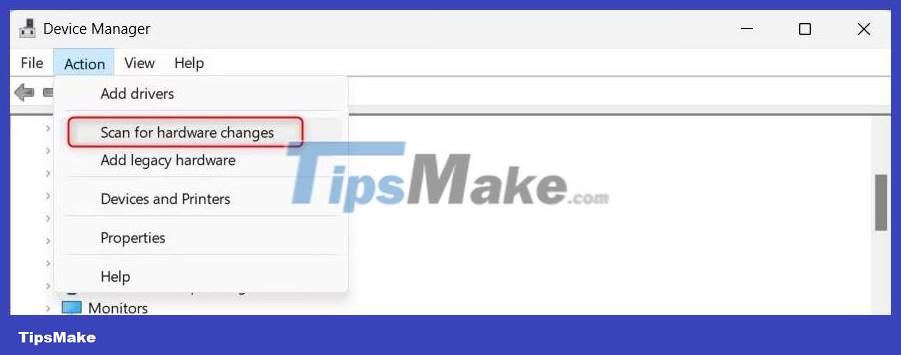
7. Select Scan for hardware changes . This will prompt Windows to automatically detect your webcam and install the driver.
Once that's done, test your webcam again. It will not show black screen anymore.
7. Check app permissions
Applications installed on your computer require specific permissions to access hardware such as webcams. If you accidentally denied permission to use the webcam, that may be the reason why the screen is black.
To check and adjust your permissions, do the following:
1. Press Win + I on the keyboard to open the Settings application.
2. In the Settings window, click Privacy & security .

3. On the right, scroll down to App permissions and select Camera . Here you will see a list of applications accessing your webcam.

4. Make sure the apps you use for video chat or online meetings can access your camera.
If not, toggle the switch to enable camera access for these apps.
After adjusting the permissions, restart your computer and check if the black webcam screen error is resolved.
8. Scan for malicious programs
This problem can also occur if your computer has malware or malicious applications installed. Malware can interfere with your webcam and turn the screen black.
To check for malicious programs, use reliable antivirus software and perform a full system scan. Additionally, you can use the Windows Security tool to quickly scan and remove any identified threats from your device.
9. Run the Hardware and Device troubleshooter
If the above solutions don't work, you can try running the Hardware and Device troubleshooter. This built-in tool can scan and fix common hardware problems.
To run the Hardware and Device troubleshooter, follow these steps:
1. Press the Win + R keys simultaneously to open the Run dialog box.
2. In the text box, type cmd and press the Ctrl + Shift + Enter keys together. This will launch CMD with admin rights.
3. If the UAC prompt appears, click Yes to grant admin rights.

4. In the Command Prompt window, enter the following command and press Enter :
msdt.exe -id DeviceDiagnosticWait for the troubleshooter to complete its process. If you find any problems, follow the on-screen prompts to resolve them. Then, restart your computer and see if this works.
 Instructions for activating Key for Windows 10 pro permanently 2021
Instructions for activating Key for Windows 10 pro permanently 2021 How to manage Windows user accounts through Command Prompt
How to manage Windows user accounts through Command Prompt How to visualize and reclaim memory on Windows with altWinDirStat
How to visualize and reclaim memory on Windows with altWinDirStat 3 Ways to unlock a locked computer without a password
3 Ways to unlock a locked computer without a password 4 ways to return to the previous version of Windows 10 without losing data
4 ways to return to the previous version of Windows 10 without losing data How to backup computer to external hard drive? (Windows and Mac)
How to backup computer to external hard drive? (Windows and Mac)