How to use iVCam turns your phone into a computer webcam
To connect remotely, chat on the phone or study online on Zoom or Microsoft Teams, participants need a webcam to video chat. So if your computer does not have a webcam or laptop webcam faulty, how to do? In addition to using an external webcam device, we now have many applications that turn your phone into a computer webcam such as iVCam. IVCam application allows users to transfer images online from phone to computer with a very simple way. The following article will guide you how to turn the camera on your phone into a webcam on your computer.
Instructions to turn the phone camera into a computer webcam
Step 1:
Users download iVCam software for computers and then install and download iVCam for Android and iOS according to the link below.
- https://www.e2esoft.com/ivcam/
- Download the iVCam iOS app : https://apps.apple.com/app/ivcam-webcam/id1164464478
- Download iVCam for Android : https://play.google.com/store/apps/details?id=com.e2esoft.ivcam
Note in case the installation on the computer displays the message as shown below, then click Allow Access to agree to install on the computer.

Step 2:
After installing the application on the phone and installing the software on the computer, users connect 2 devices on the same WiFi network . Then display the connection waiting interface as below.

Step 3:
On the phone, click the gear icon to adjust the screen size and resolution before connecting.
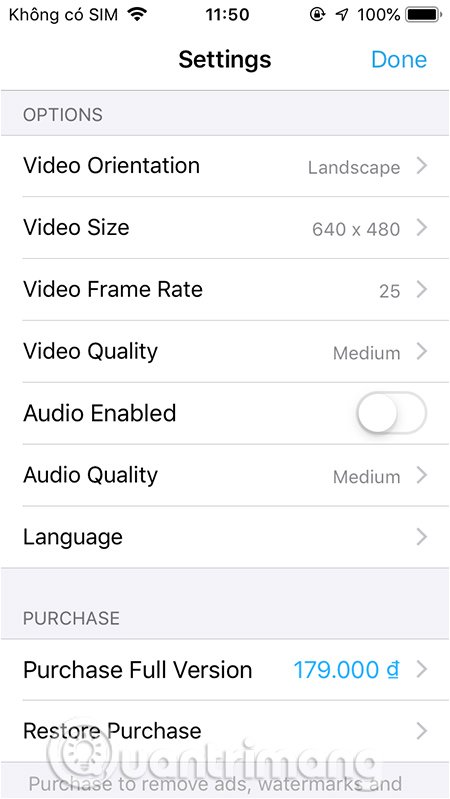
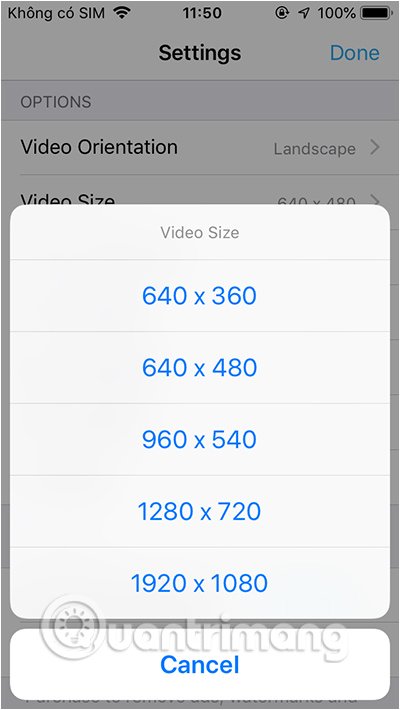
When connected successfully, the phone screen displays an interface that requires the user to allow the use of a microphone and a camera.
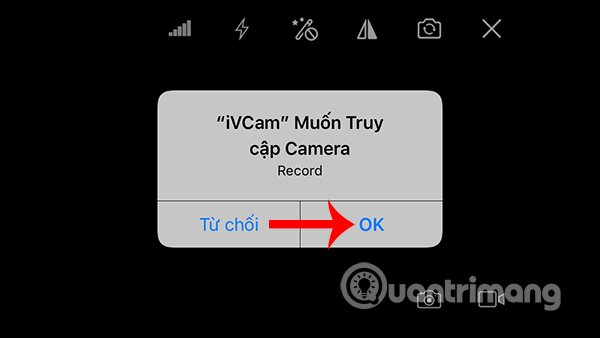
Now you just need to turn the phone camera to the content you want to show on your computer. At the top are the tools to customize the display interface. Below is the icon to take photos, record videos. Pictures or videos captured from iVCam on the phone are saved to the iVCam folder on the computer.
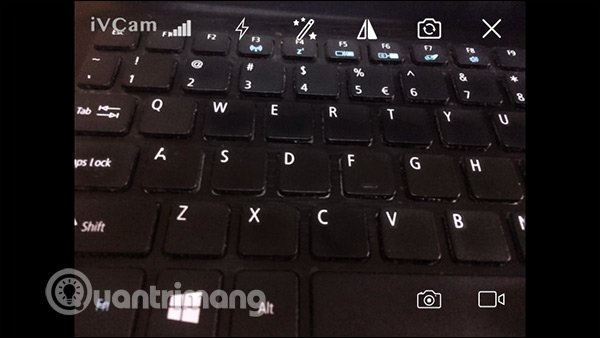
Step 4:
Images projected on iVCam are transferred to iVCam on a computer. In the process of transferring images on the phone to the computer. Click the 3 dashes icon in the bottom right corner of the screen and select Settings .

Step 5:
Then display the installation interface as shown below. General section to adjust screen and audio settings.
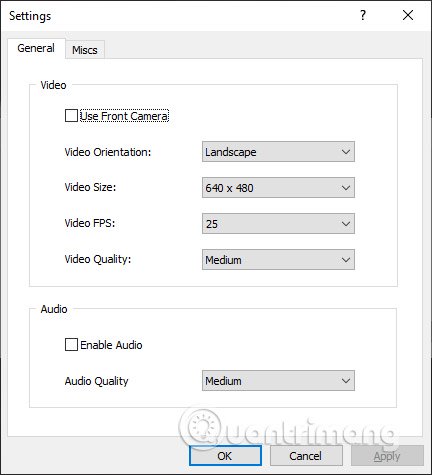
Miscs section to further adjust where to save photos or videos when shooting on phones or computers

 How to install 1.1.1.1 on your computer to access the blocked web
How to install 1.1.1.1 on your computer to access the blocked web Top Google Hangouts tips and tricks that everyone should know
Top Google Hangouts tips and tricks that everyone should know Download SIMULACRA, horror game, scary detective for free
Download SIMULACRA, horror game, scary detective for free How to see 3D animals on Google
How to see 3D animals on Google Download World War Z blockbuster and 2 other games are free on Epic Games Store
Download World War Z blockbuster and 2 other games are free on Epic Games Store How to delete old online accounts with AccountKiller
How to delete old online accounts with AccountKiller