Instructions for deleting and locking accounts on Facebook, Twitter and Google+
Most computer users now own a few personal accounts on social networks such as Facebook, Twitter, Google +, . to communicate, make friends and update information on the Internet.Account registration on social networks is quite simple, but the deletion or disabling of accounts (Deactivate), not everyone knows how.
This article will guide deleting or disabling personal accounts on popular social networks today, including Facebook, Twitter and Google+.
Currently Facebook is the most populous social network in the world and Facebook also provides users with methods to delete personal Facebook accounts in 2 ways:
Method 1: Deactivate account (Deactivate My Account)
This way you can temporarily lock your account on Facebook, and your Facebook activities will also be removed. However some of your personal information will still exist and only your friends will be able to see it.
To do so, please visit this address after logging in to Facebook.

At the Account lock page, pay attention to setting up some options for the account after you have disabled. After the setup is complete, click "Confirm" to confirm.

A notice asking for a password to confirm will appear, please enter the password and press "Deactivate Now" to confirm again the option Cancel your Facebook account.
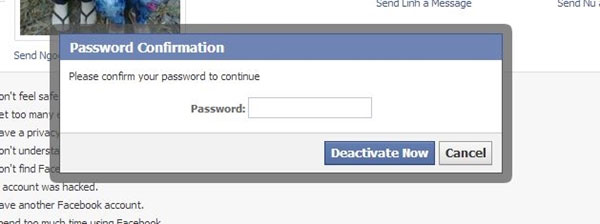
After canceling your account, you can re-activate your account at any time by logging back into Facebook.
Method 2: Permanently delete the account from Facebook
If you have decided to delete your personal account from Facebook, please visit this address after logging in to Facebook. Next, click "Delete My Account" to proceed with deleting your account from Facebook.
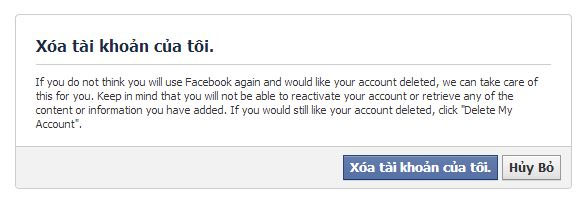
Your account will remain temporarily for 14 days from the time you decide to delete the account. If you want to stop, you only need to log in to Facebook again, deleting the previous account will be canceled.
With Twitter, log in to your account and navigate to the settings page (Settings).
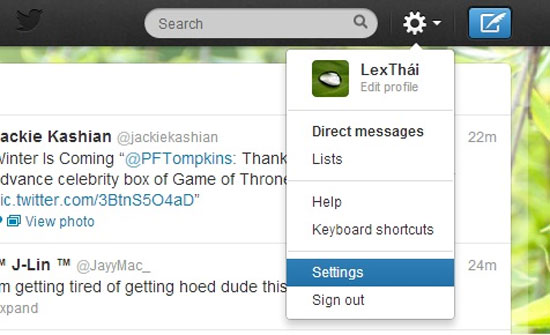
At the Twitter settings page, scroll down to the end of the line and click on the "Deactivate my account" line.
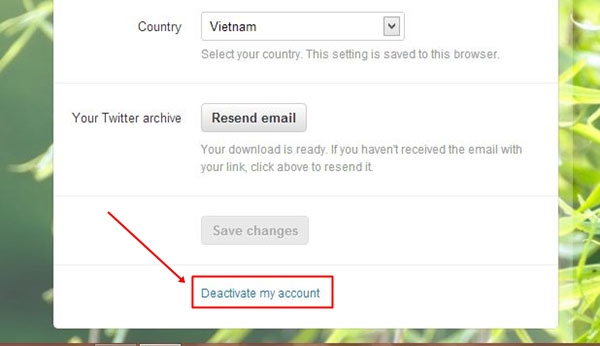
At the Twitter Account Activation (Deactivate) page, press "Deactivate_of account" to confirm your account lock.
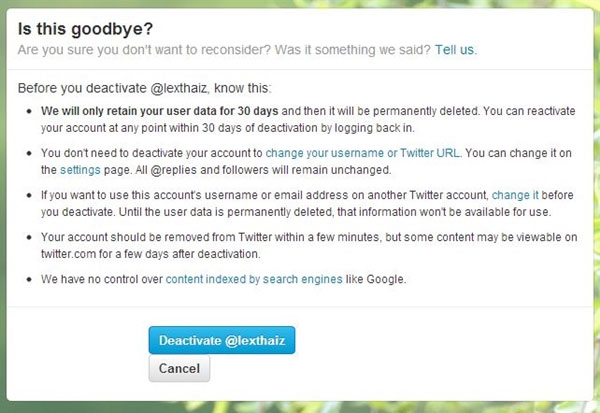
This account lockout will last for 30 days, if you do not log in to your account in the next 30 days, the system will automatically delete your account on Twitter.
Google+
With Google, you can deactivate the use of Google+ services or completely delete your Google account. Please visit your account page by clicking on your avatar image from Google's website here.
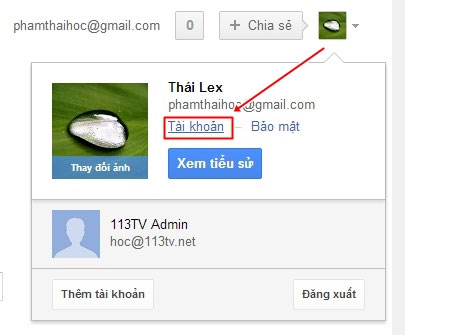
On your account page on Google, click on the "Google+" line and scroll down to the bottom of the page. There will be the option to "Disable Google + / Deactivate Google+" .
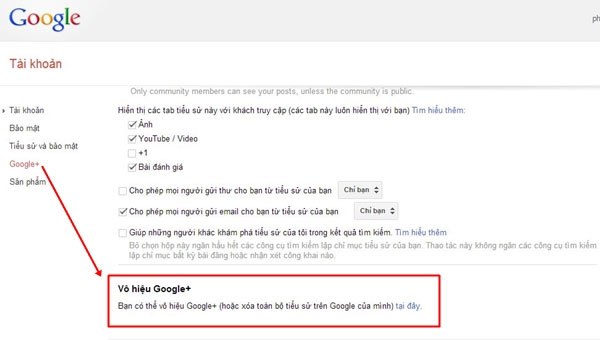
At the Disable Google+ page , you will have 2 removal options: one is the option to cancel and delete account activation on Google+; The second is to delete your entire account on Google.
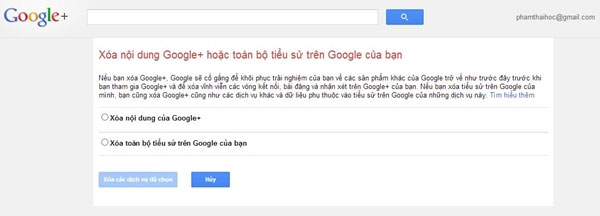
After the selection is complete, click "Delete selected services / Remove selected services" . After clicking, the content related to the cancellation of your account will be listed below. After reviewing the information, click "Close account and delete all services and information associated with it" to confirm again.
Instructions for deleting multiple online accounts
AccountKiller is likened to an "open encyclopedia" , a service that gathers more than 500 instructional articles for deleting the corresponding web accounts. The content of the articles is very brief, mainly direct links to the page of your service account deletion (Direct removal link) or links for reference.
You should read it
- After the scandal revealed data of 50 million accounts, social network users called to delete Facebook accounts
- How to login to multiple accounts on Facebook Messenger
- Twitter will delete inactive accounts and revoke usernames
- Want to disappear from the Internet, do you think erasing your social network account is done?
- Facebook allows bulk deletion of applications from accounts
- 13 useful shortcuts that Twitter users need to know
 How to back up Facebook data to your computer
How to back up Facebook data to your computer Discover 'extreme' image processing on Google+
Discover 'extreme' image processing on Google+ 'Deadly' weakness of Lumia 1020
'Deadly' weakness of Lumia 1020 Youtube links comments to Google+ with many good features
Youtube links comments to Google+ with many good features Best new application in November 2013 for Windows Phone
Best new application in November 2013 for Windows Phone