How to use the Touch Controls on the HomePod
Here's how to use Touch Controls on the HomePod.
The HomePod Mini's compact display at the top can be used for everything from pausing music to skipping tracks. If you don't like using the Hey Siri function on your HomePod, the touch controls are really handy.
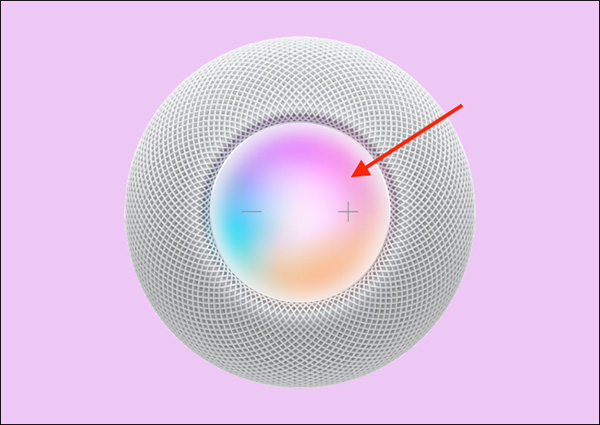
You will find a touch control surface at the top of the HomePod and the HomePod mini. This is the screen that lights up with a variety of colors.
You should see colors in motion when the HomePod or HomePod Mini is listening to you, when the device is processing a request, or when used as an internal communication system.
When your HomePod is playing something, you'll see a white light in the center of the screen. When your HomePod is inactive, the screen will go blank.
Here are all the ways to use touch controls on HomePod and HomePod mini:
- Activate Siri: Press and hold the touch surface to activate Siri (don't need to say 'Hey Siri' if you're next to the HomePod mini).
- Adjust volume: Press the '+' or '-' buttons on the HomePod to increase or decrease the volume. You can press and hold the buttons to make changes faster.
- Pause / Resume: If you want to quickly pause or resume playback, tap once on the touch surface. This is the fastest way to mute HomePod.
- Play the next track: Double-tap the touch surface to skip to the next track.
- Go back to the previous track: Triple-tap HomePod to go back to the previous track. This will only work if you are listening to an existing playlist or an album.
- Stop an alarm: If you leave the HomePod Mini on your bedside table and you want to use it for your alarm, here's some good news: Just touching the touch surface will turn it off.
You should read it
- How to play Ambient Sounds on HomePod
- Great Apple HomePod tips you should know
- How to update the software on HomePod
- What are Apple's new Intercom features?
- Tim Cook: US tariffs on Chinese imports will cause Apple to suffer huge losses, Samsung 'favorable fishermen'
- Apple looks to iPad for 2020 iPhone redesign later this year, report says
 Tips for using the Samsung Galaxy Buds Pro headset
Tips for using the Samsung Galaxy Buds Pro headset How to connect AirPods to Apple TV
How to connect AirPods to Apple TV 5 ways to check the battery of AirPods, AirPods Pro, and AirPods Max
5 ways to check the battery of AirPods, AirPods Pro, and AirPods Max Compare Apple AirPods Max and Sony WH-1000Xm4
Compare Apple AirPods Max and Sony WH-1000Xm4 How to connect AirPods to a Macbook
How to connect AirPods to a Macbook