How to set up Apple HomePod
What does a HomePod setup need?
To start setting up the HomePod, you need:
- iPhone, iPod touch or iPad are updated to the latest version of the operating system.
- On iPhone, iPod touch or iPad:
- Sign into iCloud.
- Turn on Bluetooth.
- Turn on and connect to the same WiFi network you will add the HomePod to.
- Install Home and Music application.
- Place the HomePod 15 to 30cm away from the wall, and there is about 15cm space on all sides. This is necessary for the best audio experience.
How to set up HomePod
With the above requirements met, follow these steps to set up your Apple HomePod:
Step 1. Plug the HomePod into the power source. When you hear a sound and see a white light appearing on the top of the HomePod, move on to the next step.
Step 2. Place your iPhone, iPod touch or iPad next to the HomePod.
Step 3. When a window appears from the bottom of the screen, press Set Up .
Step 4. Select the HomePod room to be used. This does not change the way HomePod works, but determines where you find it in the Home app.
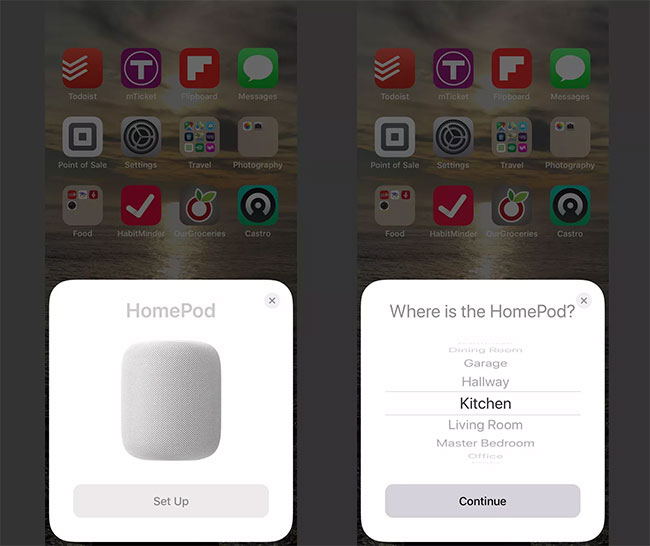 Select the HomePod room to be used
Select the HomePod room to be used Step 5. Select whether you want to turn on Personal Requests . This option allows you to make voice commands by sending text, sending reminders and notes, making calls using the HomePod. Click Enable Personal Requests or Not Now to restrict those commands.
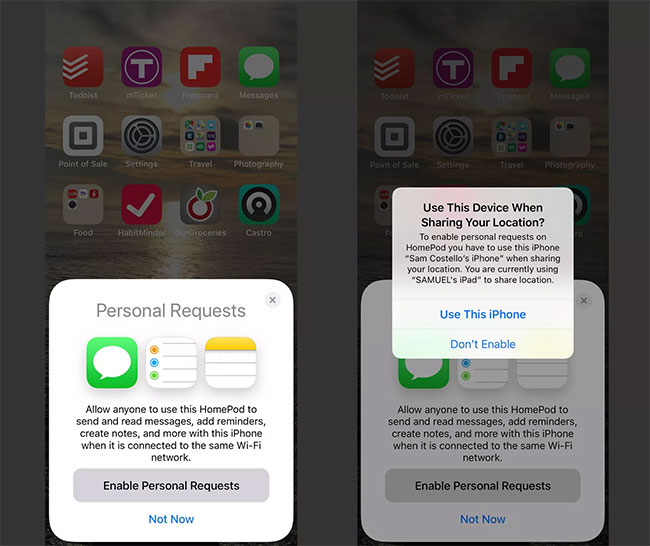 Click Enable Personal Requests or Not Now
Click Enable Personal Requests or Not Now Step 6. A series of screens allow you to decide to use Siri (recommended because using voice commands with the HomePod is one of the best features of this device), agree to terms and conditions (required) ) and transfer iCloud, WiFi and Apple Music settings from the device.
Step 7. When prompted, place the HomePod screen in the center of the device's camera viewfinder to complete the setup process.
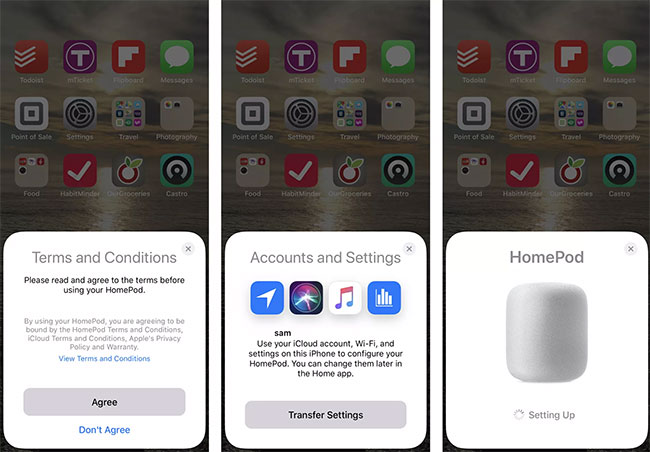 Place the HomePod screen in the center of the device camera viewfinder
Place the HomePod screen in the center of the device camera viewfinder Note: If the camera does not work, press Enter Passcode Manually and Siri will speak the code for you to enter on your device.
Step 8. When the setup is over, Siri will talk to you. Time to start using HomePod!
You should read it
- How to change the volume of Siri on the HomePod
- How to use the Touch Controls on the HomePod
- How to update the software on HomePod
- What are Apple's new Intercom features?
- Tim Cook: US tariffs on Chinese imports will cause Apple to suffer huge losses, Samsung 'favorable fishermen'
- Apple looks to iPad for 2020 iPhone redesign later this year, report says
 What is a Smart Blind?
What is a Smart Blind? Is AirPrint WiFi?
Is AirPrint WiFi? 6 necessary components of LAN
6 necessary components of LAN Google discovers over 18 million Covid-19 phishing emails per day
Google discovers over 18 million Covid-19 phishing emails per day This is 'AirDrop version for Android', can work on both PCs
This is 'AirDrop version for Android', can work on both PCs How to recover Apple account password (Apple ID) is extremely simple
How to recover Apple account password (Apple ID) is extremely simple